If System Restore failed in Windows 10
Here you will find out:
- when you can get System Restore error in Windows 10
- how to fix 0x80070005 and 0x8000ffff errors
- how DiskInternals Partition Recovery can help you
Are you ready? Let's read!
System Restore failed in Windows 10 with an error message
When you notice that your PC is no longer functioning as before, one of the things to do is to run System Restore to roll back the system to a previous version. However, this system restoration process doesn't always run successfully; instead, you may get this error message: "System Restore did not complete successfully in Windows 10”. Due to the importance of system restoration, here are possible fixes to correct the System Restore error message that you got when trying to roll back your PC to a previous version.
How to fix error 0x80070005
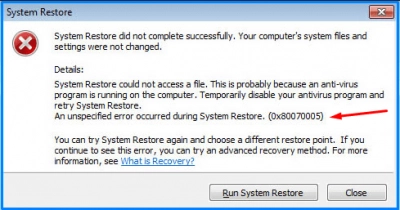
To fix error 0x80070005, follow the steps below:
- Click on the search icon on the Windows taskbar and type “services.msc”, then hit Enter.
- Scroll down until you see “Microsoft Software Shadow Copy Provider”. Check if the service is running; if it is not running, double-click on it and set the Startup Type to “Automatic”. After that, click on “Start” to enable the service.
- Repeat the step above for these following services also: "Volume Shadow Copy" and “Task Scheduler”.
- Now reboot the computer and try System Restore again.
If you got error 0x8000ffff
If you got the 0x8000ffff error message when trying to run System Restore, here are the steps to fix this error:
- Click on the search icon on the taskbar and type "System Restore".
- Right-click on "System Restore" and select "Run as administrator".
- Follow the prompts and choose a previous version of your PC that you wish to restore.
The secret is to run the process with an administrator account on your PC.
If you got other unspecified error messages that are not linked to the two discussed above, then you should try these fixes.
Method 1: Select Safe Mode to run System Restore
Some users have reported that System Restore error messages can be fixed by re-running the process in safe mode. Here are the steps:
- Shut down the PC, and when trying to reboot it, start pressing the F8 button on your keyboard. Do this before the Windows logo appears.
- Select "Safe Mode" and press Enter.
- Type “recovery” in the search bar to launch System Restore in safe mode, then follow the System Restore Wizard.
Method 2: Use SFC scan on your PC

If your PC’s system files have been corrupted, this can lead to failed System Restore processes. An SFC scan can help to fix this problem by finding and replacing the corrupt system files.
- Run Command Prompt as an administrator.
- Type “sfc /scannow” and press Enter to launch SFC scan.
- When the scan is complete, run System Restore again.
Method 3: Use DiskInternals Partition Recovery
A possible reason for the failure of System Restore is missing or deleted system files. Using DiskInternals Partition Recovery, you can restore all lost data, including system files. This software comes with an intuitive interface, and you definitely do not need to be a PC expert before you can use DiskInternals Partition Recovery to get back the deleted partitions where your PC’s system files may have been saved.
DiskInternals Partition Recovery comes with three different modes, and each works perfectly for different recovery purposes.
