Fix 'The code execution cannot proceed' now!
Here you will find out:
- how to deal with "The code execution cannot proceed..." error
- how DiskInternals Partition Recovery can help you
Are you ready? Let's read!
Before you take any action to correct the “code execution cannot proceed...” problem, you need to secure your data
You can leave this difficult task to a professional data recovery application - DiskInternals Partition Recovery.
You need this software in order to recover data or create a disk image. The program has high potential and provides a deep scan of each partition of the disk so as not to miss a single deleted file. It is also possible to convert any selected file system (FAT12, ReFS, UFS, HFS, NTFS, ReiserFS, Reiser4, XFS Ext2, Ext3, Ext4) for detailed analysis of the contents of disk partitions.
Don’t worry about the limitations of recovery - here, you can recover up to 1 PB of data of any format. It’s almost infinity; everyone knows about it. Also, after any scan, you can see each found file in reading mode for free and see the unsurpassed quality of recovery.
You can buy a license directly on the company’s website with the subsequent export of data to the desired location at any convenient time.
Algorithm for working with DiskInternals Partition Recovery on your computer:
1. Download and run DiskInternals Partition Recovery to recover a partition or disk.
2. The Disk Recovery Wizard will start automatically in the welcome window and ask you to make a choice:
- Select the desired option from the list of disks provided;
- Select a recovery mode: Reader (read-only), Fast Recovery (Uneraser), or Full Recovery (the latter is recommended);
- Select the type and format of the files you want to recover. But you can skip this step - it's easy to do after scanning.
3. Scanning may take time - this is normal.


4. Preview. This feature is completely free for you, and then the recovery will happen automatically.
5. Export; for this, buy a license and enter the license key in the required cell. Choose a new location to save the recovered files, and it shouldn't be this section - this is necessary to prevent data overwriting.
Now, you can proceed with various kinds of solutions to the problem the code execution cannot proceed with.
Delete corrupted apps
To get rid of the message with the error “the code execution cannot proceed because dll was not found”, you first need to reinstall the corresponding software.
To do this, open the “Settings” application, then open “Applications”.
In the new window, find the app you want to uninstall. Select it and click Remove. Then you need to obey the on-screen instructions and, after a few steps, the application will be uninstalled. Then restart your computer and see if the error is gone. If everything went well, you can reinstall this application on your computer. This time, make sure the installation goes smoothly.
Work with drivers
Constant monitoring and regular updating of all drivers is a guarantee of error-free operation of all software. Therefore, always update your device drivers on time.
You can download and install the latest updates on the official website of a specific device. Alternatively, you can update device drivers manually:
- 1. Open the Start menu and select Device Manager.
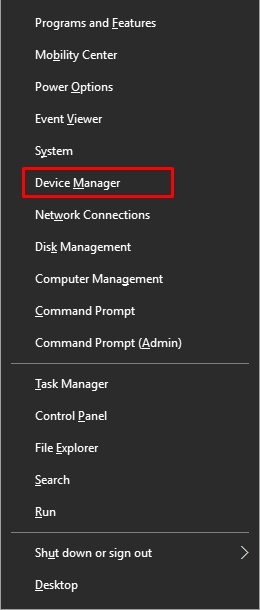
- 2. In the new window, select and right-click the device you want to update.
- 3. Click on "Search automatically for updated driver software" and wait for the process to complete.
Restore system
If you have previously used the System Restore utility services, you most likely have saved restore points. Now, they will be more useful than ever. You can roll back your system to a time before the "code execution cannot proceed" error appeared on your monitor screen.
To do this, start Run: in the search bar, enter the command line, and select the first result with the right mouse button. Next, click Run as Administrator and, in a new Command Prompt window, enter rstrui. Then Click OK and select Choose another restore point.
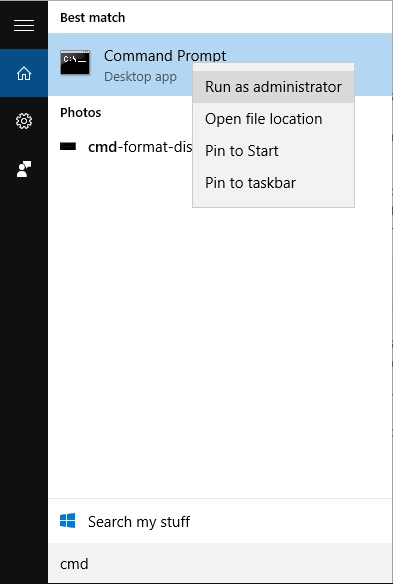
Then check the box "Select additional restore points" for the list with dates and select the desired date to restore Windows 10. And then "Finish" and wait for the computer to restart. Now, you have 100% no bug under investigation.


