Fix ‘The code execution cannot proceed because xinput1_3.dll was not found’ issue now!
Here you will find out:
- how to deal with 'xinput1_3 dll Windows 10' error
- how DiskInternals Partition Recovery can help you
Are you ready? Let's read!
About 'xinput1_3.dll is missing' issue
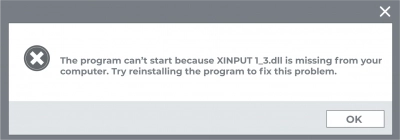
The xinput1_3.dll file is used when opening high-performance games, graphics editors, and video editors. You should pay attention to DirectX if a window appears with an error message "xinput1_3.dll Windows 10" when starting games or programs. There are several effective ways you can try to fix this problem. For example, install a more recent version of DirectX for stable software operation. If the xinput1_3.dll file is not in the system directory, another solution might be to update DirectX and reinstall the program. Let's take a closer look at all these possible solutions to the problem with the xinput1_3.dll file.
The code execution cannot proceed because xinput1_3.dll was not found fix
Here are few methods that can be helpful and any of them can be your solution.
Download recent DirectX version
The first way to fix the xinput1_3.dll error is to reinstall DirectX. An internet connection is required. To do this:
- Go to your browser and go to the official Microsoft DirectX website.
- Do not open or download software from unknown unofficial sites, as this can lead to a virus attack and damage to the file system.
- Check the box for third-party downloads or skip them.
- After finishing downloading the installation patch, save it in any convenient place on your computer.
- Open the installation patch to start the installation.
- Follow the recommended instructions to finish installing DirectX on your device.
Most likely, installing the latest version of DirectX will fix the missing xinput1_3.dll file in the OS. When finished, try opening the program with the xnput1 3.dll error.
Rollback corrupted app
Another way to get rid of the "xinput1_3.dll is missing from your computer" error is to reinstall the damaged application. When you reinstall a corrupted program on your PC, files and dynamic link libraries are overwritten. On the desktop, click on the Windows icon and go to the Control Panel. Go to the Programs and Features section in the window that opens.
In the list of programs installed in the operating system, select the required one. Now, double-click on the program to open the application uninstall menu. Then, following the instructions step by step, remove the program from your computer. If installing the application from CD, insert the disc into the drive and install it. Or, if you have an Internet connection, download the required application from the official website.
Once the download process is complete, open the installation and follow the installation instructions. Wait for the end and open the app. All the above steps should resolve the "xinput1_3.dll is missing Windows 10" error.
Rollback corrupted app
Well, the last way is to reinstall the graphics editor driver or the game controller driver. There may have been no updates of these types of drivers on your computer for a long time. To complete this task manually, follow the step-by-step instructions below:
- Hold down the combination of hotkeys Win + R; the Run utility will automatically start.
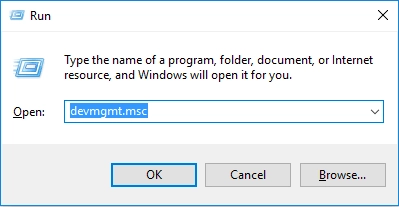
- Type devmgmt.msc in the line and press Enter; the Device Manager will open in a new window.
- You will see the section "Sound, video, and game controller" located on the left-hand side of the Device Manager pane. Right-click on the game controller driver.
- In the new window, click the Update driver tab. Then follow the step-by-step instructions.
As a result, the driver will be updated to a more recent version. Once it's over, close the windows and remember to restart your PC. On the other hand, you can go to the official website of your device's manufacturer and look for the necessary driver for a game controller or graphics editor on it. Typically, these websites contain all the software you need for any model of their device. Additionally, in order to keep your finger on the pulse of the latest updates, be sure to add a bookmark to your website page.
Tt happens that when working with data, there is an accidental loss of data
With those files with which you worked so hard, there was damage. Factors that can lead to an attack by viruses and malicious software when working with the Internet, damage to the system disk during a power outage, and even accidental deletion of data.
First of all, you need decent software that will allow you to recover deleted and damaged files (videos, music, documents). When choosing such additional programs, one should operate on efficiency, speed, and comfort of use. One of the best programs at the moment is the DiskInternals Partition Recovery. As soon as such an incident occurs, do not waste time; go to the official DiskInternals Partition Recovery website and download the trial version of the program.
With its help, you will get acquainted with the program's capabilities and can even scan and preview files available for recovery absolutely free. Thanks to a well-thought-out program, you can work with data storage devices, such as HDD, SSD, flash drive, external hard drive, memory cards, IDE disk, SATA disk, SCSI disk, etc. When you start the program, the data recovery wizard will guide you through all the steps. First, select the disk partition where the files were deleted.




You will be presented with three possible scan modes. A quick scan takes a cursory look at the disk partition and will save you time. A deep scan, of course, will take much more time, but the wizard will analyze the deep sections of the file system and will do its job to the fullest extent. This will not rebuild the file system, which is very important. And finally, the reading mode.
This option will be able to open a damaged system drive and also open an external drive from a Mac OS or Linux PC. Wait until the end of the scanning mode and the result will be available in the preview window. All that is left to do is purchase a license key.
