The default gateway is not available: fix it now!
In this article you will find out:
- how to deal with can't connect to default gateway issue
- how to protect your data
Are you ready? Let's read!
About can't connect to default gateway issue
The “Default gateway unavailable” error may prevent you from accessing the Internet.
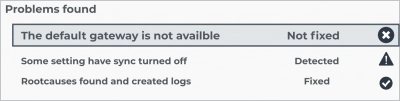
There are several reasons for this situation:
- Incorrect IP settings,
- Incorrect ISP configuration settings,
- Incorrect router settings,
- Outdated or corrupted drivers,
- Some McAfee security solutions can sometimes cause a “default gateway is not available” error.
One way or another, if a correct and stable Internet connection is important to you, you need to get rid of this problem. Let's get started!
Let's fix "The default gateway unavailable” error!
Here are few methods that can be helpful and any of them can be your solution.
Update drivers
You must make sure you have the latest Ethernet driver installed. To check for new driver updates and install them, simply go to the motherboard manufacturer's website. Then find the latest Ethernet driver for your device, download and install it. The problem will be settled. You can, of course, use manual driver download, but be aware of the risks involved. You can simply accidentally load the wrong driver versions and permanently damage your system.
Change preferences
Sometimes the “the default gateway is not available Windows 10” error can occur due to a wireless link and dual-band wireless adapters. In such a case, access the wireless router and then change the channel from automatic to a specific value.
For many users, setting the channel to 6 fixed the problem in most cases. However, if this is not the case for you, be sure to try other channels. To change the wireless channel, use the specific manual for your wireless router.
Alternatively, you can change the encryption method to WPA-WPA2. If that doesn't resolve the problem, try switching to other encryption methods.
Work with the network adapter
If the previous methods did not work, try changing the power management settings of your network adapter.
Here's how to do it:
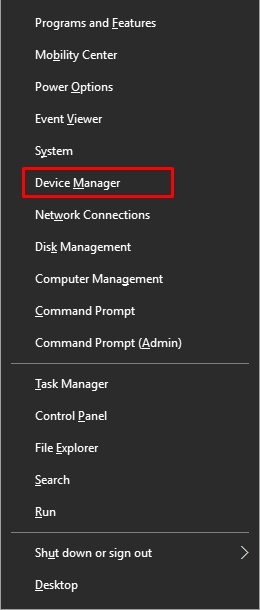
Press Windows Key + X at the same time; you will be taken to the Power User menu. Here, select Device Manager and locate the network adapter. Open it and go to the tab "Properties". Next, open "Power Management" and uncheck "Allow the computer to turn off the device to save power". Save changes by clicking Apply and Ok.
Command Prompt
You can also run Command Prompt as an administrator and use the netshell reset command. For many users, this helps to fix the "Default gateway unavailable" error.
To reset TCP/IP, do the following:
Press the Windows Key + X at the same time and select “Command Prompt (Administrator)” from the menu.
Then enter the command: netsh int ip reset and press Enter.
After restarting your computer, check your internet connection.
If this doesn't help, try to reinstall the OS. Make sure your data is safe!
Sometimes it happens that no methods help with the error “default gateway not available on Windows 10”. All you have to do is reinstall the operating system. However, it’s not so simple as that. None of your data will remain intact; everything will be deleted that has accumulated over the years.
Therefore, you first need to take care of your personal data, and then proceed to reinstall the operating system. To do everything quickly and not leave a single file unattended, you should install and use the professional utility DiskInternals Partition Recovery.
This application will allow you to create a disk image completely free of charge and thus keep your data and computer configurations safe and sound. If, nevertheless, some data was lost as a result of the error correction, you can restore it using the same application. To do this, use the deep or fast scan function of the disk.
DiskInternals Partition Recovery performs a deep scan of each disk partition, which dramatically increases your chances for maximum results (the application finds up to 99% of lost or damaged data). If any files become unavailable, you can view them using the read-only option. You will find, restore and view everything that the program finds for free. A license is only required to export data to any storage device. If exporting is not relevant for you, then you will not have to pay a cent for this application at all.


You will make the right decision if you choose DiskInternals Partition Recovery! This application has never let anyone down in difficult times.


