What is "the requested resource is in use" error in Windows 10?
Here you will find out:
- what "the requested resource is in use" error is
- how to fix this error
- how DiskInternals Partition Recovery can help you
Are you ready? Let's read!
About “the requested resource is in use” error
This error is quite common among Windows users when an attempt is made to move data, copy it, etc. Sometimes, this message does not allow users to open applications or install them. Do not panic! There are ways to combat this problem.
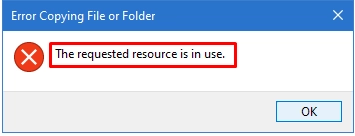
How to fix this error
Method 1: Restart your computer in Safe Mode
First you need to boot the computer in Safe Mode and check if the “The requested resource is in use” error still occurs. Safe Mode is a limited version of Windows with only a basic set of functions. In addition, it prevents antivirus programs from being blocked if trojans are interfering.
In the "Settings" section, select the "Update and Security" tab, and then click on "Recovery". Now click on “Advanced Launch” and select the “Restart Now” button. Click on "Enable Safe Mode", then click OK.
If you enter Safe Mode, and see the files were transferred and copied without problems, then most likely there is a trojan that must be removed. This should be done in normal mode.
If no changes have occurred and the error still appears, proceed with the next method.
Method 2: Windows Defender will help you to remove the virus or malware
Since viruses and malware do not allow full access to files (in this case, the message, “The requested resource is in use”), you must get rid of them.
The built-in program, Windows Defender, can help.
You can find it in Computer Settings, in the Update and Security section. Just scan the system and restart the computer after that.
This should be enough to deal with the problem. If, nevertheless, this turned out to be not enough, another method is at your service.
Method 3: Delete malicious programs
You can set the automatic removal of viruses and malware yourself.
As soon as you suspect a particular program is causing trouble, you can take several steps to turn it off.
In the Control Panel, select “Administration”, then double-click "System Configuration" with the left mouse button.
In the new window, in the "General" tab, make sure that the option "Load startup items" is checked.
Next, in the same window, select the "Startup" tab. You will be redirected to the Task Manager. Here, disable those programs that are defined as “Unknown” (most often, this is malware).
SmartService also helps you disable and directly find malware in the registry.
Press “Windows + R”, and then press “Ctrl + F”. Now type “SmartService” and press Enter.
The program activates and checks the status of the registry automatically. If you do not know the name of the virus, you can find it out as follows:
Press “Windows + R”, then enter “Regedit”. Select HKEY LOCAL MACHINE. Next, go to the "SOFTWARE" section, then to "Microsoft", "Windows". Find the CurrentVersion folder. In each folder, scroll through every unrecognized file and make sure that they are safe.
Method 4: Restore damaged files
If a trojan is detected on your computer, it most likely deleted or damaged these inaccessible files. But, do not be upset: you can just use DiskInternals Partition Recovery and quickly get them back.
This application is unique, because it can deal with all known file systems (FAT, ReFS, UFS, HFS, NTFS, ReiserFS, APFS (reader mode), RomFS (reader mode); Reiser4, XFS, Ext2, Ext3, and Ext4). If necessary, it also converts them to fully retrieve lost data. You can restore files of any format and size without restrictions. But start recovery as quickly as possible so that there is no data overwriting. Then you will succeed! In addition, a free Preview function is always at your disposal before you need to purchase a license. So there are no fears or risks! Using additional options and recovery modes, you will have even more chances to return absolutely all lost files!
