Facing the user profile service failed the sign-in for Windows 10 error? You can fix it today!
In this article, you will find out:
- why do you facing that error
- methods, how to fix it
- how DiskInternals Partition Recovery
Are you ready? Let's read!
Why does the message “user profile service failed the sign-in” appear?
In general, there are two versions of this error. Let us dwell on them in more detail:
- Often the problem occurs after updating older versions of Windows to Windows 10.
- The error “the user profile failed to sign in Windows 10” may also appear after you delete the profile. However, all kinds of problems will appear if you neglect automatic deletion and use manual deletion of the profile. Thus, the SID (Security Identifier) from the registry is not deleted, and the OS (operating system) is at a loss trying to load the old, seemingly deleted profile.
What to do in such a situation? At first glance, the situation is hopeless, but this is only at first glance. Therefore, do not be sad, but start following the advice in this article immediately.
Method 1. If you use an Ethernet connection, unplug it
This simple method only works if you use an Ethernet cable. You just need to unplug the Ethernet cable, and then restart the system. A completely simple method, which, unfortunately, few know.
If this fix does not solve the problem of “the user service failed the sign-in for Windows 10”, move to the second method.
Method 2. Fix the problem with Registry Editor
This method involves working in the registry, so be careful and focused.
Tip 1: before you start working with the registry editor, create a restore point (just in case you perform the wrong edition). In the search bar, type the following: create a restore point and hit Enter. The System Properties will open on the System Protection tab.
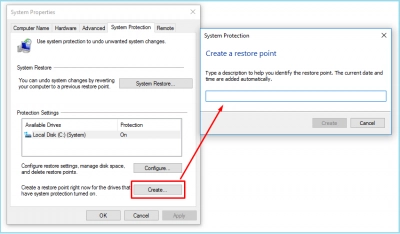
Select the Create button and complete this process.
Tip 2: this is best done in safe mode, but this mode not always work.
If you decide to work with the registry, here’s how to fix the "user profile failed the sign-in for Windows 10" error (according to the Microsoft support information):
Open the registry (go to Start and type "regedit" in the search bar. Select "regedit' and click OK).
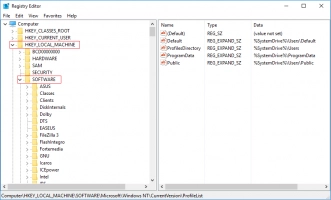
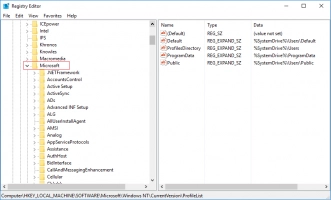
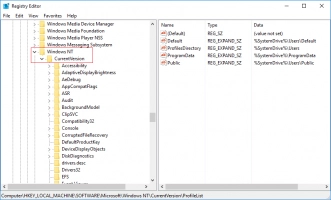
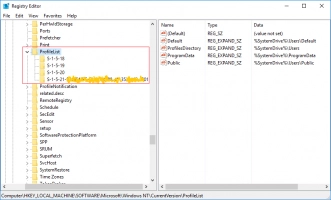
Then go to the following folder: HKEY_LOCAL_MACHINE\SOFTWARE\Microsoft\Windows NT\CurrentVersion\ProfileList.
In this folder, select the folder with the name starting with S-1-5.
- If there are several such folders, then open each of them and check ProfileImagePath to make sure you are in the right user’s profile!
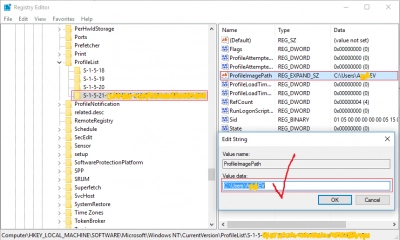
Now click on the folder that starts with S-1-5 and has no .bak ending. Enter the Details section. Then click on RefCount and notice that the value data line has the number 0 (hexadecimal) (if it’s not, then fix it on 0). Click OK. Now, in the same folder, click on State and make sure that it is also 0 (hexadecimal).
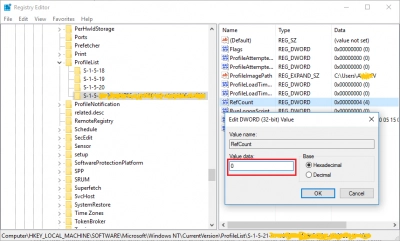
- Again, if there are several folders with S-1-5 ... names, you need to find the ones with .bak endings and those without. You need to change their names: folders that have .bak endings should be renamed in the one without .bak and vice versa. The work with RefCount file should be in the folder that has no more .bak on the ending.
After that, you need to exit the registry and restart the computer so all the changes take effect.
Use Partition Recovery (free version) to create a disk image!
If you worry to work with RegEdtior, you can create the disk image using DiskInternals Partition Recovery! Disk image will have all data, including system files from the selected disk. That will give you a chance to restore previous computer’s condition if something goes wrong.
Partition Recovery software has two versions: paid and free. So, you can create the disk image for free, quickly and efficiently. The company has presented you a wonderful opportunity, so do not miss it!
The instructions on hoe to create a disk image is below:
- 1. Download and open DiskInternals Partition Recovery.
- 2. Select the desired disk, click on the Drives tab - select Create Image (you can use the keyboard shortcut Ctrl + C).
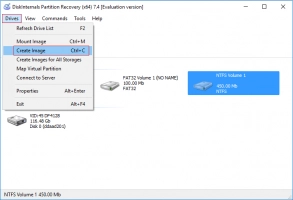
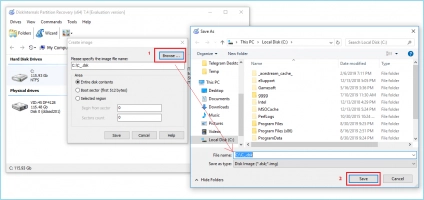
- 3. Enter the name of the disk image and that’s it!
Use Partition Recovery to retrieve data
If you didn’t succeed, and the data was lost due to this error, you can use DiskInternals Partition Recovery as restoring software.



Using one of three modes (recovery, uneraser or reader) you will be able to get the inaccessible files.
Good luck!
