Cope with resetting problem on your PC
Here you will find:
- reasons for the “There is a problem resetting your PC error
- helpful methods for that error
- how DiskInternals can help you
Are you ready? Let's read!
Why the “There was a problem resetting your PC” issue happens
This pop up can catch the user by surprise at any time. In other words, it says that the system crashed and it could not be automatically fixed.
Often this is due to an unlucky Windows update, mostly affect Windows 10, 11.
Also, you or someone else may accidentally or intentionally reset all PC settings; as a result, you get this pop-up. An unsuccessful creation of a recovery drive on Windows 10, 11, can also be a cause. Sometimes, it is not clear why this problem arose, but it is worth solving it immediately, so remember these solutions!
Method 1. Try SFC to deal with this issue
This is a built-in utility. To get in, you just press Win and X key buttons and open Command Prompt as an administrator.
In the cmd line enter:  and hit Enter.
and hit Enter.

If, after restarting the PC, the error did not disappear, move to another method.
Method 2. Do you have a system restore point?
If your answer is yes - excellent! Just bring back healthy computer’s condition.
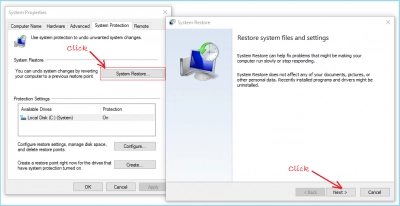
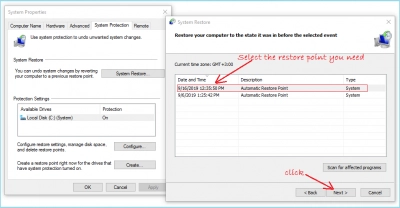
If it is not the answer, don't give up; instead, try the next approach. It could be what you need to solve this issue.
Method 3. Temporarily turn off reagentc
The error “There was a problem resetting your PC in Windows 10, 11” is quite often corrected by this way, according to many users.
You need to go to the command line (see method 1) and use two commands sequentially:
 hit Enter.
hit Enter.
 hit Enter.
hit Enter.

After the action is completed, reboot the system. This should help.
Method 4. Windows reinstallation
This method should be your last resort. If none of these methods are helpful for you and you tired of the error - try Windows reinstallation.
Pay attention! That all data, that stored on the same disk, where Windows OS is situated will be erased due to installation.
Use DiskInternals Partition Recovery
All files stored on the Windows that doesn’t boot can be accessed in reader mode via DiskInternals Partition Recovery. Carefully remove the hard drive and use it as external storage (i.e., connect to another computer).
If the reader mode does not help, you can try the recovery mode in the same software tool.




After successful data recovery, create a disk image to avoid similar situations in the future. By the way, creating a disk image using DiskInternals is a great idea because it is completely free and available as a trial version and in full.
Partition Recovery can easily retrieve up to 1 TB of data, of any kind: photos, videos, documents, audio files, etc. To see the quality of the recovered data, you can use the Preview function, also free of charge.
As you can see, there is a way out of any situation; the main thing is to find the best and most suitable for you!
