Here is How to Deal With 'This App Can't Run on Your PC'
Here you will find out:
- how to deal with this issue
- how DiskInternals Partition Recovery can help you
About This Issue
Despite the fact that Windows 10 OS is the most modern and high-performance system on the market today, Windows 10 is not without its drawbacks and is still related to old software. Therefore, often when working with such applications, the message box saying, “This App Can't Run on Your PC Windows 10” appears. However, this problem can be solved by following the specific instructions listed below.
1. Use Admin Rights
According to data from the web from users, an error stating “this app can’t run on your PC,” can occur even with such basic utilities with Windows 10 as, for example, the Task Manager. The solution for this might be to create a new account.
First, try creating an administrator account.
- Go to the Settings section and then to Accounts.
- Here you need to select the Family and Other Users subsection.
- On the Other Users tab, click the Add Someone to This Computer value.
- Then click on I don't have this person's login information and click on Add User Without a Microsoft Account.
- Create and type in the username and password for the new admin account.
- The new account will now appear in the Other Users menu, select it.
- In the Change account type column, click Administrator.
- Click the Ok tab.
Check your system for Windows 10 This App Can't Run on Your PC error after such changes. If everything went well, you will need to move all valuable data from your previous account to a new one.
2. Change System Programs Preferences
According to the accumulated data, disabling the Smart Screen setting may fix the Steam This App Can't Run on Your PC error. Smart Screen is a Windows 10 OS utility and is used by the system to protect against phishing attacks and malware.
- Press the Win + S key combination on the keyboard and you will be taken to Smart Screen.
- In Settings, find the Change Smart Screen Settings tab and go to Security.
- Change the Windows Smart Screen setting in the Change Settings tab to Do Nothing.
- Click the Ok tab for the changes to take effect.
Also, follow the steps to deactivate the app on a PC with Windows 10 App Side-loading.
- Go to the Settings section and open the Update and Security subsection.
- Select the Developers tab.
- Click on the Developer Mode value.
Check Windows 10 to see if the problem is resolved.
3. Try Antivirus
If there are viruses or malware on your personal computer or laptop, sooner or later, this will lead to a malfunction of the programs. Be sure to use powerful antivirus software on your operating systems for the stable operation of programs and you will not encounter Windows 10 This App Can't Run on Your PC Error.
4. Work With File
Another way out of the situation is to create a copy of the EXE file of the application that you cannot open. This is very easy to accomplish by selecting the EXE file of the application you are interested in. Press the key combination Ctrl + C and Ctrl + V thus copying and pasting a copy of it. Now open the newly created EXE file, often the error is fixed by doing this.
5. Look for Store Updates
If the Microsoft Store crashes, sometimes errors in the application may appear that will prevent you from launching some applications from the Store on the device. Most often, this is a temporary phenomenon and a timely update of the Store will definitely help you. To search for the latest updates, go to the Start menu in the lower left corner of your monitor screen. Select the Microsoft Store app and open it. In the window, find the tab with three dots on the right and go to the Downloads and Updates section. Click on the Get Updates value. Wait until the updates are finished and check if the Windows 10 Error This App Can’t Run on Your PC has gone away.
6. SFC
Running an SFC scan is another surefire step towards solving the problem. SFC will check for damage in the operating system, in particular in protected system files, and if they are damaged, it will try to fix it.
- Click on the Microsoft icon on the taskbar.
- In the line box, type command cmd, right-click Command Prompt and check Run as administrator.
- Then type sfc / scannow value and press Enter.
- At the end of the check, restart the OS.
After the download finishes, all damaged system files will be repaired.
7. Examine Disk
Check your disk for errors, as this process will not take you much time and will surely find all the errors on the system disk. The easiest way to initiate a disk check is using the Command Prompt.
- Go to the command line menu along the path that was given above.
- Type chkdsk C: / f, press Enter. If your disk is named something different, replace the C value with the name of your disk.
Please note that if you do not use the / f setting, then the disk check will send you a message that the file needs to be fixed, but it will not take any action on its own. In turn, chkdsk D: / f will not only detect the problem but also solve it. Therefore, use the / r option to fix the problem and keep the system disk up-to-date.
8. Clean Cache
If there is a failure in the boot process in the OS, an error may occur stating Your App Doesn't Work With Windows 10. When some files or folders are not fully downloaded, it may be due to irregular clearing of the cache. Clear your browser cache and remove the corrupted software from the system and download it again. If you cannot complete this process yourself, detailed instructions on the official website of the web browser will help you, depending on the browser you are using.
9. Work With OS
An additional method to get rid of the This App Can't Run on Your PC error is to update your operating system. Always check your OS for the latest updates. The Microsoft campaign regularly releases updates with out-of-the-box solutions to fix bugs and optimize workflow for Windows 10.
Go to the Search line and type Update and press Enter. For any version of Windows, this method is available. Open Windows Update Center and check if there are any new updates available. If any are, download and install them. At the end of the process, reopen the applications that did not open and check how they work. If there are critical errors in the system, the OS will delete your files. In this case, you will have to re-download them to your device.
DiskInternals Partition Recovery software is specially designed for both advanced users and beginners
It is designed to recover files and open damaged partitions in the system. After all, no user is safe from file loss. This can happen for a number of user-dependent and non-user-dependent reasons. These can include the attack of virus software and viruses, power outages, and accidental deletion of data on the disk.
With DiskInternals Partition Recovery, you can recover data of absolutely any format and size. The program works with both external and internal storage devices and includes most of the most common devices such as HDD, SSD, flash drive, external hard drive, memory cards, IDE disk, SATA disk, SCSI disk, etc.
Never before has the recovery process been so simple and effective. You just need to follow the intuitive instructions of the recovery program step by step and after a short period of time to scan the file system, you will see the result. By the way, scanning is available in three possible options - “reader”, “uneraser”, or “full recovery”. All your deleted data will be displayed in a special preview of files available for recovery. You won't pay a cent for such a valuable option.


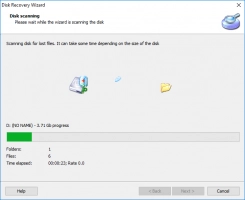

This is done specifically for you to get acquainted with the brilliant possibilities of working with DiskInternals Partition Recovery using the demo version. If you are satisfied with the program and want to start saving data, purchase a license key and use DiskInternals Partition Recovery in any situation.
