How to fix “This file does not have a program associated with it” error on Windows
Here you will find out:
- what causes the “This file does not have a program associated with it” error
- how to fix this error
- how DiskInternals Partition Recovery can help you
Are you ready? Let's read!
What causes the “This file does not have a program associated with it” error?
This error typically pops up when you’re trying to run a game on a Windows 10 computer. It also appears when you try to open certain files or third-party software. There are many reasons for this error, among which include the autoplay settings of your external USB drive. However, there are workarounds you can try out to fix the error by yourself.
How to fix This File Doesn't Have A Program Associated With It error
Here are few methods that can be helpful and any of them can be your solution.
Method 1: Create a new Windows user account
Creating a new Windows user account simply means adding another user to the PC. This can be done from the Settings page.
- Open Windows Settings page (Press Windows key + I).
- Click on “Accounts” and go to “Family & other users”.
- Now click on “Add someone else to this PC”.
- Click the link “I don’t have this person’s sign-in information” and then “Add a user without a Microsoft account”.
- Set the username and password for the new user and click “Next.”
Method 2: Add the user account to the Administrators group
Here’s another possible workaround that works well, as reported by most people that have encountered this error. Follow the steps below to complete the process.
- Press Windows key + R and type in “lusrmgr.msc”.
- Click OK to continue.
- Open “Group” and double-click “Administrators”.
- Click “Add”.
- Type in a username in the field “Enter the object names to select”.
- Afterward, click “Check Names” and then OK.
Also, click on the “Advanced” button and then click on “Find now” to discover the usernames available on the computer. This is an advanced method, so be careful with each step.
Method 3: Change your registry
Before trying out this method, it is advisable to create a restore point and create a disk image. The steps are explained below; follow carefully.
- Press Windows Key + R and enter Regedit into the “Run” box.
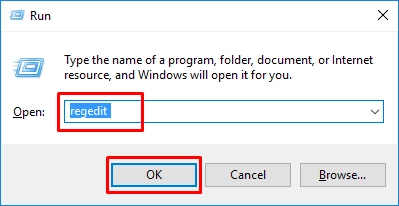
- Hit “Enter” on the keyboard.
- Double-click on HKEY_CLASSES_ROOT and scroll down to Inkfile.
- Find IsShortcut.
- If the value is there, skip to the next step, if you can’t see it, right-click >>> New >>> String value – save the string as IsShortcut.
Again,
- Go to HKEY_CLASSES_ROOT.
- Scroll down and expand CLSID.
- Double-click on {20D04FE0-3AEA-1069-A2D8-08002B30309D}.
- Open Shell and double-click on Manage.
- Now you’re left with “Command,” click on it, and double-click “Default.”
- Ensure that the value is %SystemRoot%\system32\CompMgmtLauncher.exe.
- Click Ok.
To save you a bunch of steps, simply paste this directory to the address bar to get to the last page immediately: HKEY_CLASSES_ROOT\CLSID\{20D04FE0-3AEA-1069-A2D8-08002B30309D}\shell\Manage\command
If you need to recover your data or lost partitions
Did you just discover that your important files are missing, deleted, or corrupted? Or did you mistakenly delete a partition on your hard drive? Well, irrespective of what led to the data loss situation you’re facing, DiskInternals Partition Recovery will help you get back the files quickly and easily.



DiskInternals Partition Recovery is an advanced partition recovery tool and an excellent data recovery solution for Windows. It supports three recovery modes and a Recovery Wizard to guide you through. This software is easy to use, thanks to its intuitive interface. It also supports a bunch of handy features and file systems.
