Fix 'Thread stuck in device driver' issue now!
In this article you will find out:
- efficient solutions for this issue
- how to protect your data
Are you ready? Let's read!
Here are few methods that can be helpful and any of them can be your solution
1. Work with drivers
The "thread stuck in device driver" error most often occurs due to outdated or erroneous drivers. Therefore, eliminating the "blue screen of death" error is possible by updating the drivers. In addition, you need to make sure that your drivers are fully compatible with Windows 10.
So, to update your drivers, open Device Manager. To do this, press Windows Key + X and select Device Manager in the Power User Menu.
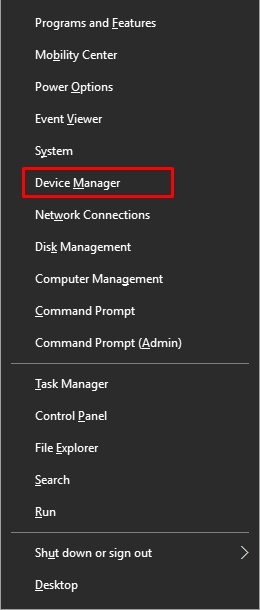
Now, in Device Manager, find the driver you want and right-click it. Next, select "Update driver software" and click Search automatically for updated driver software. Next, wait for Windows 10 to load the appropriate driver and repeat these steps for all the drivers you want to update.
If you want to be sure that you are installing the latest driver, Device Manager is not enough. In this case, it is recommended that you download the drivers manually.
To do this, you just need to visit the hardware manufacturer's website. So download and install the latest drivers for the required device.
Alternatively, you can update the drivers automatically. To do this, you should use a specialized third-party tool. By choosing a good automatic driver update tool, you will get rid of a long search for drivers manually, and your personal time will belong only to you. This way, you can keep your system up to date.
2. Troubleshooting
Try running the BSoD troubleshooter if the previous solution didn't work for you. This tool is built into Windows 10 and does a pretty good job of "stop code thread stuck in device driver".
Here's a quick guide on how to run the built-in BSOD troubleshooter in Windows 10:
Click Start and open the Settings app. Next, go to the Update & Security section and select Troubleshoot from the menu on the left.
Next, select BSOD in the right pane. Now, click Run the troubleshooter and wait for the verification and execution to complete.
3. SFC
You can also try an SFC scan to resolve the blue screen of death "thread stuck in device driver Windows 10" error. This built-in tool can be opened and used from the command line.
It scans your system for corrupted system files, directories, and repairs them.
Here's a quick guide on how to run an SFC scan:
Right-click the Start button and select Command Prompt (Admin).
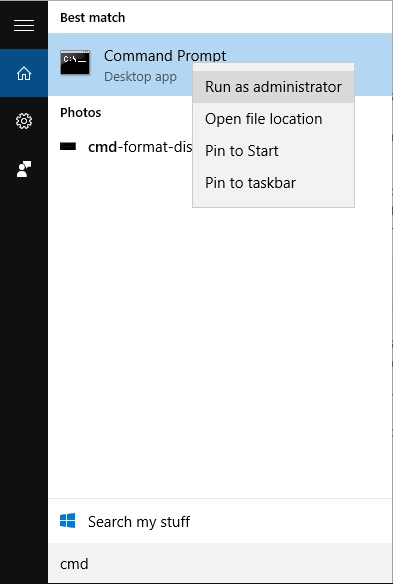
Type: sfc /scannow, press Enter, and wait for the process to complete.

This may take some time and, if a solution is found, it will be applied automatically. After that, restart your computer and check if the error under investigation has disappeared.
4. DISM
The Deployment Image Servicing and Management (DISM) tool redeploys the system image and helps resolve system errors that the SFC tool cannot handle.
To do this in a standard way, follow the steps below:
Right-click on Start and open Command Prompt (Admin) in a new window.
Then copy and paste the following command: DISM/Online/Cleanup-Image/
RestoreHealth and press Enter.
Then just wait for the scan to complete, and then restart your computer.
You can also run the DISM tool from the Windows installation media:
Insert the installation media, boot from disk, and select Command Prompt (Admin).
Then Enter the following commands:
DISM/online/cleanup-image/scanhealth, press Enter.
DISM/online/cleanup-image/health recovery, press Enter
DISM/Online/Cleanup-Image/RestoreHealth/source:WIM:Y:SourcesInstall.wim:1 /
LimitAccess, press Enter
Note: Y is the letter of the connected drive with Windows 10 installation.
Next, restart the computer and make sure that you get rid of the problem.
Unfortunately, all of the above methods will not be able to protect you from accidental data loss
This gives you a lot of problems and troubles. However, all this can be fixed. A special software, DiskInternals Partition Recovery, was developed and designed for targeted recovery of all types of files of any size.
This software supports the following operating systems: Windows 8/8.1/7/XP/Vista and Windows 10. You can use DiskInternals Partition Recovery if the file was accidentally damaged, deleted, formatted, not saved before exiting the program, and so on.
There is also a free trial version of DiskInternals Partition Recovery with a preview of the found documents (right-click any found file and select "Preview in New Window").
You can download this tool right now and be convinced of the above. All DiskInternals customers get the opportunity to provide technical support from the company's specialists in difficult cases for a year after purchasing a license. Therefore, you have nothing to worry about - you are dealing with a professional in your field.
Remember an important and fundamental rule: do not save the recovered data on the same device. This will help you avoid overwriting your data.
Good luck! You will definitely succeed without any difficulties!
