Typical File System Errors: Fix Them Now!
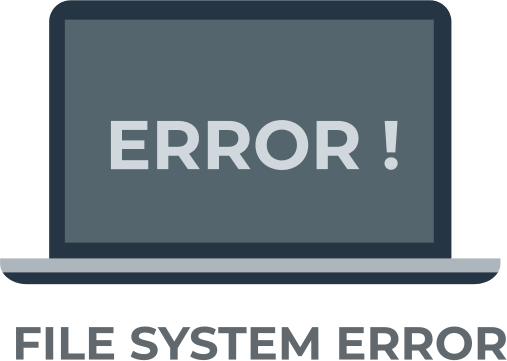
In this article you will find out:
- how to deal with this issue
- how to protect your data
Are you ready? Let's read!
1. Run the built-in BSOD troubleshooter
This application can be found in the following path: Open Settings, then go to the Update and Security section. Next, select Troubleshoot from the left menu, click on BSOD in the right pane, and finally click Run the Troubleshooter.
A wizard will start to guide you through the troubleshooter.
After that, restart your computer and check if the file system error (-2147219196) still appears.
2. Your drivers must always be up to date
Your drivers must always be up to date and compatible with the device, otherwise you will receive various kinds of system errors. To update any drivers, you can use a special third-party tool that will do it for you automatically. Of course, this will save you the hassle of manually searching for drivers and your system will always be up to date.
Alternatively, you can go to the device manufacturer's website and download the latest driver updates from there. This is also a trouble-free and good way to deal with File System Error (-2147219194.)
3. Check Software Version
File System Error (-2147219196) can be caused by the Windows application Photos. You can try updating this application, and if this does not help, update the system Windows as a whole.
You can update the Photos app using the Microsoft Store app. Go to Microsoft Photos and click the Get button. Then just install the latest update and check if everything is in order.
4. SFC & DISM
Run SFC scan, which resolves various system problems and can also save you from File System error.
To run this built-in utility, open the Windows search bar and type cmd. Next, open Command Prompt (Administrator), enter the following line and press Enter: sfc / scannow. If problems are found during the process, they will be resolved automatically.
If the Windows 10 SFC scan didn't do its job, run DISM.
This scan overloads the system image, which can lead to the resolution of various problems, including File System Error (-805305975.)
Open Command Prompt (Admin), paste the following command and press Enter: DISM / Online / Cleanup-Image / RestoreHealth
Wait for the scan to complete, restart your computer and check if the DFile System Error -2144926975 remains.
If you do not have access to the Internet, try opening the utility from the Windows installation media.
Insert your Windows installation disc and open Command Prompt (Admin).
Enter the following commands:
Dism / online / cleanup-image / scanhealth, press Enter.
Dism / online / cleanup-image / health repair, press Enter.
DISM / Online / Cleanup-Image / RestoreHealth /source:WIM:X:SourcesInstall.wim:1 / LimitAccess, press Enter.
Where X is the letter of the connected drive with the Windows 10 installation.
After the DISM scan completes, restart your computer.
5. Turn Off Protection
According to many users, Computer Associates EZ eTrust Antivirus software causes file system errors. You can disable this application and thus fix the FILE SYSTEM error.
In addition, any antivirus software can also cause Blue Screen of Death errors. To check this, you should disable or uninstall the installed antivirus and firewall.
You can remove the antivirus using the instructions from the official website of the application manufacturer or using a special tool for removing applications.
6. CHKDSK
If the error is caused by corrupted files on your hard drive, you can use the chkdsk scan.
Open Command Prompt (Admin) and type the following command chkdsk / f / r C: and press Enter.
Where C is the drive letter. Wait a while for chkdsk to finish scanning.
Your problem should now be resolved.
7. Reset the OS
This solution should be used as a last resort, as resetting Windows 10 will delete all files, folders, applications on your C drive. Therefore, it is recommended that you make a backup copy before performing this solution.
After that, enter Reset this PC in the Windows search box and select Reset this PC. Now click the Get Started button, select the Keep My Files option and click the Next and Reset buttons.
After performing a Windows 10 reset, the file system errors will go away.
8. Examine Hardware
Very unlikely but sometimes, even after the system is reset, the File System error (-2147219196) still appears on the monitor screen. In this case, most likely you have faulty hardware. It could be RAM, motherboard, or hard drive, so you may need to replace faulty components.
Make Sure Your Data is Safe!
No matter the reason why your files (any documents, videos or images) have been lost or damaged, you need powerful and effective software to recover them. You can lose data at any time, not only due to system errors, but also due to mechanical damage to external or internal data storage, due to power outages, damage to malware, etc.
However, you can rest assured that thanks to modern recovery programs the cause of data loss is not important. These programs include DiskInternals Partition Recovery - one of the most leading programs on the market. First of all, you need to know that after deleting data, it remains on the disk for some time - until the data is overwritten. Therefore, you should apply DiskInternals Partition Recovery as soon as possible for highest-quality and fastest recovery of lost information.
Download and run the program directly from the official website - this will automatically launch the Recovery Wizard - your trusted instructor who will guide you through all the recovery steps. Thanks to the Recovery Wizard, each step will be described, and you do not need additional instructions or additional knowledge.
DiskInternals Partition Recovery has three built-in wizards - Partition Recovery Wizard, NTFS Recovery Wizard and FAT Recovery Wizard.
The main advantages of DiskInternals Partition Recovery are fast / deep scanning (optional), recovery of partitions with different file systems, and the ability to recover a damaged file system (individually).
After completing the scanning process of the selected partition or disk, even when using the demo version, you have the opportunity to view the recovered data for free.


Finally, after purchasing a license, you receive a license key; choose a location on third-party media and save your data in minutes.


