Unable to reset your PC: a required drive partition is missing issue? Fix it!
Here you will find out:
- the reasons for the error
- methods how you can fix it
- how DiskInternals Partition Recovery can help you
Are you ready? Let's read!
Why you see that error
It’s a pity if you encounter the error “Unable to reset your PC: a required drive partition is missing”. But, if this has already happened, the best thing you can do is figure it out and find the right solution. So, most likely you have a damaged MBR and/or BCD. In addition, a system failure may have occurred that will damage system files or the hard drive itself.
Method 1. Try SFC
This utility is designed for finding and fixing errors on the disk and is also easy to use.
Therefore, use it first.
Go to the command line in any way convenient for you. For example, right-click on Start and select Command Prompt (Admin). Then, enter the command: “sfc / scannow”. Then press Enter. Wait for the process to complete and restart the PC.

If, after that, a message pops up on the screen: “Unable to reset your PC: a required drive partition is missing”, this method is not for you.
Method 2. CHKDSK is also helpful
Chkdsk is also a good utility for fixing a disk and the error “Unable to reset your PC: a required drive partition is missing”.
Pay attention! If some files are erased and you want to restore them, you need to use recovery software first. Cause otherwise, your recoverable files will be cut into 512kb pieces. You can read why that happens in this article - use CHKDSK safely.
Use DiskInternals Partition Recovery. This software copies the file system (UFS, HFS, NTFS, XFS, Ext2/3/4, ReiserFS, FAT12, ReFS, Reiser4, etc.) for a deeper search for lost data. The application will restore videos, photos, documents and other files of any size, unlike similar applications. The wizard will help you through all stages of recovery, thanks to its intuitive and practical interface. You can choose from the free or paid version of DiskInternals Partition Recovery. In general, this data recovery option fits like no other.
So press the Win and X keys together.
Now type the three letters “cmd” and press Enter.
In the new black window, you will see the following: "C:\ Windows\system32> _."
At the flashing cursor, enter a drive letter. Press Enter. For example, 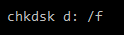 . One important nuance: there is a difference between “d:” and “/”).
. One important nuance: there is a difference between “d:” and “/”).
Parameter  - repairs errors on the disk.
- repairs errors on the disk.
Parameter  - repairs sectors on the disk.
- repairs sectors on the disk.
After that, restart your computer and check all important documents.
Method 3. Use Bootrec, if you have the Windows install disk
First, you need to boot from the original Windows installation disk. Now open Command Prompt and enter the following commands in order (press Enter after each command):
- bootrec/FixMbr
- bootrec/FixBoot
- bootrec/ScanOs
- bootrec/RebuildBcd
Now you need to get the boot disk and enter the last command; exit and confirm the action by pressing Enter.
Reboot the computer. Does the message “Unable to reset your PC: required drive partition is missing” still bother you? Then you have one way out: Method 4.
Method 4. Reinstall Windows
Yes, reinstalling the OS will definitely help get rid of the “unable to reset your PC: a required drive partition is missing” error. Do this in any way convenient for you or contact a service center.
Good luck!

