How to fix UNEXPECTED KERNEL MODE TRAP error
Here you will find out:
- what “UNEXPECTED KERNEL MODE TRAP” error is
- how to fix this error
- how DiskInternals Partition Recovery can help you
Are you ready? Let's read!
About the “UNEXPECTED KERNEL MODE TRAP” error
This is a Blue Screen of Death error that is typically caused by two situations: either your CPU pushes an incoherent file to the kernel, or you have a fatal hardware failure. Driver incompatibility can also lead to this error. There are a few ways to troubleshoot and fix this error. Cleaning out dust from its hardware components is one way. But let’s look at the technical ways to go about things.
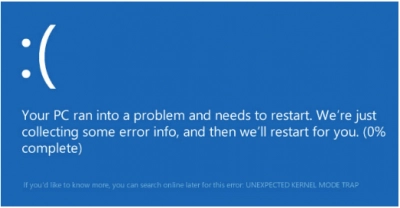
How to fix this problem
Method 1: Remove the new hardware
If you added/attached new hardware to your computer and then got this error, you should consider removing the hardware and restart your computer. Also, if you installed software and then started seeing this error, then you should consider a clean boot, or uninstalling the software (if you can).
Method 2: Scan your PC for any kind of malware
Malware could have caused the “UNEXPECTED KERNEL MODE TRAP” error; thus, running a check for malware can help to fix things. Use a reliable anti-malware utility to find and remove any malware that might have made its way into your PC.
Method 3: Use Windows Memory Diagnostic Tool
Another possible cause of this error is incompatible drivers: maybe you connected some new RAM that doesn’t work with other components of your computer. You should consider removing the RAM or run a check on your system’s memory using the Windows Memory Diagnostic Tool. If you’re able to boot the computer, follow the steps below:
- Press Windows key + R and type “mdsched.exe”
- Click on “Restart now and check for problems (recommended)”
- Wait for the process to run completely, and your PC will reboot properly
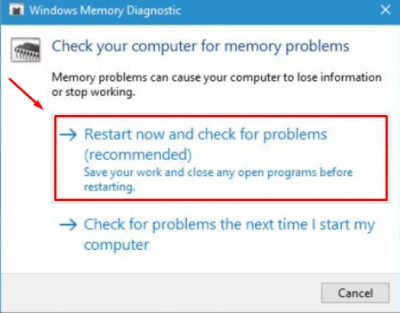
Method 4: Scan with System File Checker
You can access Windows Command Prompt from the “Advanced settings” menu when you boot your computer from a bootable device. Afterwards, you can run the SFC command inside the Command Prompt terminal. However, if you can still access your desktop, then you should simply press Windows key + X to launch the context menu. Then you can click on “Command Prompt (Admin)” to launch Command Prompt.
Once you launch Command Prompt, enter this command: “SFC /scannow”
Method 5: Rollback or uninstall the driver
Another way to fix the “Windows 10 unexpected kernel mode trap” error is to roll back your drivers or uninstall new drivers. This action has helped a bunch of Windows PC users to fix Windows 10 errors, which includes the “0x0000007f Windows 10” error.
- Press Windows key + R and enter “devmgmt.msc”
- Right-click on the new driver(s)
- From the context menu, you can update or uninstall the driver(s)
Also, you can automatically update all your outdated drivers at once:
- Go to Control Panel >>> Hardware & Sound >>> Devices and Printers
- Right-click on your PC’s name
- Click “Device installation settings” and select auto-download
What to do so that you won’t lose your files?
These fixes are liable to delete some files from your computer. Hence, it is advisable to create a disk image using a tool like DiskInternals Partition Recovery. A disk image acts as a copy for all disk statements on your computer; it is the safest way to save data. Also, if any of the above methods caused a fatal error, you can pull out the hard drive, connect it to another PC and run data recovery using DiskInternals Partition Recovery.
