Should you delete unsecapp.exe?
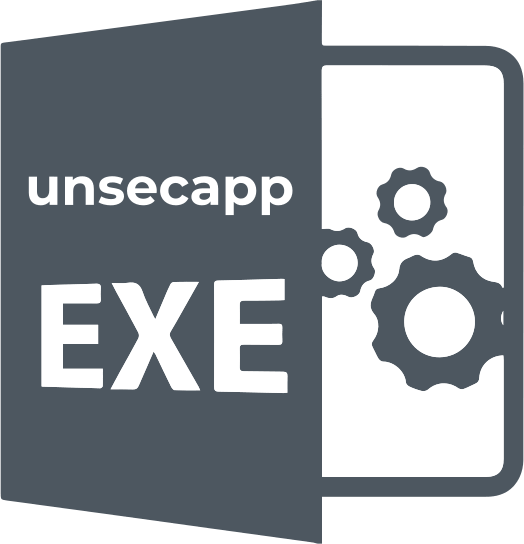
In this article you will find out:
- how to interact with unsecapp.exe
- how to protect your data
Are you ready? Let's read!
About unsecapp.exe
In order to adapt the communication between the software of your computer and the remote server, Microsoft released the Unsecapp.exe program. Unsecapp.exe acts as a channel and propagates data in both directions. The program is a structural unit of the Windows Management Instrumentation subsystem, WMI for short. As soon as the PC software needs to use WMI, Unsecapp.exe is launched.
In earlier versions of Windows, such as Windows 7, the program opens every time the OS starts. At the same time, modern versions of Windows use the program at runtime as needed. Among professional users, the WMI client application is also called receiver callback validator. The WMI subsection is an important Windows tool needed for software manufacturers to write programs and scripts to manage software, Windows utilities, device management, and user accounting services. Also, the WMI client application "unsecapp" allows you to control the workflow of programs.
How to interact with it?
Whenever you install and open third-party software to communicate with an external server, the latest versions of Windows will automatically open the Unsecapp.exe program. Most often, this happens when installing games (Steam, Origin), applications with VoIP (Voice over Internet Protocol), for example (Skype, Discord), communication programs, antivirus programs, and others. It should also be remembered that the WMI client application "unsecapp" is part of the Windows OS and cannot be launched by other third-party programs on its own. Of course, you can delete or restrict the work of the Unsecapp.exe program.
However, you should remember that you may encounter malfunctions in the operating system by uninstalling the program since the Windows WMI subsection plays an important role in the viability of additional programs. Also, disabling Unsecapp threatens to limit additional software performance on your personal computer that needs to maintain communication with an external server. Although the Unsecapp.exe program is a certified part of Windows, there is a possibility of disguising itself as a virus program.
Fraudsters and hackers may present their malware by similar names to licensed software. Older versions of Windows-based OS could skip such programs, but modern versions of Windows allow you to recognize and neutralize them in time by integrating software, such as Windows Defender, into the OS. In order to check the presence of the licensed program (Unsecapp.exe) on your PC, follow the following step-by-step instructions.
- Press the combination of hotkeys Ctrl + Shift + Esc, and the Task Manager will start.
- Right-click on the unsecapp.exe program and then "Open file location".
The location of the file plays a significant role in determining the authenticity of the program. The path should look like this: C: \ Windows \ System32 \ wbem. If this argument is not one hundred percent convincing for you, right-click on Unsecapp.exe and click "Scan with Windows Defender". If the location of the Unsecapp.exe file differs from the above, most likely, you are dealing with a malicious program that acts like a real system file. Thus, if you find such a file, Windows Defender will isolate it. At the same time, Windows will create the actual Unsecapp.exe file automatically.
If, nevertheless, malware or virus has damaged the hard disk partitions or files you need, it is important not to waste time
The longer you put off with the recovery process, the less likely you are to get back any deleted or damaged data. Primarily, it is impossible to carry out actions in the system catalog where the files were damaged.
This includes copying and deleting the information contained herein. This is due to overwriting the directory and permanently deleting data. To solve this problem, it is important to choose the right software for recovering lost files correctly. One of the best programs currently available is DiskInternals Partition Recovery. A powerful recovery wizard is integrated into the program that will guide the user step by step through the recovery process.


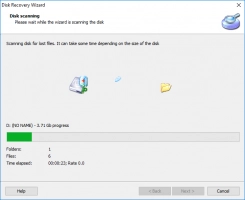

The application works with the most well-known internal and external storage devices, such as HDD, SSD, flash drive, external hard drive, memory cards, IDE disk, SATA disk, SCSI disk, etc. You can choose the scanning mode: fast scanning (uneraser), full scanning (full recovery), reader mode. In order to make a quick surface scan, use the quick scan mode. This method will be able to find files without deep scanning of system directories.
On the other hand, the full scan mode will take longer; however, you will be surprised at the result of such a scan without rebuilding the file system. With read mode, you can open damaged system drives, and will also allow you to open external data storage from macOS or Linux. After the scanning of partitions is finished, you can use the additional function of DiskInternals Partition Recovery - a preview of the recovered files. If everything suits you, the next step is to purchase a license key and restore the information on the disk.
