What should you do if the USB drive is unallocated
Here you will find out:
- what is unallocated space on a USB flash drive
- how to fix it
- how DiskInternals can help you
Are you ready? Let's read!
What is unallocated space on a USB flash drive?
“Flash drive unallocated” — something like this may be seen on the monitor when connecting a USB flash drive to a PC. This message is not so terrible, but you can still lose all the files.

In brief, an unallocated flash drive is a flash drive with free space that cannot be used (before partitioning). It's okay if this is a new flash drive, since there is no data and it will not be difficult to divide into sections. But data from an old flash drive can come in handy; in order not to lose it, you first need to recover unallocated space on a USB flash drive, and then partition the flash drive and format it.
Why does my USB drive have unallocated space?
A flash drive is a removable drive and, therefore, more susceptible to viruses and worms than hard drives. Therefore, the flash drive unallocated problem appears more often.
Also, incorrect formatting, accidental deletion of one of the partitions, or damaged file systems can all cause a USB drive to have unallocated space.
In any case, you need to be more careful and caring with your information storage devices.
Method 1. Restore files from a USB drive with unallocated space
Regardless of what the unallocated space on the USB drive was used for, first retrieve data from it using DiskInternals Partition Recovery, and then proceed to fix the flash drive itself. This will be the most rational decision for you.
A few words about Partition Recovery: You should not worry about what file system you have, as the program supports everything, including FAT12, ReFS, HFS, NTFS, XFS, Ext2 / 3/4, ReiserFS, Reiser4, etc. Recovery is automatic using the Recovery Wizard, and you will be able to preview found photos, documents, videos, etc. completely for free. The program has a pretty nice interface and is very easy to use.
Download it and get started using the following guide:

Select one of the available Recovery Wizards to guide you through that process.
Select an unallocated flash disk, recovery mode and click OK.


Then select your preferred file type to search for and click OK. Otherwise, you can skip that step.
After you click the Nexte button, the scanning will starts.
The scan will end and the Preview function will be available to you. Select any file you like and use Ctrl+P keys combination to preview file's content.

Saving will be possible only with a license. After purchasing the license you'll get the license key which you enter in the trial version and get the ability to save your data. That's the whole process!
Method 2. Fix unallocated USB disk with Disk Management
Proceed to the distribution of free space on a flash drive.
This is easy to do this way: right-click on Start.
A list will appear on the right; click on Disk Management.
In a new window, select the bad USB flash drive with the right mouse button.
Click Create Volume.
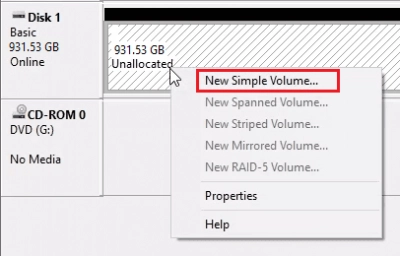
Now a Wizard will appear and help you complete this important process.
After that, immediately restart the computer and reconnect the USB flash drive.
Method 3. Fix unallocated USB flash drive with DiskPart
The utility will not only help in creating the partition, it will immediately delete the data, so be careful.
Click Start and select “Command Prompt” as an administrator. Now you need to type “diskpart” and the following commands; press Enter after each.
- list disk
- select disk 1 (this number should belong to your disk)
- clean
- create partition primary
Also, restart the computer, and only then open an already clean USB flash drive.
