USB Flash Drive Unreadable? Solutions exist!
Misfortune happens with all disks and USB drives are not an exception. Do you flash drive unreadable?
Or, maybe you want to recover files from an unreadable flash drive?
You are in the right place!
Are you ready to fix your unreadable flash drive? Let's read!
Signs overview
Here are the most frequent signs of trouble. A USB drive becomes unreadable when you see the following:
- The flash drive is connected to the computer, but you get the message “Insert disk”.
- When you connect a USB flash drive to your computer, it starts to hang out.
- When a USB flash drive is connected, the USB flash drive is not visible in Windows Explorer.
- You receive a message stating that you need to format the disk, since it is not formatted or that a data error has occurred.
- Your computer detects the USB flash drive in the system, but the BIOS does not see the bootable USB flash drive.
In all these cases, you will not be able to access data from the flash drive.
Action 1. Check the flash drive
Try the following methods to check if the flash drive is OK:
- Try inserting the USB flash drive into another USB port.
- Doesn’t work? Connect it to another computer. It may be that the flash drive is simply incompatible with a specific computer.
- Another way to check the USB flash drive is to see if the computer can see the connected USB flash drive in Disk Management. To do this, press the hotkey combination Win + R and type the command “diskmgmt.msc”. Press Enter. Now check whether the flash drive is found in the listed volumes. If it is so, click on it. In the same window, you will see the description of the flash disk. If you see a Healthy sign, just right-click and select Open. If the flash card is not found in the listed volumes, try to insert and remove the flash drive one more time.
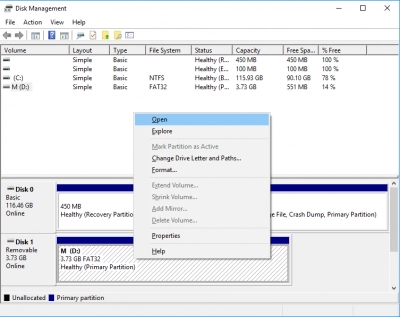
Action 2. Recover unreadable flash drive with software
As long as your flash drive is detected, you can get all the files, and it does not matter whether your computer is reading the USB disk or not. And this is possible thanks to DiskInternals Partition Recovery. This software is a leader in its market. The program works with all common flash drive file systems, including FAT, NTFS, FAT32, etc.
In addition, if you are restoring files for the first time, you don’t need to worry, because Partition Recovery is equipped with recovery wizard. You can use the full-featured trial version of the program for free. To recover files from an unreadable flash drive, you just need to follow the step-by-step instructions, which are below.
Action 3. Recover files from an unreadable flash drive
- 1. Download and install DiskInternals Partition Recovery.

- 2. The recovery wizard will start automatically and will accompany you at all stages to help you to recover files from an unreadable flash drive. It will ask you to choose the basic parameters for data retrieval, like file system (it will be detected automatically — you just need to check it) and the way you want to open the flash drive (fast scanning, full scanning, reading).

- 3. The next step is the scanning process. It will take some time, depending on the size of the flash drive. Wait for the process to complete.

- 4. Preview and restore files from the unreadable USB. View all the files you are interested in or some of the found files by clicking on one with the right mouse button. Select “Preview in a new window”. Yes, this feature is free too.

- 5. Save your data. To save the recovered files from the flash drive, you just need to buy a license and enter the license key. It is better to save files on another storage device to prevent saved data from being overwritten.
Action 4. Recover unreadable USB drive
To make your USB drive “readable”, run the disk management utility as described above in Step 1. Then find and click on the required flash drive. There will be the description of the flash drive in the same window. Right-click on it and select Format. In a new window, you will be asked to choose the preferred file system type: FAT, NTFS, exFAT, FAT32. Select the one you like and press OK.
That’s it.

As a result, the unreadable flash drive is fixed, but the data will be deleted. Therefore, the best and wisest plan is to use DiskInternals Partition Recovery so as to not lose your data forever.
Good luck!

