Here is how you fix ‘we couldn't complete the updates undoing changes’ error
Here you will find out:
- how to fix this issue
- how DiskInternals Partition Recovery can help you
Are you ready? Let's read!
About "we couldn't complete the updates undoing changes" error
The Windows operating system is designed in such a way that it automatically downloads and updates the software to the latest updates. This improves stability, security, and fixes bugs in third-party Windows Store apps.
However, during the patching process, you might suddenly get a "we couldn't complete the updates undoing changes" error in the window. As a rule, the error occurs after downloading the necessary update from the network and after the end of the first reboot of the OS, since Windows always asks to restart the system for its proper operation after updates. Many users try to forcibly restart the system by pressing the PC power button. Unfortunately, this will not solve the problem. And as a rule, the following happens.
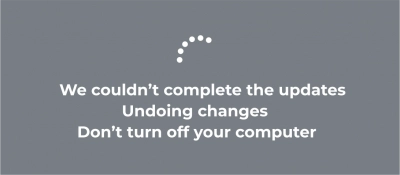
After rebooting, a message box pops up that we couldn't complete the updates undoing changes on Windows 10. Users restart Windows and the "Install Updates 15%" window appears. Failed to complete updates. Cancellation of changes. Do not turn off your computer. Reboot.
And this process will continue cyclically endlessly. In order to get rid of this problem, you need to remove the latest updates from your personal computer. Let's see how this can be done.
Use safe mode
To enter the operating system in safe mode and be able to remove the latest updates of additional Windows applications, follow these step-by-step instructions. However, it all depends on the number of OS installed on your PC. If you have one OS during the reboot, hold down the SHIFT + F8 key combination or just F8. The extended startup screen will launch.
Here, you need to select "Troubleshoot" in the line "Select an option" and go to the additional options section. Here, you need to click on "Launch Options" and enable safe launch mode. If you have two or more operating systems, then everything is easier. During the reboot, the OS selection window will automatically appear on your monitor screen. You just need to click on "Change default settings" and set other parameters.
Rollback updates
So, you have entered your operating system in safe mode. The next step is to remove the latest patch with updates from the computer's memory due to which Windows 10 couldn't complete the updates and an error occurred. On the monitor screen in the lower-left-hand corner, click on the Windows icon and click on the Control Panel.
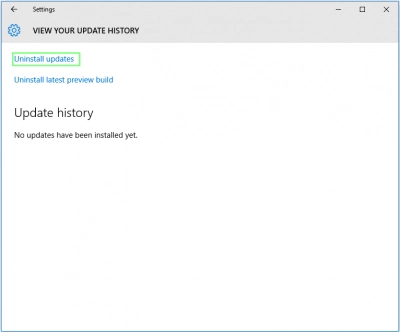
In the new window, select "Programs and Features" and then on the "Control Panel" section. There is a subsection "Viewing installed updates" in which there is a catalog of the latest updates. Just select and pull updates from the operating system. After completing this procedure, restart your computer.
Try DISM
To solve the "we couldn't complete the updates stuck" problem, there is a built-in Windows utility Deployment Image Servicing and Management, or DISM for short. You can use it as follows. In administrator mode, press the hotkeys Windows + X, and a prompt will open. In the latter, type DISM.exe / Online / Cleanup-image / Restorehealth. The DISM utility may require an Internet connection, but if it is not available, use the installation USB or DVD.
Connect the external storage medium to your PC and enter the DISM.exe / Online / Cleanup-Image / RestoreHealth / Source: C: RepairSourceWindows / LimitAccess command. Also, remember to change the C: RepairSourceWindows path on your USB or DVD. Typically, the process will take no more than five minutes.
Configure system folder
At the root of the Windows directory, there is a folder called Software Distribution. It is used to store temporary data used in the installation of OS updates. If at least one of the files in this folder is damaged, there is a high probability of problems with installing updates for your PC. To prevent this from happening, you need to rename the folder in advance. Thus, the OS will create a new empty folder, protecting you from a system error. So to do this, follow the next instructions. Press the keyboard shortcut Windows + X while running Command Prompt as administrator. Type the commands (press the Enter key after each of the commands):
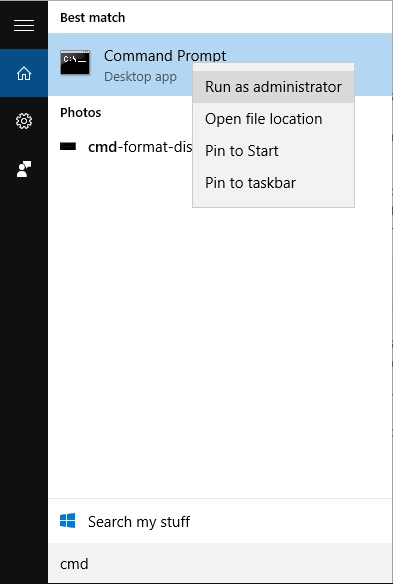
net stop wuauserv;
net stop bits rename c: windows SoftwareDistribution SoftwareDistribution.bak;
net start wuauserv and net start bits.
Then open Windows Update. The changes should take effect and the error should go away.
Troubleshooting
If the previous steps did not cope with the error, you can use the Windows Update Troubleshooter utility. This utility is built into the Windows 10 Creators Update, as well as newer operating systems, and it is your lifesaver as it allows you to deal with a wide range of OS problems. Finding the utility is quite simple in the Settings section. Go to Update & Security and then Troubleshoot. Open the troubleshooter and follow the instructions step by step. Ultimately, you need to restart your operating system.
Turn on Readiness
Another way to solve the problem is to use the App Readiness Service on your Windows 10. You need to enter services.msc in the Search line. The "Services" section will open, where there is an App Readiness Service. Right-click the utility and click Start.
Use SFC
Another helper in system file recovery is the System File Checker (SFC).

The utility will check and fix any errors that may lead to the error “couldn't complete the updates undoing changes on Windows 10”. To run it, type cmd in the Search line, and in the line that appears, right-click Run as administrator. In the line itself, you need to enter sfc /scannow (press Enter) and restart the operating system after completing the steps.
Disallow updates
Windows 10 updates regularly occur to optimize software performance. In the version of Windows 10, no matter how you try to block updates, sooner or later you will have to update the software version. However, if the most recent patch caused the error "Windows 10 we couldn't complete the updates", you must uninstall this update anyway. There are no usual legal ways to block updates in Windows 10. This can only be done informally.
First, right-click on the connection in the taskbar at the bottom of the monitor screen on the right-hand side, select the Open Network & Internet Sharing settings section and click on the dosed connection. Next, click on the symbol for connecting to the Internet. Then change the setting to limited connection.
Protect your data
The best way to protect and preserve important files is to have them backed up. However, in any case, whether you are a professional or an ordinary average user, you are not insured against file loss. This can happen due to accidental deletion, virus attack or installation of malware, sudden power surge, and mechanical damage to the storage medium.
It is necessary to pay special attention to the search for data recovery software. Perhaps one of the best is DiskInternals Partition Recovery, the program easily recovers up to 99.7% of lost files. A nice bonus of the program is technical support to users if they have any questions about working with the program.
Also, in the free trial version, a preview function of the restored data is available so that you can be one hundred percent sure that you are not being deceived. A simple and convenient wizard integrated into the program will help and guide you at all stages of recovery.
You just need to purchase a license key and enter it to complete the recovery process and export data to a reliable storage device. With DiskInternals Partition Recovery, you will always be safe and protected from losing valuable files and folders.
