Perform Western Digital hard drive repair today!
In this article, you will find out:
- the most important information about Western Digital disks and their repair
- how Partition Recovery software can help you
Are you ready? Let's read!
About Western Digital disks
Western Digital is the largest producer of hard disk drives. It has earned the trust of customers due to the quality, performance and availability of its products. Sometimes, its products are referred to as WD hard drives, which are essentially the same thing.
Unfortunately, Western digital disks can be damaged and become unreadable. This article will help you understand the Western Digital hard drive repair tool kit.
About Western Digital hard drive repair
Western Digital hard drives, like any other hard drive, may be damaged by a virus, improper user actions (for example, deleting a volume with important information), a system failure, etc. Options for repairing a Western Digital HDD vary greatly. There are manual methods, as well as a wide variety of software. The average user is likely confused and does not know where to start.
A reasonable first step is to make a copy of the data, and then perform WD HDD repair.
If you have already lost your data, then start recovery as soon as possible with the help of good software (that is reliable and fast). The longer you delay, the less chance there will be of data recovery.
To perform data recovery and discover what software can be used as your Western Digital hard drive repair tool kit - read on.
Western Digital Disk repair with DiskInternals Partition Recovery
Now let's talk about choosing a Western Digital hard drive repair software tool. This should be a time-tested, high-quality, safe and simple application. DiskInternals Partition Recovery is what you need.
This tool has been used by many for more than 15 years.



Its quality is the best among analogous software. With the free preview function before recovery, you can verify this. What about security? You can use the free, full-featured trial version. You will see that, in action, this application is even better than in words.
You will not find an easier application than DiskInternals Partition Recovery. The built-in Wizard will accompany you at all stages of data recovery.
A little more about the characteristics of this software:
- It supports Windows 10, 8, 7, XP, etc.
- It works with the following file systems: NTFS, exFAT, FAT 12, FAT 16, FAT 32, HFS, HFS +, Ext2, Ext3, Ext4, Reiser, Reiser4, etc.
- It has 3 wizard modes: “reader”, “uneraser” or “recovery”.
Use the guide below to recover data using DiskInternals Partition Recovery.
Step 1. Download and install DiskInternals Partition Recovery.

Step 2. Select the disk recovery wizard mode: “reader”, “uneraser” or “recovery”, and click "Next."

Step 3. Select the type of files you want to recover. You can skip this step and, after scanning, perform a search by file type.
Step 4. Scan disk.

Step 5. Preview. Right-click on the file and select "Preview in New Window."

Step 6. Saving. Purchase a license for this product and enter the license key. Keep your data in a safe place.
Get drive status and use CHKDSK or Western Digital Data Lifeguard
Type “cmd” in the search box. In the new Command Prompt window, type: “wmic diskdrive get status”. Press Enter.
If the answer is “OK,” you don’t need to do anything.
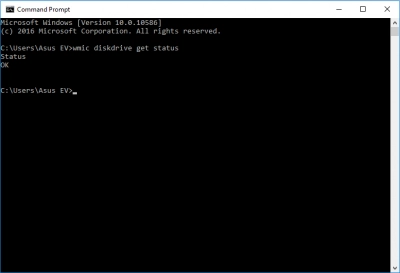
If the answer is of another type — “Bad”, “Caution” or “Unknown” — you can use CHKDSK or WD Data Lifeguard. CHKDSK is a built-in Windows disk repair tool and does an excellent job with its work. It spoils the recoverable data, however, and cuts it into 512 kb fragments. So keep this in mind and figure out data security beforehand.
Western Digital Data Lifeguard is a tool for diagnosing and repairing a disk from Western Digital Corporation. For this, you need to download Data LifeGuard Diagnostic and extract the archive “WinDlg_124.zip”.
Then select "Run as administrator". All disks connected to the computer will appear; select your problem disk. Then click “Run test” and wait for the test to complete. If the tool finds any problems, click the Repair button. After repair, restart the computer. The Western Digital hard drive should work correctly.
