Fix ‘How to get help in Windows 10, 11’ popping messages now!
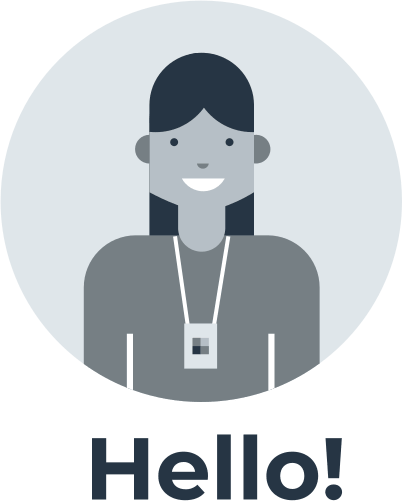
Windows 10, 11 is characterized by a pop-up Bing search box in your default browser if you are on the Desktop and press the F1 key. However, according to user data, such a prompt in Windows 10 opens automatically and constantly pops up on the desktop. This may be due to the freezing of the Help key, then the Get Help message opens, or if the system settings fail. However, there are a number of solutions to disable “how to get help in Windows 10.”
Here you will find out:
- how to get help on Windows 10, 11
- how DiskInternals Partition Recovery can help you
Are you ready? Let's read!
Examine F1 button
Try looking at your computer keyboard. There may be a problem with it. If a help message opens in Windows 10, 11, it is quite possible that the key F1 is defective or stuck. You can also open an alternative desktop keyboard, as if it is present, the Windows 10, 11 pop-up help will not appear automatically.
Then turn off the alternative keyboard and check if the Help window opens. If unsuccessful, try checking the Filter Key and Sticky Key parameters. To do this, look for the Cortana button in the taskbar bar. In the search bar, type Sticky Key and press Enter. Click on Enable keyboard shortcuts, the control panel will open in a new window.
Uncheck the box next to Enable Sticky Keys and Enable Filter Keys. Click on Apply and Ok to save the changes. Another way to solve the problem with remove get help Windows 10, 11 is to remove the value from the F1 key. This will help if it was previously configured as a filter key or sticky. SharpKeys will certainly help you.
It is designed to disable individual keys on the keyboard. Follow the instructions below:
- сlick Download in the editor and save the SharpKeys zip file to your system drive,
- then open the SharpKeys .ZIP file using Explorer and right-click on the Extract All tab,
- go to the Browse tab and select a location to extract SharpKeys content and click Extract,
- after finishing the process of extracting the archive file, open SharpKeys, and press F1 in the Map this key directory,
- click on Turn off key and click on Ok. Select the Write to the registry option and restart your personal computer.
Delete all Startup options
If previous attempts were unsuccessful, try to remove the programs from the Windows 10, 11 OS startup. The message ‘Get help in Windows 10, 11’ can be called by macro programs and automatically press the F1 key together with your macros:
- press the Windows Key + X key combination and find Task Manager,
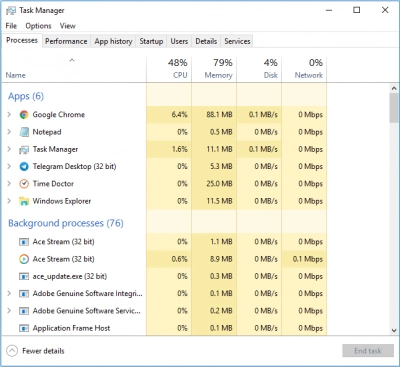
- in a new window, go to the Launch section. A list of auto-run programs will be displayed,
- click on the selected program and click on Disable.
Work with registry
You can get rid of getting help in the pop-up window of Windows 10 by correcting the DWORD value EnableActiveProbing in the registry. To do this, follow the step-by-step instructions:
- press the hotkeys Win + R. In the search bar, type the command regedit and press the Enter key,
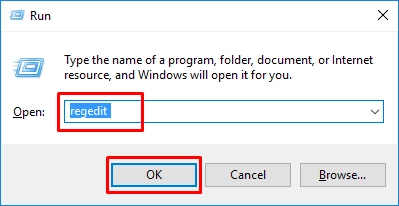
- in the registry editor window, enter the command HKEY_LOCAL_MACHINE\SYSTEM\CurrentControlSet\Services\NlaSvc\Parameters\Internet,
- double-click on EnableActiveProbing, and in the value field change the value 1 to 0,
- click OK and close the windows. Remember to restart your computer.
Use scripts
Another fairly effective method for removing “get help Windows 10” is to use the Notepad utility. Just open Notepad and copy and paste the script:
@ echo off
taskkill / f / im HelpPane.exe
takeown / f% WinDir% \ HelpPane.exe
icacls% WinDir% \ HelpPane.exe / deny all: (X)
Now save this Notepad file on your hard drive with the name script.cmd. Just check that it is not a Notepad file, but a CMD file. If the method does not help you, you just need to delete the script.cmd file.
Need to rollback OS updates? Make sure your data is safe
If you have lost or accidentally deleted information from the system disk, you urgently need professional recovery software. At the moment, the most advanced recovery software is DiskInternals Partition Recovery software. Thanks to the program, you can return documents, music, videos, photos, and other data of any size.
Moreover, recovery is available not only on the hard drive but also from many other data custodians. DiskInternals Partition Recovery works with common file systems in computer environments such as HFS, NTFS, ReiserFS, APFS (reader mode), RomFS (reader mode), FAT, ReFS, UFS, Reiser4, XFS, Ext2, Ext3, and Ext4.
First, download the demo version of the program and try it out in action. After opening, the recovery wizard will prompt you to select the localization on the disk where the files were deleted. Then select the scanning mode “reader,” “uneraser,” or “full recovery” depending on your preference.
Wait for the scan to finish and check the preview tool for the files you need to recover. If you are convinced of the program's capabilities and want to save the data on the disk, you just need to purchase a license key.


Together with DiskInternals Partition Recovery, you no longer need to worry about the safety of your files on devices, the program will make the recovery process fast and convenient for both a professional user and a beginner.


