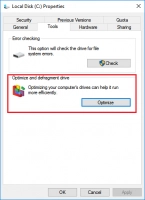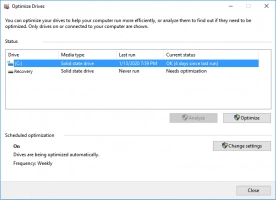Here is how to perform safe Windows 10 defrag
In this article you will find out:
- about defragmentation
- disk defragmentation process
- how to protect your data
Are you ready? Let's read!
About defragmentation
Fragmentation is the distribution of blocks of data (fragments) in various places on the hard disk's surface, while defragmentation is the opposite: the location in all of these blocks that make up the file is close to each other in physical space. This greatly reduces the time it takes to access files on disk and the time to read data. On modern computers, Windows automatically defragments mechanical disks. For solid-state drives, no defragmentation is required. If you are using external hard drives connected via USB, defragmentation will be more necessary, as they may not connect when Windows starts Automatic Defragmentation.
However, defragmenting your disk, at least occasionally, will help you keep your disks performing as efficiently as possible.
Now, it's time to learn how to defrag hard drive Windows 10
The easiest way to start is with the Start button. In the search bar, enter the word "defragment" and click Ok to see the search results. Select the "Defragment and Optimize Drives" shortcut, which will open the "Optimize Drives" window.
All disks on your system that can be optimized and defragmented will be listed here. Keep in mind that Windows 10 can only optimize drives formatted with the NTFS file system. If one of your drives does not appear in the list, then it is most likely formatted as exFAT.
Now, select the drive you want to defragment from the list and click the "Optimize" button.
If the disk needs optimization, this process will begin, and you will see a percentage progress bar in the Current Status column.
On solid-state drives, a TRIM command is run, which can potentially speed up your drive. However, this doesn't make much sense since Windows does it in the background. When the Windows 10 disk defragmentation process is complete, the Last Executed column will be updated, and the Current Status column will display a message similar to "OK (0% fragmented)".
In the future, you can also schedule regular defragmentation sessions in the Optimize Drives window. To do this, click on the "Enable" button in the "Scheduled Optimization" section. This saves you the trouble of manually defragmenting your disk.
Now, you can continue to use your computer, and you will noticeably feel how the work will go faster.
If there is any data that you want to be sure to keep, save it before defragmenting, using DiskInternals Partition Recovery - a data recovery and export program
This program has been the undisputed leader in the data recovery market for decades.
The application is equipped with many convenient and useful functions that will satisfy even the most demanding customers. You can recover all files of different types up to 1Pb, and also filter the search by format.
The Recovery Wizard guides you through the data recovery process and also helps you export files to an external storage medium. It is also very convenient to preview files before restoring them completely free of charge.
To export data, you will be asked to purchase a license from the company's website online. After that, you will also be able to receive annual technical support from the company's best specialists in difficult situations.
A short algorithm for recovering data of all types using DiskInternals Partition Recovery software:
- 1. Download and install Partition Recovery. After launching the application, the Recovery Wizard will ask you to select basic options for finding data from your hard drive.
- 2. Next, the scanning process will start (it will take some time and depends on the size of the disk).
- 3. Preview is performed as follows: right-click on the file and select "Preview in new window".


- 4. Saving data. To do this, you just need to purchase a license, enter the license key, select a location to store the recovered data, and complete the data export process.