[Solved!] Windows 10 freezing
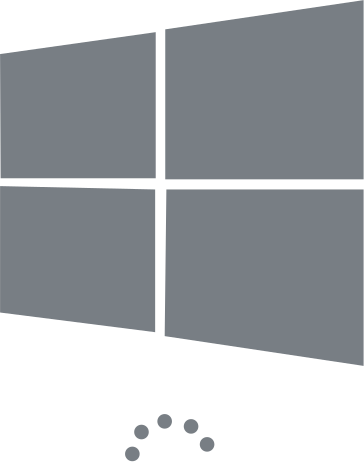
In this article you will find out:
- 5 easy ways to deal with Windows 10 freezing
- advanced solutions
- how to protect your data
Are you ready? Let's read!
5 easy ways to deal with Windows 10 freezing
Way #1: Clean system disk
If your system disk is full of data, it can cause the entire Windows 10 system to freeze. If you realize that the disk is full, it is best to clear it as soon as possible of unnecessary temporary files. This can be done using Windows 10 Disk Cleanup or another way that’s convenient for you.
Way #2: Try to turn off devices
You may have an incompatibility with one of the devices connected to the computer. Try disconnecting all devices, including mouse, keyboard, etc. and then turn them on one by one. As soon as you notice a system freeze, you have found the source of the problem. If this method did not give any results, you can proceed to the next method to fix random freezes on Windows 10.
Way #3: Check your hardware; it might be faulty
It might just be that the computer components are out of order and thus you think the system is freezing. In fact, it could be a damaged mouse, keyboard, etc.
If so, then the equipment will need to be replaced.
Way #4: Delete new programs
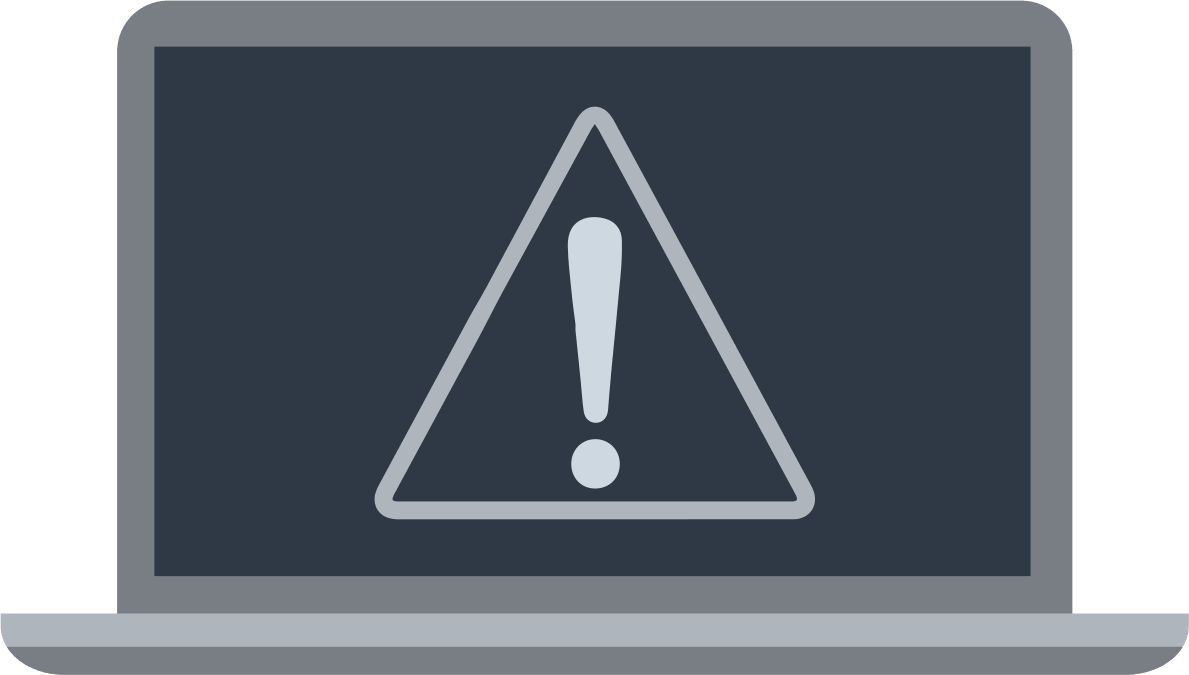
If Windows 10 freezes randomly and you have recently installed new software on your computer, then this may be the problem. Some applications may be incompatible with the system, or even pose a threat. Therefore, at least temporarily, uninstall any recently installed applications and restart your computer. If, after that, the computer is all right, then you are on the right track.
Way #5: SFC scan
Perhaps important system files were damaged for some reason. If so, then you can use the free SFC utility with administrator rights. In Command Prompt, enter “sfc / scannow” and start a system scan.
If the previous methods didn't help, use advanced solutions
Way #1: Update drivers
After updating the system, you should pay attention to whether the drivers are updated. Sometimes, this does not happen automatically and, as a result, the system freezes up. In PC settings, select “Update & Security”. Next, in Windows Update, check for available updates and download them automatically.
Way #2: Flash your SSD
If you are using an SSD, then try flashing it; in most cases, it helps with the computer freezing. This can be done by opening Advanced Power Settings and selecting the appropriate option.
Way #3: Consider a full Windows reinstall.
Sure, a complete reinstallation of the operating system would do the best job at preventing Windows 10 from freezing, but there's no rush here. You need to first think about your saved data, then make a backup or create a disk image. After that, there is nothing to lose and you can safely reinstall the system.
Protect your data with Partition Recovery
Choosing DiskInternals Partition Recovery, you will be sure of the safety of your photos, videos, music, documents, email, etc. With this software, you can not only open the data for viewing as in Windows Explorer, but also restore it in two ways!
The application works with all versions of the Windows operating system and with many file systems (FAT12, 32, ReFS, UFS, HFS, NTFS, ReiserFS, Reiser4, XFS Ext2, Ext3, Ext4, etc.). A free trial version of the application is available for download right now. The Preview feature, which is also free, will help you make sure that information is being restored correctly.
Based on the results you see, choose whether to buy a license to export files to a third-party storage device. By paying a little money, you will get complete satisfaction with the results of the data recovery. In addition, you can enjoy technical support throughout the year!




