Windows 10, 11 Installation is Stuck? Fix it Now!
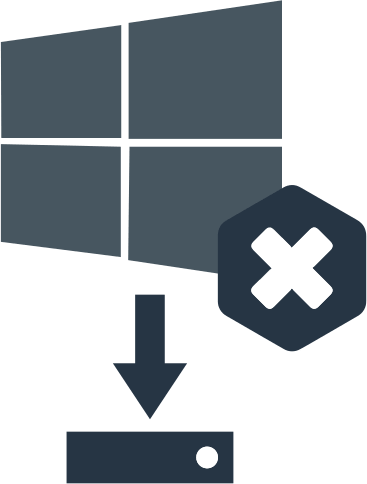
In this article you will find out:
- how to deal with this issue
- how to protect your data
Are you ready? Let's read!
About This Issue
This article focuses on problems related to installing Windows 10, 11. Many users complain that their operating system installation is stuck at 1%, 20%, 90%, etc. First of all, you need to check if your computer is compatible with Windows 10, 11 and if your BIOS has been updated to support Windows 10. If that doesn't work, use the following methods to solve the Windows 10 Installation is Stuck problem.
Windows 10 Installation is Stuck: fix
Use External Media
If you recently downloaded a free update through Windows Update, it is possible that the update was downloaded with errors that will affect your system installation. Therefore, you can install Windows 10 from external media. That is, you can create an external USB drive with Windows 10 setup and install the system.
Check Region and Language
Oddly enough, after changing the language settings, you will most likely be able to install Windows 10 normally.
To do this, open the Control Panel. Go to the US region (or another region) and click the Administrative tab. Then change the language to English (US).
80240020 Error Code Case
If you receive error 80240020 while installing Windows 10, 11, then you have problems with overloading Windows servers, which can lead to receiving corrupted download files.
Therefore, do the following:
Open the Windows folder in C: and activate the Hidden items option on the toolbar. If possible, delete all files in this folder (some of them you may not be able to delete due to permission issues.
Now delete all files in the folder at: C: / Windows / Software Distribution / Download. Now right-click the Start button and open a command prompt (Administrator). Enter the following command: exe / update. Now press Enter.
After a few minutes, try to boot again Windows 10, 11, everything should work out.
Disable Connections
Windows 10 installation may freeze at various stages due to multiple monitors or connected peripherals. Therefore, disable additional monitors and try to run the installation with only one monitor. Also, be sure to disconnect all USB peripheral devices before loading the operating system.
According to many users, these steps help to get rid of the Windows 10 Freezes on Installation problem.
Work with BIOS
Certain settings may prevent BIOS from downloading the normal system at startup.
Therefore, try changing these settings as follows:
During boot, keep pressing the Del or F2 button to enter the BIOS. Now locate and disable certain features:
Intel SpeedStep
Support Obsolete Floppy disk
If you have an activated function HyperTransport, you need to set KN HT Speed at 1X and KN HT Width to 8.
Manage RAM
Your Windows 10 installation may freeze due to a large amount of RAM. You can remove multiple RAM modules from your PC and see if that fixes the Windows 10 Installation Freezes problem. So, there is reliable evidence that this problem occurs when using 12 GB of RAM, but after reducing the amount of RAM to 6 GB, Windows 10 was installed without problems.
Sometimes, the problem can arise due to damaged RAM, so the RAM should also be checked.
If something goes wrong and you accidentally deleted some important files, don't worry. Use DiskInternals Partition Recovery to solve this problem
The program is simple and at the same time quite powerful, while it has an additional free function for creating a disk image. Incredibly, you can have a disk image of a working operating system with you and not be afraid to experiment with your computer. Also, using this utility, you can easily recover photos, videos, images, audio files, important and secondary documents, etc.
The algorithm of the DiskInternals Partition Recovery is quite simple: you set the file search parameters (file type, target disk), then scan. Next, a list of found files that can still be restored will appear. The subsequent free preview feature will save you unnecessary costs if (and this is extremely unlikely) you do not like the performance of the application. In the end, buy a software license and you will receive a license key to save all recovered files to any other storage device.
Delete Partitions
Try deleting all partitions on your computer and then re-creating them.
Yes, this solution will delete all your files from your hard drive, but it will permanently solve your problem. You can back up all your important files in advance, or use DiskInternals Partition Recovery to get the files back later.
Just Wait
You can leave the installation for a couple of hours, keep in mind that Windows 10, 11 may take more than 5 hours to boot. Therefore, leave the installation of the system alone. It is better to do other things and then, perhaps, the problem will be solved.
