Windows 10, 11 Start Menu Critical Error: Fix
Here you will find out:
- what to do in case of Windows 10, 11 Start Menu Critical Error?
- how DiskInternals Partition Recovery can help you
Are you ready? Let's read!
You can immediately restart your computer several times, or turn it off, and then turn it back on after a few minutes. In most cases, this is enough to get rid of the critical error. If this was not enough and the problem is more serious, proceed to fix it using the following methods.
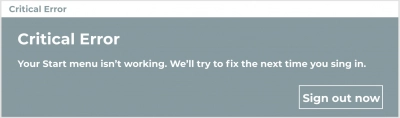
Let's Deal with it
1. Update OS
First of all, install the latest Windows 10, 11 update. To do this, press the Windows + R keys at the same time and open the Run window. Next enter ms-settings and press Enter.
You will be taken to the dialog Settings, where you should click Update & Security and then select Check for Updates. Now, just follow the steps in the Wizard to install the most recent update available on your computer. After the computer restarts automatically, check if the “critical error your start menu isn't working” problem still exists.
2. Troubleshooting
Troubleshooting, developed by Microsoft, helps to at least temporarily to find and fix problems with the "Start" menu. Therefore, run this tool and follow the instructions of the Wizard to correctly complete this action.
3. Use Safe Mode
Many users recommend entering Safe Mode and then returning to Normal Mode. This might only be a temporary solution and you may have to do these manipulations every time, and sometimes it only takes one time and the problem will be solved forever.
So, when Windows 10, 11 starts up, press Windows Key + L. Then Press the Power button, hold Shift and press the Restart button.
The computer will reboot to load the settings, now click Troubleshoot, select Advanced Options, and finally go to the Startup Settings dialog box. Press the Restart button and when the computer restarts again, press F5 and you will enter Safe Mode with the loading of network drivers.
Next, you just need to restart your computer in normal mode and check if everything is fine.
Alternatively, you can try temporarily disabling the antivirus application or uninstalling it and then reinstalling it. According to some users, this is also an effective method in dealing with the problem of “critical error start menu Windows 10, 11”.
4. Use Restore Point
You can also restore the system to an earlier state, when there were no problems with the Start menu yet. This solution is the most effective and can save you from the problem once and for all.
Please note that returning the operating system to an earlier state will erase new data on the system drive. Therefore, it is highly recommended that you backup your C drive data.
How to roll back the system:
Press the Windows key + R, type rstrui.exe and press Enter. You will be taken to the System Restore window - select the restore point to which you want to restore your computer and follow the instructions of the Wizard to be sure that all your settings take effect.
Note: if you did not create restore points in advance, then this method will be unnecessary and useless for you.
Need to Recover Data?
To recover the missing data, you will need this method. Unfortunately, when correcting the "critical error start menu Windows 10, 11" error, files may be accidentally deleted or damaged. In addition, at any time, a system failure, a virus attack, damage to audio files, video files, etc. can occur.
This can give you a lot of trouble, but you can fix it all with the well-known special program DiskInternals Partition Recovery. It is designed for targeted recovery of all types of files of any size, opening inaccessible files, as well as creating a disk image completely free of charge. This software supports the following operating systems: Windows 8 / 8.1 / 7 / XP / Vista and of course Windows 10, 11.
There is also a free trial version of DiskInternals Partition Recovery with a preview of any recovered file (right-click any file found and select Preview in New Window). You can download this tool right now from the official website and try to recover any lost information. DiskInternals customers get the opportunity to provide technical support from the company's specialists in difficult cases. This option is valid for a year after the purchase of the license, in addition, you can activate the Recovery Wizard at the beginning of the recovery process and not worry about anything.
Note: do not save the recovered data on one device; this will help lead and most likely lead to overwriting of your data.
