What should you do if Windows 10, 11 got stuck before the login screen?
Here you will find out:
- what if you stuck on the Welcome screen in Windows 10, 11
- how to fix this issue
- how DiskInternals Partition Recovery software can help you
Are you ready? Let's read!
Are you stuck on the Welcome screen in Windows 10, 11?
Let's say you're trying to log in to your computer, but Windows 10, 11 got stuck before the login screen; what should you do? The commonest things people do to bypass this situation is press the CTRL + ALT + DEL keys at the same time, or simply reboot the computer. But what if this quick fix doesn't work?
Method 1: Try to boot into Safe Mode
Sometimes, if a Windows update fails to install completely, it could cause your PC to freeze or function abnormally. Booting to Safe Mode and then rebooting normally has been confirmed by most people as a way to solve the "Windows 10 stuck on login screen" issue. When you boot to Safe Mode, it deactivates custom settings on the PC, leaving the core one required for Windows to run. So, if your PC didn't freeze or stop after booting to Safe Mode, you can reboot it normally and see if the problem is solved.
Method 2: Use System Restore
If the trick shared above doesn’t work, then this one should work. Restoring your PC to a previous restore point can help to deactivate current settings that may have caused the freezing of Windows 10, 11. However, running System Restore has to be done from Safe Mode, as you cannot access the PC settings.
So, boot the computer to Safe Mode, locate the "Recovery" option, and select "Open System Restore". Then select a restore point and roll back your PC settings.
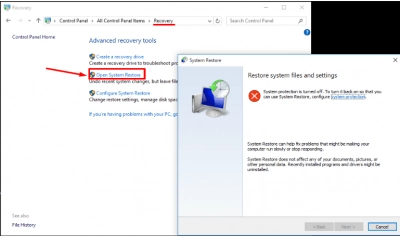
Method 3: Try Startup Repair
To launch the Windows startup repair menu, all you need do is to use the power button and restart the computer continuously until you see the Advanced Menu option. When this menu shows up, click on it and select Troubleshoot >>> Advanced Options >>> Automatic (System) Repair. Wait for the repair process to complete and allow the computer to reboot normally.
Method 4: Use Command Prompt
Another way to solve the “Windows 10, 11 stuck on welcome screen” error is via the CMD utility. This method has worked for most Windows users, so it should work for you, too. For this method, you have to follow the steps from “Method 3” to launch the Advanced Menu option. However, this time you won’t choose Automatic Repair, but Command Prompt.
In the CMD interface, type “sfc /scannow” or “chkdsk c: /f /r”; many people prefer the latter option. Either of these commands will scan and repair your Windows computer automatically. Other CMD commands to help fix this error include:
bootrec /fixmbr
bootrec /fixboot
bootrec /scanos
bootrec /rebuildbcd
Method 5: Perform a clean Windows install
If the above methods couldn’t help you out, maybe you should try this last resort, which is to do a clean install of Windows 10, 11.
However, performing a clean install of Windows will wipe all the existing data on your computer drive. Thus, it is wise to disconnect your PC hard drive and connect it to another accessible computer. Once this is done, install DiskInternals Partition Recovery tool and run a data recovery process to retrieve all the files saved on the hard drive. When the recovery is complete, you should create an image file that would serve as a backup file for all the data saved on your hard disk. After all these actions, you can go on to perform a clean installation of Windows 10, 11.
