How to fix Windows cannot access the specified device issue
Here you will find out:
- "Windows cannot access the specified device path or file" issue
- reasons behind this error
- how DiskInternals can help you
Are you ready? Let's read!
Windows 10 cannot access the specified device path or file
“Windows cannot access the specified path or file” is what you might see in response to an attempt to open an application or file. If you are an ordinary user without special training, then it’s quite difficult to understand what to do and how to behave.
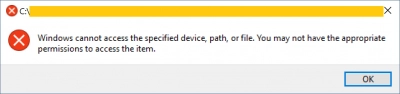
This article was developed specifically for you: you will learn the most effective methods of dealing with the error “Windows 10 cannot access the specified device” and many more useful tips for the future.
Reasons for the “Windows cannot access the specified device” issue
Often, this situation occurs if you are not the administrator of this computer. In this case, you simply do not have the necessary permissions to open this ill-fated file. Sometimes, your antivirus application may block files and programs and thereby prevent them from starting.
And sometimes, an antivirus application might perform poorly and let viruses and worms onto the computer. They, in turn, encode data and restrict access to it.
In addition, you might simply enter the address of the file or folder incorrectly and the computer is not able to find the right one.
Now, let's proceed directly to fixing all these situations.
Method 1. Check the “Unblock” box
Your document might be blocked, but it can be unblocked very simply.
Right-click on the file icon and select Properties. A new window will pop up and in the General tab, click Unblock. Then click OK and follow the further recommendations.
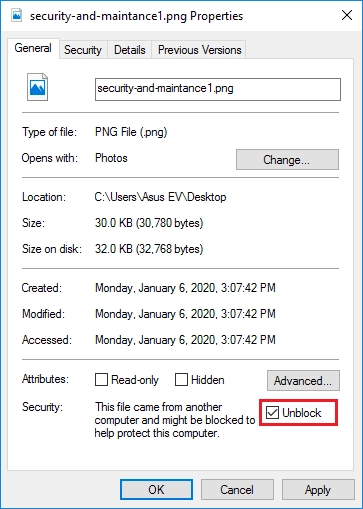
After completing the procedure, restart the computer and open the previously locked file.
Was this method unsuitable for you? Then fix the “Windows cannot access the specified device” using one of the other methods described below.
Method 2. Turn off third-party antivirus (temporarily)
As mentioned above, antivirus programs can perform too well and lead to errors.
So, deactivate it for a short period of time to test this hypothesis. If that doesn’t help, immediately reactivate the antivirus and look for another method.
Note: if you have problems disabling the antivirus, then refer to the manufacturer’s website, as there will be detailed instructions on how to do this.
Method 3. How to get permission for files
Be sure that you have all rights on this computer. Without this condition, you will have many prohibitions in working with a PC.
Click on the same problem file with the right mouse button. Then select Properties and then click on the User Names tab. Then select your own name and click Change. You will see all the permissions; if not all of them are active, correct it, and then just click Apply and OK.
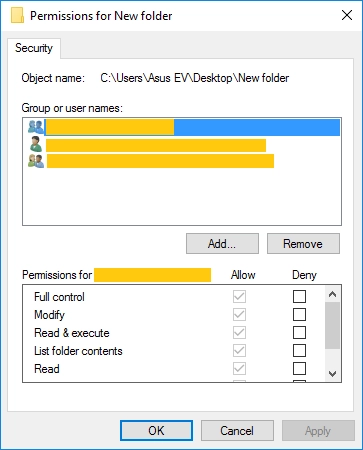
Further, it is also recommended to restart the computer and only then open the file that previously threw the error “Windows Defender cannot access the specified device path”.
Method 4. What about the file location?
The location of this file may not be available if the disk it’s on is not connected to the computer, or if the file is on a server that is currently offline.
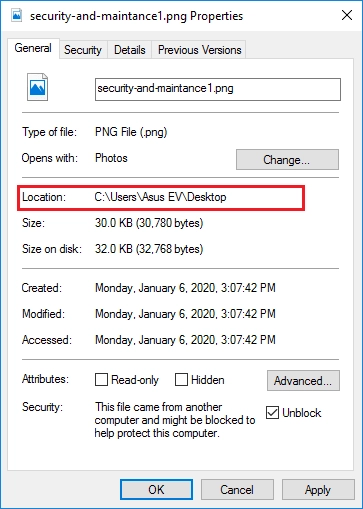
To verify this, go to the file properties, as mentioned above. The General section contains information about the location of the file.
Method 5. How to recover deleted files
If you still couldn’t access your file using any of the previous methods, use a special application to recover files of any type and size. DiskInternals Partition Recovery will do this best of all, and in the future you can rely on it if a similar situation arises.
After all, you just need to open the application, click a few times, and voila: all lost, deleted, formatted or damaged files are returned. The program is as transparent as possible, thanks to the free preview function. Your data will be in your hands after you acquire a license online.
The recovery wizard will help you complete the export of files to any removable or stationary data storage device.
It is always a pleasure to work with the application when everything is so clear!
