Windows can't find one of the files in this theme: your actions
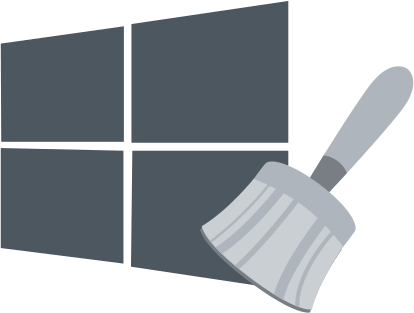
An error message may appear on your Windows desktop: Windows cannot find some files in this thread. Do you want to keep the theme?
This error message appears at any time due to missing theme files and elements, which requires its elimination. In this article, you will learn how to quickly and effectively get rid of the problem "Windows cannot find one of the files in this theme Windows 10" and get useful tips on how to protect your data.
Here you will find out:
- info about Windows can't find one of the files in this theme issue
- how to fix this error
- how DiskInternals Partition Recovery can help you
Are you ready? Let's read!
Here are few methods that can be helpful and any of them can be your solution
1. Choose other file
You can try to just switch to another topic; this may help resolve the problem. To complete this:
- Right-click on the desktop and select the Personalization option.
- In the "Themes'' section on the left side of the window, select another theme and activate it. If you can't find a theme that suits you, you can get additional themes from the Microsoft Store.
- Select the option you want and try downloading a new theme and then adding it to your desktop.
2. Reinstall it
If you do not want to change the theme, you can uninstall it and then reinstall it.
To do this, right-click the Windows 10 desktop and select the Personalization option. Next, open the "Settings'' section and click on Themes on the left. To remove an active theme, you first need to activate the alternative theme. Then right-click on the theme you want to reinstall and select Uninstall.
If your theme was downloaded from the Microsoft Store, you need to click on Get More Themes in the Microsoft Store, then find your theme there. Then select it and click "Get", then click "Run" to add the theme to the theme menu in the "Settings" window.
If your theme was downloaded from another website, you need to open that site and download the desired theme again.
3. Set up a picture
You can try to set the "Theme background" to "Image" - this action may fix the "Save theme" error.
So right-click on the desktop and select the Personalize option. Next, click on "Background" and then select "Image". Now, you are required to click the Browse button to select the desired theme and then forget about the problem "Windows cannot find one of the files in this theme".
4. Disable synchronization
The theme synchronization setting synchronizes (or matches) the desktop theme across all Windows 10 computers that a user can use with the same Microsoft account. And disabling the theme sync option, or disabling and re-enabling the sync option, fixes the theme save error.
This method works as follows:
- Open the Cortana app and sync keywords in the Cortana search box.
- Select the "Synchronize Settings'' result and open it.
- Disable the theme setting there and disable the sync settings.
After these steps, restart Windows 10 and check if that fixed the save theme error.
To protect your data, you will need data recovery software - DiskInternals Partition Recovery
This software has several modes of operation, and in case of an error, you can use:
- Reader mode and get access to view your files.
- Recovery mode (fast or full) to recover inaccessible or deleted data. In this case, you can save the files to another drive.
If you are not completely sure about choosing this application - you can download a free trial version of the program right now and use the preview function to see unbeatable results. By the way, this function is always free for you and in any version of Partition Recovery. The application looks for information (scans deeply) on each of the disk partitions individually, without missing a single file. You can return images, music, documents, mail, etc., and they can be of any size - there is no limit. In addition, by purchasing this application, you can not only export the recovered data, but can also get additional technical support and use it to solve problems.
