What to do if Windows could not start because the following file is missing or corrupt
Here you will find out:
- when “Windows could not start because the following file is missing or corrupt” error appears
- how to fix this error
- how DiskInternals Partition Recovery can help you
Are you ready? Let's read!
Windows could not start because the following file is missing or corrupt
If a Windows system32 config system file is missing or corrupt, there are things you can do to save the situation. This error usually occurs when the Windows Registry contains a corrupted entry. Different things could cause your Windows Registry files to be corrupted, including malware attacks, forced shutdowns, etc.
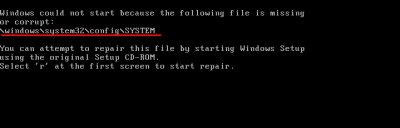
How to fix this error
Method 1: Perform a startup repair
First of all, remove all hardware connected to the computer and launch a startup repair process. Since Windows cannot start, obviously, your PC won’t boot; thus, you need to boot the computer from a bootable disk or installation media drive.
- Connect the bootable disk or reset disk to your computer and boot from it.
- Click on the "Repair your computer" link to continue.
- Select “Startup Repair” and follow the subsequent onscreen prompt to complete the process.
This is expected to fix your registry records and reboot your computer successfully. However, if it doesn’t work, try the next method.
Method 2: Scan with SFC

Running an SFC scan can help to fix the corrupted files on your PC and thus solve the problem of “Windows failed to load because the system registry file is missing or corrupt”. Nevertheless, an installation media/disk is needed to carry out this method, since the computer cannot boot.
- Boot your PC from a bootable disk.
- Click the “Repair your computer” link.
- Look for “Command Prompt” and click on it.
- Enter “SFC /scannow” into Command Prompt and run it by hitting Enter on the keyboard.
- Allow the process to run completely and do not close the Command Prompt window.
After the scan, you can now reboot your PC normally and see if it’s working fine.
Method 3: Reinstall the operating system
If the two methods above do not work, here’s a failsafe method you should try. Reinstalling Windows means starting afresh; thus, all your files and software apps will be removed/uninstalled.
However, so that you do not lose your files and data, you can create a disk image with DiskInternals Partition Recovery to save all your important data. The disk image will serve as a copy of all the data that is saved on your hard drive, and deleted files also. If you have been thinking of recovering some lost files on the computer, DiskInternals Partition Recovery can help out. It is a comprehensive software tool that helps with data recovery.
Attempt to recover all lost files from the computer, and then create a disk image before performing a clean installation of Windows to fix the “the operating system could not be loaded because the system registry file is missing” problem.
