How to interact with pagefile.sys
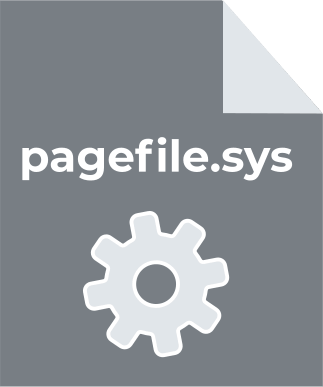
In this article you will find out:
- about paging files
- how to protect your data
Are you ready? Let's read!
About paging files
Windows uses the paging file to store data when the RAM is overloaded. You can configure the parameters of this file yourself, and Windows will already manage the paging file. The paging file is stored on your hard drive and is located in “C: \ pagingfile.sys” by default. Sometimes, you may not see it there; this indicates that the paging file is hidden.
Let's take a closer look at the meaning and use of the paging file. RAM stores files, programs, and other data because reading from RAM is much faster than reading from a hard drive. However, when your RAM fills up, Windows sees it and moves some of the data from your RAM back to your hard drive in the paging file. Thus, the paging file is a form of virtual memory. Although the performance of your computer becomes much slower, you still benefit from the fact that this spare memory allows you to save potentially important data. Usually, Windows will try to move rarely used data and programs to the paging file. If you are trying to deploy a program and notice that it takes time to recover, this means that the program will be loaded back from the paging file. You can pay attention to the indicator of your computer's hard drive; it will blink.
Modern computers have enough RAM and ideally the paging file should not be used. Therefore, if you see that your hard drive starts to crackle, and programs start to run slower, this means that your computer is using the paging file. In this case, you can add more RAM or remove some useless programs running in the background.
Does deletion of the paging file improve PC performance?
You can often hear that disabling the paging file has a beneficial effect on the performance of your computer. The paging file is supposedly slower than RAM and Windows will use the paging file even when you have a lot of RAM. This all ultimately leads to the slowdown of your computer.
This theory has already been tested and has not been confirmed at all; disabling the paging file does not provide a performance advantage.
On the contrary, it can lead to trouble: sometimes programs, after disabling the paging file, refused to load, crashed, or were difficult to start.
Thus, if you disable the paging file, you will get an unstable system with slightly increased free space.
Pagefile.sys issues
As mentioned above, Windows automatically manages the paging file settings, but you can change these settings yourself. To do this, click "Start", enter "Advanced system settings" in the search bar and press the Enter key.
In the new window, click the Settings button in the Performance section and go to the Advanced tab. Here, click the Change button in the Virtual Memory section. This is where the swap file is moved to another disk. For example, if you have two separate hard drives on your computer: One is the system with your programs installed on it, and the other is the less used disk with your data. In this case, moving the paging file to a second data drive can improve computer performance, because Windows distributes hard drive activity rather than concentrating it on one drive.
If you have one hard drive with several partitions, each with its drive letter, moving the paging file will be useless, since it is still the same physical hard drive.
Something went wrong?
Your Windows has many errors, blue screen of death, etc. and you lost your data? If you don't want to worry and avoid complicated data recovery methods, you can simply use DiskInternals Partition Recovery.
This program deals perfectly with tasks of any complexity, whether it is a disk failure, formatting, deletion, etc.
DiskInternals Partition Recovery has high potential and provides a deep scan of each disk partition so as not to miss a single file, resulting in 99.9% recovery data. It is also possible to convert any file system for detailed analysis of the contents of disk partitions; this is done in the case of damaged file systems or when they cannot be read.
Don't worry about recovery limits; here you can recover up to 1 PB of any type of data — that's an incredible amount! Also, after any scan (quick or full), you can see each file found for free, and only then need to buy a license directly on the company's website. The next and last step is to save the data in the right place at any convenient time to another storage device.


This application lets you use the free function for creating a disk image, in which case you can experiment without fear, for example, to delete or move paging files.


