Windows Update Service is missing: your actions?
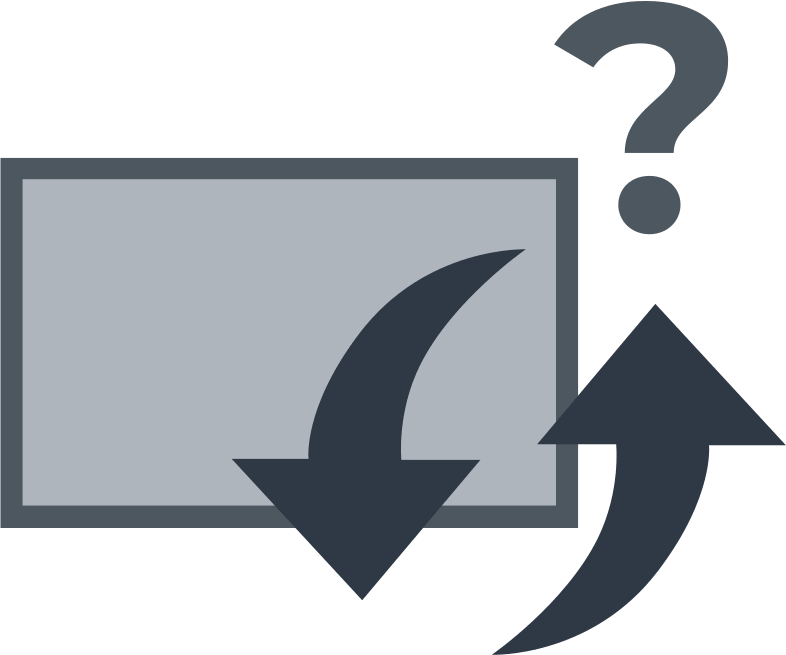
For one of many reasons, Windows update service may be missing from your computer, and that can be a serious case to tackle.
Here you will find out:
- how to deal with missing Windows update service issue
- how DiskInternals Partition Recovery can help you
Are you ready? Let's read!
Windows Update Service is missing error
Here are few methods that can be helpful and any of them can be your solution.
1. Turn Off Antivirus

First things first, your antivirus software can block a lot of core settings due to conflicting algorithms. Hence, it is advisable to first turn off or even uninstall your antivirus application each time you face a critical Windows error message.
2. Examine Update Services
Checkout Windows Update Services following the steps below:
- Press Windows key + R and type services.msc
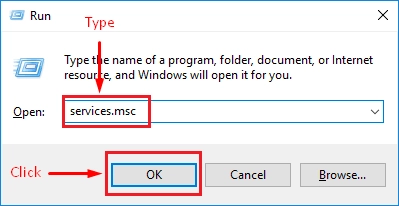
- Hit the enter key on your keyboard
- Look out for Windows Update
- Double-click on it and set the “Startup Type” to Automatic
3. Use Command Prompt
Yes, launch command prompt as admin and run the following commands.
- net stop wuauserv
- net stop cryptSvc
- net stop bits
- net stop msiserver
- ren C:WindowsSoftwareDistribution SoftwareDistribution.old
- ren C:WindowsSystem32catroot2 catroot2.old
- net start wuauserv
- net start cryptSvc
- net start bits
- net start msiserver
Run them one after the other and restart your PC after running the last one.
4. Try SFC Scan
The built-in System File Checker in Windows can fix most problems with the OS. To run an SFC scan follow the steps below.
- Launch Command Prompt as admin
- Enter the SFC command: SFC /scannow

- Wait for the process to run completely
- Close Command Prompt and restart the computer
5. Disable Firewall
Windows Firewall settings can also cause this error to occur; hence you may need to disable the firewall as a way of troubleshooting the error.
- Go to Control Panel
- Click on the "Windows Firewall" option
- hoose the “Turn off firewall” options and click “OK” to save
Sometimes, these advanced Windows error fixing techniques can lead to loss of data
However, there are several other causes of data loss. Regardless, if you have a comprehensive disk image of your HDD/SSD, it becomes easier to recover your files in a case of data loss; you'll simply load the image file and retrieve your files back. In contrast, if you don't have a disk image before the data loss situation, you can still get back your files, but this time, you need a professional data recovery software.
DiskInternals Partition Recovery is an advanced software developed for Windows PC users, and it excels in recovering every single file/data that was lost on a computer. The software is built with three unique recovery modes and it supports virtually all Windows file system formats. Also, with the DiskInternals Partition Recovery, you can recover files of various formats. Most interestingly, you can preview the files before recovery.
Furthermore, this software lets you create disk images that act similiar to backup copies for your files, in case of data loss. It is a dependable and reliable solution to retrieving lost or mistakenly deleted files on Windows computers. Whether you’re familiar with using data recovery software apps or not, the DiskInternals Partition Recovers comes with an intuitive wizard that guides you through the recovery process.
