These notes help you to deal with an issue when Windows won't boot
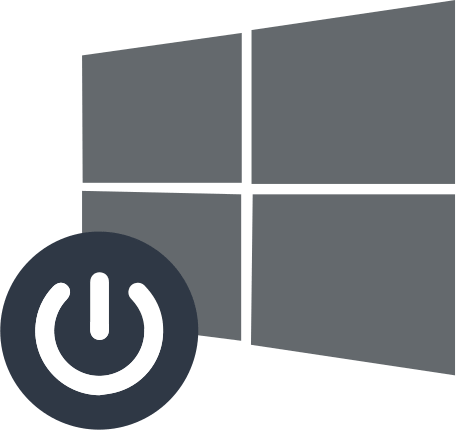
In this article you will find out:
- what to do if Windows won't boot
- how to protect your data
Are you ready? Let's read!
Where to start?
If your computer won't load, check its connection to the cable and outlet; the computer may just be disconnected from the network or the connection is loose. If you are using a desktop computer, make sure the power switch on the back of the chassis is set to the On position. If the computer appears to be turned on, but the monitor remains black, make sure the monitor is turned on and that the cable that connects it to the computer is securely connected at both ends.
If none of these tips helped fix the problem with turning on your computer, you will need to look at more serious options for fixing the problem.
Fatal: No Bootable Device?
If you see a black screen with the message "no bootable device" or "disk error", then this means that the computer is not able to boot from the hard drive on which Windows was installed. In this case, you need to go into the BIOS or UEFI of your computer and check its boot order.
If the hard drive does not appear in the list at all, then most likely your hard drive is completely inoperative.
If everything is OK in the BIOS, you can start a boot repair using the installation disk and automatically fix the problem.
If you would like to try to manually fix problems with the Windows bootloader, use the FIXMBR and FIXBOOT commands.
Boot does not progress?
If Windows starts to load but stops halfway through, then you are most likely experiencing a software or hardware problem. This situation can be corrected by using the Startup Repair option using the Windows installation disk. After that, you can reinstall Windows, do an automatic update or reset in Windows 10.
Screen of death?
If Windows crashes and you see a “blue screen of death” every time you boot, chances are you are experiencing a hardware or software problem (corrupted drivers, viruses, etc.). You can check and fix this in Windows Safe Mode. Safe Mode does not load standard hardware drivers or any default software. Thus, if the computer booted perfectly in safe mode and does not cause any problems, then first of all remove all recently-installed utilities and drivers. Next, try performing a system restore and scanning for malware. One of these steps can fix your software problem and you should be able to boot Windows normally next time.
If the problem persists, you will need to reinstall Windows or update or reset Windows 10.
Need to save your data?
If your computer has a lot of errors or one of the previous solutions to the “computer crashed and won't boot” problem resulted in data corruption and deletion, you can rest assured! You can recover them if you use DiskInternals Partition Recovery directly.
The program performs deep scanning of disks and partitions and can easily recover a large amount of information (up to 1 PB). This application recovers all types of files that you need: images, music, documents, videos, etc. You can download a free, fully-functional trial version of DiskInternals Partition Recovery whenever you want and see how it works. This will allow you to preview the results for free before saving and restoring data. You can also take advantage of the unique ability to create a disk image; it may seem incredible, but this feature is free and available without activating the Recovery Wizard.
Follow the instructions for using DiskInternals Partition Recovery:
- After downloading, go to the utility installation and start the Wizard.
- Then click the disk or a specific partition to scan and select the program mode (full or fast recovery, or read mode to view files like in Explorer).


- You will see the search results after scanning in a few minutes; select the file you want and preview it for free.
Buy a license online and receive a unique electronic key with which you can complete the export of your files and folders and enjoy the results. You can always rely on DiskInternals and rest assured that your data is safe!


