How to fix a winload.efi error
Here you will find out:
- what a winload.efi error is and what causes it
- how to fix this error
- how DiskInternals Partition Recovery can help you
Are you ready? Let's read!
What is a winload.efi error and what causes it?
In an EFI environment, Winload.efi is an executable file with a boot loader and is responsible for booting Windows. As soon as something goes wrong with it, you may encounter an error with winload.efi. In this case, Windows 10/11 will not be able to boot and you will not be able to start working on the computer. Most often, this happens after an unsuccessful Windows update, system errors, virus attacks, power surges, or sometimes damage to the file system. In any case, this error cannot be overlooked. This article has collected the most appropriate methods for correcting the situation and a few more useful tips.
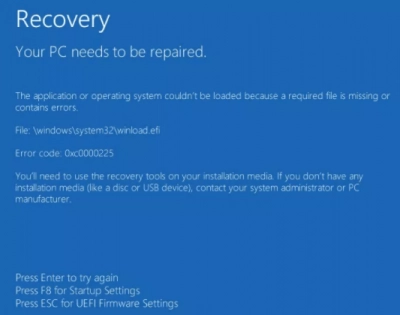
How to fix this error
Method 1: Try to rebuild BCD
To do this, you need a bootable disk. As soon as you insert it into your computer, start the boot process. At the main menu, click on “Repair your computer” and in System Recovery Options, click on “Command Prompt with administrator rights”.
Now run the following commands by pasting them into the command line one by one. After each command, press Enter to execute the command:
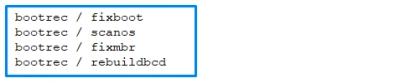
Now restart your computer without the installation disk, and you should be good to go. If it doesn't work, try the next method.
Method 2: Use CHKDSK and SFC
These two utilities are very effective in dealing with winload.efi problems.
Insert the installation DVD and restart your computer.
When the message "Press any key" appears, do this as many times as necessary. In the installation menu, click "Repair your computer" and select Command Prompt with admin rights.
- To use the CHKDSK utility, copy and paste the command: chkdsk G: / r Replace G: with your drive letter. Press Enter and wait for the results.
- To start the SFC utility, type: sfc / scannow / offboot = c: \ / offwindir = c: \ windows and press Enter.
Now wait until the end of the procedure and restart your computer.
Method 3: Disable Secure Boot
When Secure Boot is enabled, it may cause problems with booting your computer. Just disable this feature and forget about the problem. Press the Power button and as soon as the manufacturer's logo appears, press F2. Now go to the "Authentication", "Security" or "Boot Sections" (depending on the computer model) and find the Secure Boot function.
Deactivate it and save your changes.
Now feel free to restart your computer.
Method 4: Try disabling early launch anti-malware programs
From the Start menu, select “Restart mode” and simultaneously press the Shift key. This will take you to the launch settings. Now press F8 to disable early launch anti-malware protection.
Rebooting should work in the usual way.
How you can recover lost data
If trying to correct an error with winload.efi led to the loss of data, or even to the loss of a whole partition, you can use DiskInternals Partition Recovery to get it back. This application is developed by professionals for professionals, but thanks to the Recovery Wizard, even a beginner can use it.
The program is capable of converting all kinds of file systems (FAT12, FAT32, VFAT, NTFS, NTFS 4, FAT16 and NTFS5, etc.) if they are damaged and look for data on each disk partition. Try the free version of DiskInternals Partition Recovery without committing to anything; but you will find that this tool is what you need. Then buying a license to export data won't seem strange to you!
