Wiped vs accidentally erased HDD
Here you will find out:
- what's the difference “wiped” and “erased” disks
- how to recover accidentally erased HDD
- how DiskInternals can help you
Are you ready? Let's read!
What “wiped” and “erased” mean
It is extremely important to define "wiped" and "erased".
If you say wiped, it means special software was used to completely delete all hard drive data. If you say erased, that means other ways were used to get rid of data.
To not make it complicated, let’s not mix up these words.
If the hard drive was wiped
In short, you can’t restore data from it. Because the disk was opened for writing and all data was overwritten with 0s at least 20 times. Still believe you can restore it?
If the hard drive's data was erased
This can happen in any number of situations:
- Deleting and cleaning the recycle bin
- Formatting the disk (you may even have mixed up the formatting disks)
- Accidental erasure of the external hard drive or internal disk
- Installing or updating the OS
In other words, anything can happen to lead to the hard disk being erased.
But fortunately, 90% of the data can be restored; that is certainly good news! This is possible because when you delete any files, the space they occupied remains unavailable for some time, and the contents of the files are not yet erased. But, it’s only for a while, until you write new information to this disk; that is until data overwriting begins.
As a consequence of this, do not hesitate if you want to recover a wiped hard drive, or you may simply be too late. So, go ahead and get down to business using powerful software.
Recover data from accidentally erased hard drive
DiskInternals Partition Recovery is by far the most advanced and feature-rich software for recovering a wiped hard drive and more. The application easily performs the tasks you give it and 100% satisfies the needs and desires of its users.
Here are some notable technical features:
- Restores all types and file formats
- Restores up to 1 TB of data
- Works with all common file systems; in this case, they are converted to remove the maximum amount of information
- Each section is scanned to maximize your chances of recovery
- Preview option is free for all users
- Two versions of the software: full-featured (only needed if you want to save your recovered data) and free (also fully functional, but saving data from an accidentally wiped hard drive is not possible).
- Excellent application interface, thanks to the recovery wizard that will help you recover the wiped hard from start to finish.
Step-by-step guide for retrieving data from an erased hard drive
- 1. Download the DiskInternals Partition Recovery application and select the Wizard icon in the welcome window.

- 2. In the window with visible disks, click on your accidentally erased disk.

- 3. Select the file format to search. This is not necessary if the file format is not important for you; all deleted files will be found.
- 4. Click on one of the suggested recovery modes, but it's better to choose full recovery.

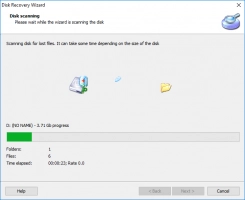
- 5. In the new window you will see all the data found; right-click on the file you want to restore and select Preview.


- 6. Saving: buy a license and save the recovered information to any storage device convenient for you.

