What should you do if WMI Provider Host is not working correctly?
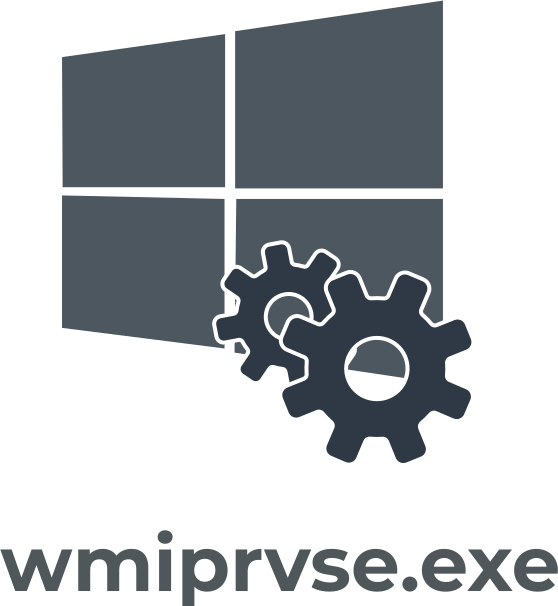
Here you will find out:
- how to interact with WMI Provider Host
- how DiskInternals Partition Recovery can help you
Are you ready? Let's read!
About WMI Provider Host
One of the components of the Windows operating system is the WMI provider. Through this process, third-party software can query OS information. As a rule, the WMI host provider process does not have much CPU, but when other applications that require a lot of CPU are running, it does not work well. The WMI process also means Windows Management Instrumentation.
Using WMI, programs and administrative scripts have the ability to query OS data. WMI providers refer to the list on the Microsoft official website. The software running in the OS that is the provider of WMI provides information, event log entries, and other software upon request.
This process will be useful for campaigns with a network of PCs as any requested data will be sent by the administrator. In everyday life, the WMI function will also be useful because a lot of data about your PC are not always contained in the OS interface.
For example, the WMI function will allow you to get information about the model number of the motherboard, inspect the status of the internal data storage, and more.
WMI Provider Host issues
Typically, the WMI process does not use much CPU and, thus, runs in the background and does nothing. Once the software makes a request through the WMI provider, the CPU is required. This is a normal workflow and will, of course, involve high CPU consumption. On the other hand, you may notice that the processor is overloaded for a long period of time. In such a case, it is no longer normal since the WMI provider does not consume a lot of CPU for a long time.
To solve the problem, you can restart Windows or simply restart the OS instrumentation service. To do this, click on the Windows icon in the lower-left-hand corner of the screen. Type Services.msc and click Enter. The Services menu will open in a new window. Open the Windows Management Instrumentation Service section, and right-click the Restart subsection.
Another option for overloading the computer's memory may be the incorrect operation of another process in the operating system. It appears that another process is constantly requesting the WMI provider. The following is a way to find out which process is affecting incorrect work with WMI. In versions of Windows 8 and 10, right-click on the Start icon and click on Event Viewer. In Windows 7, the Event Viewer can be found by opening the Start menu and typing Eventvwr.msc on the line.
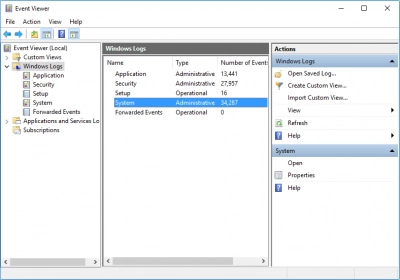
In the Event Viewer field that opens, go to Applications and Services Logs "\ Microsoft \ Windows \ WMI-Activity \ Operational." Here, you need to find recent event errors. Check each event and find the number to the right of the ClientProcessId in the lower taskbar area. Through these steps, you will find out the process identification number of the process that caused the WMI failure.
Most often, there will be several such errors. It happens that one process is displayed that caused several errors, or there will be several such processes. Click on each error that appears and check what information the ClientProcessId finds about them. When the process you need is found, open the Task Manager using the keyboard shortcut Ctrl + Shift + Escape or by right-clicking on the taskbar at the bottom of the screen and selecting Task Manager.
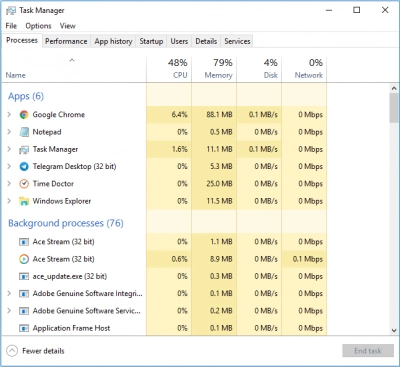
In the latter, find the Details tab and click on the PID directory. This will help you sort the running processes by process ID and display the error process by the ID you already found in the Event Viewer. It is also necessary to remember that if you close the process immediately, it will no longer be displayed in the list. Or, if the program is restarted with an error, it will be listed with a new process identification number. Therefore, it is imperative to search recent events; otherwise, the attempt will not be successful if you search for process ID in later processes. If you know which process is causing the error, you can also try to find a third-party program associated with it using the Internet.
Another way to solve the problem by updating or removing the software is to open the location of the problem file in the OS. It is actually possible to disable the Windows Management Instrumentation Service. But remember, the service is one of the integral processes for the stable operation of Windows OS on your PC. Therefore, it is strongly discouraged to make any adjustments limiting the work of the service.
It is much safer for the operating system to independently identify the erroneous process in Windows, in connection with which the WMI provider uses a significant part of the CPU for a long time. And instead of affecting the correct operation of the OS, it would be better to update or remove this process.
WMI Provider Host issues lead to data loss?
It so happens that in the process of working with documents, the operating system or hard disk crashes. Here, you can list many factors: accidental deletion of data by the user, power outages, damage to files by virus software, viruses. You might think that the above factors will permanently lead to the loss of essential files, but this is not the case. Currently, the software is provided to help you recover deleted or damaged files, regardless of the reason for their loss. The user's only condition is to leave the system directory in its original form where the sudden deletion took place. Never copy or paste new files into the damaged directory. This will most likely overwrite the system directory and permanently delete the files that took you so much time and effort.
One of the best programs on the market today is DiskInternals Partition Recovery. The recovery wizard are integrated into the program to make restore prcess easily. This program will help you recover data on most known external and internal data storages, such as HDD, SSD, flash drive, external hard drive, memory cards, IDE disk, SATA disk, SCSI disk, etc. For successful data recovery, you just need to download a trial version of DiskInternals Partition Recovery from the official website and try out all the program features in practice.




After downloading, open the program. The recovery wizard will start automatically and will guide you through all the steps. Next, you need to select the scan mode for the system directory. This includes Fast scanning (Uneraser), a shallow directory scan tool that can help you find deleted files quickly without deep file system analysis. Full scanning (Full recovery) will help to find, at most, all deleted data by deep scanning the system directory, but it will take you more time. Reader mode to open a damaged system drive or if the external storage medium has been migrated from Mac OS or Linux.
At the end of the scanning mode, the program will provide you with files that can be restored in the preview environment. Now, you have no doubts about the program's capabilities? Purchase a license key and save the recovered files to disk. Data recovery process has never been so easy as with DiskInternals Partition Recovery!
