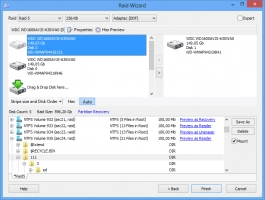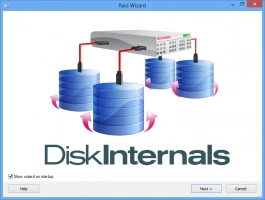Recover RAID data from all types of damaged RAID arrays
Recover RAID disks quickly
Recovers data from damaged RAID arrays in a fully automatic mode. RAID Recovery™ is the first tool to automatically detect the type of the original RAID array and, at the same time, allow for fully manual operation. Without a doubt, RAID Recovery™ is a valuable tool for users of all types of RAID arrays, whether hardware or software. The drag-and-drop user interface allows you to specify parts of the RAID array by simply dragging and dropping the icons representing the disks.Translated with DeepL.com (free version).
Rebuild all types of arrays as easily as with a single hard drive. RAID Recovery™ recognizes all conceivable configurations of various array types, including RAID 0, 1, 0+1, 1 + 0, 1E, RAID 4, RAID 5, 50, 5EE, 5R, RAID 6, 60, and JBOD, regardless of whether they are connected to a RAID server, a dedicated RAID controller, or a RAID-enabled motherboard from NVidia®, Intel®, or VIA®.
Apple®, Linux® (NAS), Microsoft® software RAIDs (also known as Dynamic Disks) are also supported, including JBOD (span), RAID 0, 1, and 5 configurations, QNAP RAID, and mdadm RAID. The product works with Adaptec®, HP®, Dell®, MegaRaid®, Silicon® RAID Controllers, and DDF-compatible devices. ZFS with raidZ is also supported. RAID Recovery™ works only on Windows, but restores RAID running Mac OS, Unix, etc..
Detecting the correct type of array is vital for successful recovery. DiskInternals RAID Recovery™ supports manual and fully automatic detection of essential parameters such as array type, RAID controller type, stripe size, and disk order.
Assemble RAID configurations manually
Assemble RAID configurations manually, through a simple drag-and-drop operation. RAID Recovery™ rebuilds an array from available hard drives, simply by dragging and dropping, and detects the correct type and size of the array, as well as the order of the disks automatically.
No special technical skills are required to recover damaged RAID arrays with RAID data Recovery software.
RAID Recovery™ gives your data top priority, allowing you to recover RAID disks and back up all files from the damaged array before attempting to fix them. You can store the files on another hard drive or partition, use Virtual Disks, or even upload them via FTP.
DiskInternals RAID Recovery™ uses advanced search algorithms that allow you to recover important files such as documents, images, and multimedia, even if a disk is missing from the array or if the file system is missing or damaged.
You don't need any torrents, download RAID Recovery for free right now! You can download a fully functional trial version of DiskInternals RAID Recovery™ for free.