Use Linux Raid With no HArm to Your Data
In this article you will find out:
- how to work with Linux Raid
- how to protect your data
Are you ready? Let's read!
Let's Get Started
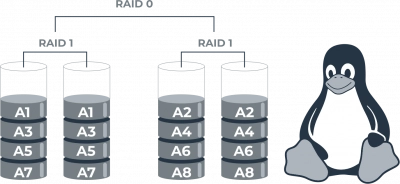
In Linux, you can configure RAID of any level. In this case, you will see the software implementation of RAID 1 in existing Linux distributions.
To get started, you need to know and take into account the following conditions:
- You need to be sure that the correct Linux distribution is installed on your hard disk.
- You need to grab at least one more hard drive to ensure proper installation. In general, it is recommended to take two hard drives (size according to your requirements) and name them / dev / sdb and / dev / sdc.
- Each hard drive must have a dedicated file system.
You are now ready to create a RAID 1 array using the mdadm utility.
1. Prepare Your Disk
The first step in creating an array is to prepare the hard drive for a RAID configuration. You need to open a terminal and run the command:
sudo fdisk - 1
This will give you a list of disks that are connected to your computer.
The next step is to create a new MBR partition table on both hard drives. However, before doing this, you need to back up important data on these hard drives. After all, the formation and creation of a new MBR partition will delete your existing partitions and data on disks.
The command to create new partitions looks like this:
sudo parted / dev / sdb mklabel msdos
You should create new partitions on the newly formatted disks with the following commands:
sudo fdisk / dev / sdb
runs-fdisk-new-partition
To create a new partition you need enter n. and for the main section, you need to enter p.
Next, to create / dev / sdb1, you need to enter 1 and press Enter. This way you will be able to select the first sector as the default.
If you click on it, you will see all the information about your newly created partitions.
To change the type of section, you need to press t.
Next enter fd and go to Linux raid autodetection.
2. Starting mdadm
Next, you need to install the mdadm tool to manage MD or manage multiple devices.
If you have Ubuntu / Debian, install this tool using the command:
sudo apt install mdadm
install-mdadm
If you have Redhat or CentOS, install this tool using the command:
sudo yum install mdadm
Once the installation is complete, check the devices on which you are using RAID:
sudo mdadm - Explore / dev / sdb
You can enter the fd command to find out more about the devices.
3. Creating RAID
Now it's time to create the RAID 1 logical disk. This can be done with the following command:
sudo mdadm --create / dev / md4 --level = mirro --raid-devices = 2 / dev / sbd1 / dev / sdc1
Where the logical name disk is / dev / md4.
To get information about a new raid device, you can use the following commands.
mdadm --detail / dev / m3 or sudosudo mdadm --examine
Next, you need to create a file system on a new logical disk using the following command: sudo mkfs.ext4 / dev / md4
Next, create a mount: sudo mkdir / mnt / raid1
Next step - mount the RAID 1 disk using the following command:
sudo mount / dev / md3 / mnt / raid1
4. Double-check Everything
To be sure everything is working as expected, you need to create a new file on a new logical disk. So let's move on to the new mounted RAID. Next, you need to create a file there. If you succeed, you have successfully created the RAID 1 configuration.
Now all that remains is to save the RAID 1 configuration with the following command:
sudo mdadm --detail --scan --verbose | sudo tee -a /etc/mdadm/mdadm.conf
RAID Data Safety
DiskInternals RAID Recovery can recover data from arrays of any size. It is designed with cutting-edge technology and advanced features for hassle-free and secure data recovery. DiskInternals RAID Recovery supports both automatic and manual detection of important parameters such as array type, RAID controller type, disk order, and stripe size.
Below you can learn how to use this application:
First download RAID Recovery to your computer or server, and then install the software in Linux.
Open the app and turn on the Recovery Wizard. Then select the array you want to restore. Then you will be prompted to select a scan mode:
- Fast recovery
- Full recovery with deeper scan
All search results can be viewed for free.
After that, buy a license for RAID Recovery on the company's website. With a license key, you get unlimited access to your files and the ability to save files anywhere. Good luck in your endeavors!
Note: learn more about RAID controller!