How to work with Microsoft SQL Server?
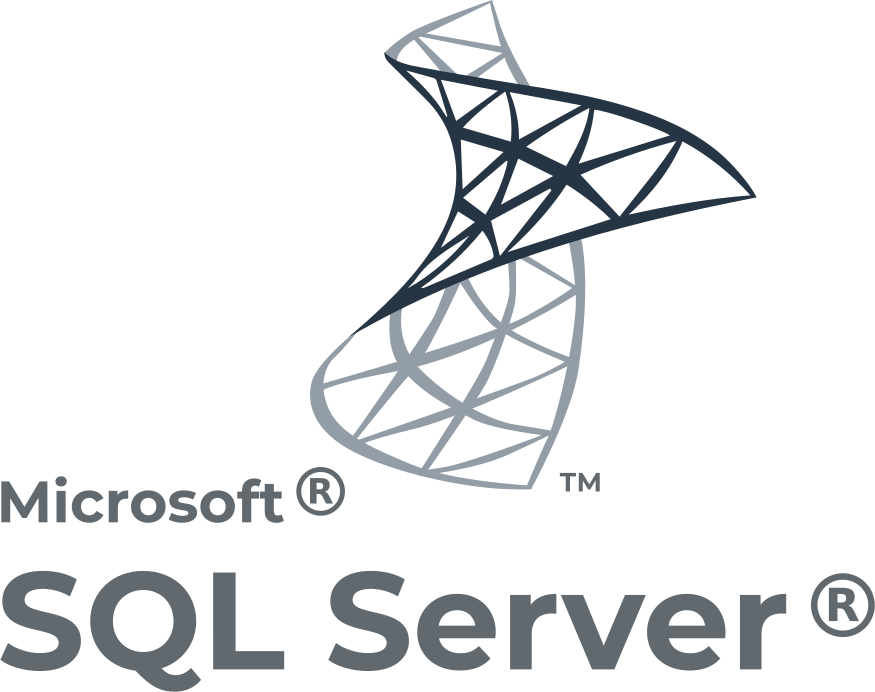
In this article you will find out:
- how to work with Microsoft SQL Server
- how to protect your data
Are you ready? Let's read!
About SQL Server
Microsoft SQL Server is designed around a table structure, where all data items in different tables are related to each other. This saves you the trouble of storing data in multiple locations in the database. Microsoft SQL Server supports the principles of Atomicity, Consistency, Isolation, and Durability (ACID).
The Core of the SQL Server DBMS controls the storage, processing, and security of data.
Next comes the SQL Server or SQLOS operating system, which handles the lower-level functions:
- Memory management
- I/O management
- Job scheduling
- Data locking when needed
The network interface sits above the database engine and uses the Microsoft Tabular Data Stream protocol to facilitate the interaction of requests and responses with database servers. While the user level provides administrators with the ability to change database structures, manage data, etc.
Additional Tools
SQL Server includes R Services and data analysis offerings:
- SQL Server Analysis Services
- Analytic engine that processes data for use in business intelligence and data visualization applications
- SQL Server Reporting Services
For data management, Microsoft SQL Server uses:
- SQL Server Integration Services
- SQL Server Data Quality Services, SQL Server
- Master Data Services
There are two sets of tools for database administrators:
- 1. SQL Server Data Tools for use in database development,
- 2. SQL Server Management Studio for use in deploying, and managing databases.
There are several editions of SQL Server, two of them are available for free:
- 1. A developer version for use in developing and testing databases,
- 2. An express version for running small databases with disk capacities up to 10 GB.
There is also an Enterprise edition with all the features of SQL Server. The Standard version comes with a partial set of features and restrictions on the number of processor cores and the amount of memory. Business Intelligence has self-service and enterprise business intelligence tools with Standard Edition capabilities.
Brief History
Microsoft has quite a large number of SQL Server versions. However, earlier versions were targeted at applications for departments and teams. Now, Microsoft has also included various data management and analysis tools in SQL Server, and improved functionality to support emerging new technologies (Internet, cloud computing, etc.).
SQL Server 2005, SQL Server 2008 and SQL Server 2008 R2, were the first, then were released SQL Server 2012 and SQL Server 2014 with many new features and improvements (column store indexes, the Always Availability Group, feature In-Memory OLTP, expansion buffer pool).
SQL Server 2016 performance improvements, real-time operational analytics, data visualization, and more.
SQL Server 2017 can be used not only on Windows but also on Linux. This version also supports the Python programming language, an open source language used in analytical applications.
SQL Server 2019 is capable of bundling SQL Server, HDFS and Spark containers together using the new Big Data Cluster feature. Some other changes in this release include:
- Additional Poly base connectors for SQL Server, Oracle, MongoDB, and Teradata;
- Additional parameters of permanent memory for storage;
- Improved query processing.
SQL Server Security
Security in SQL Server is based on the following technologies:
- Always Encrypted (updating encrypted data without decrypting it first)
- Row-level security (control of access to data at the row level in database tables)
- Dynamic data masking (automatic masking of sensitive data items from users without full access rights)
- Transparent data encryption
- Detailed audit
In addition, Microsoft also supports Transport Layer Security protocol.
If you do lose your databases, despite the excellent protection of SQL Server, you can still recover your data. DiskInternals RAID Recovery is a professional and advanced application that can recover all data at any RAID level. You can also create a disk image for free; this feature is most popular with customers. The RAID Recovery program is designed using the latest technologies and is highly automated. A robust Recovery Wizard will help you make every step of recovering your important data easy and successful.
Therefore, if you have little knowledge of how to restore an array, you can safely rely on the Restore Wizard. A free preview of the files before export is also available to ensure the integrity of the recovered databases. All important parameters and configuration elements of the array, such as array type, RAID controller type, disk order, size ranges, etc. are automatically detected.
Below is a guide to working with RAID Recovery:
1) Download and install RAID Recovery, then launch the application and launch the Recovery Wizard.
2) Connect the RAID drives to a separate drive.
3) The new RAID drive will be added to the drive list.
4) Use read or erase mode to open the logical drive. The logical drive is contained in the Hard Drives section of the list of drives from a RAID drive.
5) After scanning for free, review the search results and make sure everything is in order.
6) After that, purchase a license online to complete the export of data to the desired storage location.
