Microsoft SQL Server error 18456: Fix it Now!
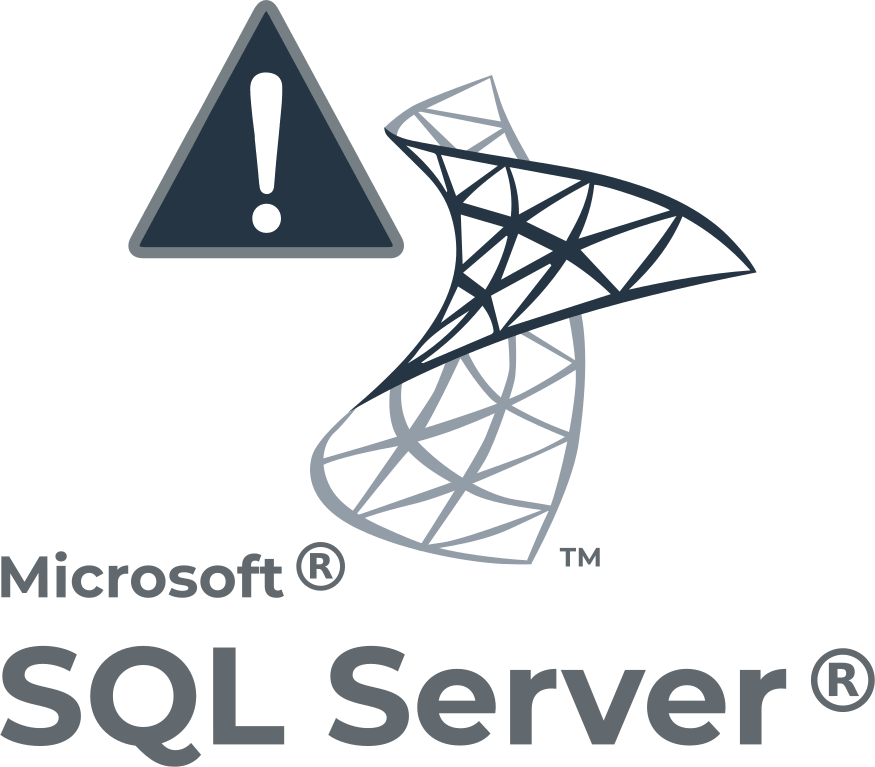
In this article you will find out:
- how to fix this error
- how to protect your data
Are you ready? Let's read!
Let's fix this error
To fix this situation, you first need to find out which user has rights to the SQL server. To see the list of users on the machine, you must start the Server Manager. Next, in the upper right corner, click on the Tools button, then go to Computer Management, click on System Tools, and select Users.
If in the provided list your account does not have access to connect to SQL Server, you should fix it.
To do this, start SQL Server Management Studio Again, expand your ServerName. Then expand Security and open Logins. Next, right-click to login and select new login.
Enter the Windows username that you want to add as a SQL administrator. Then click Check Names, click Server Roles in the left pane, and check the System Administrator box. Save your changes, and then you can confirm that you have rights by double-clicking the username in the left Object Explorer.
Then it remains to log out of Windows, then log in again as the user to whom you just granted the rights. This should fix error 18456.
Make sure your high disk data is safe!
If during the correction of this error or as a result of other actions (crashes, viruses, accidental deletions, etc.) you have lost some data from the array, you should not immediately panic. You have a way out of the situation! DiskInternals RAID Recovery can perform data recovery on arrays of various levels. It is designed with cutting-edge technology and advanced features for hassle-free and secure data recovery. DiskInternals RAID Recovery supports both automatic and manual detection of important parameters such as array level, controller type, disk order, and stripe size.
As with any DiskInternals product, you can use the services of the Recovery Wizard and the subsequent free preview of the recovered data of any format. You Can learn how to use this application by reading the instructions below.
Please download RAID Recovery to your computer or server first, then install the software in Windows according to the prompts. After that, open the application and enable the Recovery Wizard if you need it. Then select the array to recover, and then you will be prompted to select the scan mode:
- Fast recovery
- Full recovery with deeper scan
All search results can be previewed for free using the Preview as promised. After that, buy a license for RAID Recovery on the company's website, and with a license key, you will get unlimited access to your files and the ability to save files anywhere.
Technical support by the specialists of this company will be available and activated immediately after purchasing a license. This function will be available to you throughout the year from the date of activation of the license at any time of the day.
Technical support by the specialists of this company will be available and activated immediately after purchasing a license. This function will be available to you throughout the year from the date of activation of the license at any time of the day.
