RAID 1 Recovery
Many people use the RAID 1 array for storing financial data and small database systems. It is a convenient way to store databases that need parity to function better.
RAID is not about data backup, but about volume redundancy on disks. RAID mirrors data and uses the architecture of RAID to write information on disks simultaneously. Recovery is complicated for those who are not computer professionals. If you are not sure about your skills, don’t try to restore data manually. In this case, you should follow the instructions provided below.
What is RAID 1 Array?
RAID 1 consists of a copy, or a mirror, of data on two or more disks. A classic RAID 1 pair offers no parity, spanning or striping of disk space across multiple disks. Since data is mirrored on all disks belonging to an array, an array can be as large as the smallest member disk. This layout is useful if read performance is more essential than write performance or resulting data storage capacity.
RAID 1 provides you with good fault tolerance and is simpler than RAID 1-0.
To provide fault tolerance, RAID 1 writes the same data twice on two separate drives. This process is called a data mirroring. If one drive is mechanically broken or data is corrupted, the rest of the drives will function and keep all the data anyway. But functioning can be performed with some mistakes. That’s why if you have any mistakes or if you have mechanically broken one of the disks, start the data recovery process as soon as possible.
RAID 1 is suitable in cases where you need extra reliability. To increase the speed of reading data, you should use your RAID configuration.
How to recover lost RAID 1 data with software?
If data was lost because of a system fault or hard drive failure, use RAID Recovery by Diskinternals. The recovery process will be handled by sophisticated software algorithms.
There are two common ways to handle RAID 1 recovery. The first approach is:
- 1. Pull the disks out from the NAS.
- 2. Connect them to your computer.
- 3. Open the largest EXT partition in the Linux reader.
- 4. If that didn't work, use the Linux recovery.
If you want to make the recovery process easier, download, install and run RAID Recovery on your computer. As a first step, scanning will be performed. The software will discover if restoring the data is possible.
If the result is positive, congratulations, your data can be restored almost instantly! Please check your files in preview mode to ensure you get what is necessary. If you have any pictures to restore, it would be helpful to check their integrity.
Afterwards, purchase the license online and continue the RAID 1 Recovery process. The information will be restored and transferred to another place automatically. Here is how to recover data from old RAID drives.
Ready to get your data back?
Need to recover data? To start recovering your data, documents, databases, images, videos, and other files from your RAID 1, press the FREE DOWNLOAD button to get the latest version of DiskInternals RAID Recovery® and begin the step-by-step recovery process. You can preview all recovered files absolutely for free. To check the current prices, please press the Get Prices button. If you need any assistance, please feel free to contact Technical Support. The team is here to help you get your data back!
Data Recovery RAID 1 for Windows
With the best software RAID recovery is easy! The RAID 1 recovery for Windows is pretty simple because software for Windows is used commonly. To download the licensed version, simply choose your Windows version and the software will be adapted to it appropriately.
You can download the software from the Diskinternals website to handle the RAID 1 recovery simply. It might take less than a couple of minutes.
Afterwards, the data recovery RAID 1 will proceed. You will need at least some free volume to keep recovered data from the corrupted array. It might take some time, depending on the volume of your array, but don’t worry, the software will restore all possible data.
If the array structure is corrupted, the file system usually performs correctly. If the problem is an array structure corruption, there is no need to scan all the disks, and you can save some time by opening an array in Reader or Uneraser mode. This usually takes up to five minutes, instead of a couple of hours of total disk scanning.
The RAID Recovery by DiskInternals works with all RAID types by connecting the array elements as couple of single disks. The recovery process is performed without the controller or array transferring. If you need it, the disk image can be recovered to be saved elsewhere.
Tip: learn more about RAID vs cloud backup!Data Recovery RAID 1 for Mac
Finding RAID 1 recovery software for Mac is usually more difficult than finding software with the same functionalities for Windows. The same is true about any data recovery software, but Diskinternals company has some good news for you! The Diskinternals company makes the process of data recovery on the Mac as simple as the same process on Windows. To perform the recovery, you should follow this simple guide.
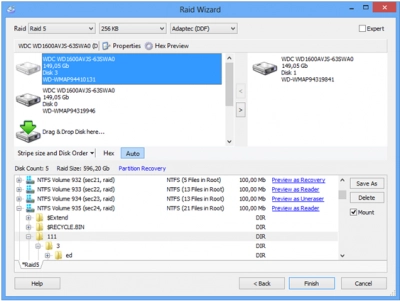
To recover data, download the Diskinternals RAID Recovery software right from the website, use Parallels Desktop or any other Windows emulator. Then perform the installation process, which has its own step-by-step instructions. All you need to do is simply follow them.
The software will scan your disks and display if the recovery is possible. If the result is positive, you are free to continue. After scanning is completed and you see the results, you can start to recover RAID 1 data.
Tip: Learn how to clone RAID 0, 1, 5 disk!Your files will be saved and then you can move them to anywhere you want. It can be a local disk, a network disk, or an FTP connection. As in Windows, you will need the same number of independent disks that the corrupted array had. If you experience any troubles during the RAID 1 failure recovery, call the customer care department.
Learn more about RAID 0 versus RAID 1 recovery here!RAID 1 Hard Drive Recovery Steps
Use DiskInternals RAID data recovery service. To recover your data, simply follow the RAID 1 recovery steps below.
- 1. Connect the array disks to your computer as independent local disks.
- 2. Launch the Diskinternals RAID recovery software.
- 3. Open and perform the RAID Wizard. The new RAID disk will be added to the disk list.
- 4. In Reader or Uneraser mode, open the logical disk contained in the Hard Drives section of the disk list from the RAID disk.
- 5. Highlight the data and save it to some new place using the Saving Wizard.
If you experience any issues or difficulties with the recovery process, feel free to contact our customer care team. Our plans differ by the quantity of supported disks and the possibility to support RAID 6. Free software supports two disks only. RAID Recovery software supports all vendors, including QNAP RAID 1 and Synology RAID recovery, and RAID Server failure recovery. Choose the plan you find appropriate and forget about any difficulties during the data recovery process!
FAQ
Can RAID 1 be recovered?
When you remove a drive from a RAID 1 array and attach it to a computer, it typically appears as a regular drive. However, if the contents are not accessible, it might be due to either an issue with the drive itself or a file format that the computer doesn't recognize.How to repair RAID 1?
Here's how to rebuild a failed RAID array:- Prepare the array: Assess and document the current state, labeling the drives, wires, cables, ports, and controller configurations.
- Connect to the controller.
- Recover the array parameters.
- Rebuild the new array.
- Write data to the new array.
- Copy the data back.
Why is RAID 1 not a backup?
RAID generally lacks file versioning capabilities, so if you modify a file and need to retrieve an earlier version, RAID won't assist you. In contrast, backups often offer versioning features.Why is RAID 1 not a backup?
RAID usually doesn't offer file versioning, so if you alter a file and want to restore an earlier version, RAID won't be of assistance. Conversely, backups often have versioning capabilities.Can you recover a damaged RAID?
To restore data, you typically have to remove the disk, rebuild the RAID, and connect it to your PC. However, using DiskInternals RAID Recovery makes the process easier, eliminating the need to remove the disk and rebuild the RAID.What happens if a RAID 1 drive fails?
In a RAID 1 setup, data is simultaneously written to both the primary drive and the "mirror" drive. If one of the drives fails, the other drive can continue to function as a standalone unit without any data loss.
