RAID 5 vs RAID 3: choose which one is better for you!
Here you will find out:
- comparison of RAID 3 vs RAID 5
- RAID 5 vs RAID 3: which one is better for you
- is there any data recovery difference in RAID 3 and RAID 5
Are you ready? Let's read!
About RAID 3 and RAID 5
When information is received, RAID 3 divides it into 1 byte blocks and distributes them across many drives at the same time. In the event that a damaged drive needs to be recovered, there is always one other drive available for storing certain values. The array is only useful for single-tasking with huge files since it greatly slows down when you make repeated data queries.
Striping with parity is the foundation of RAID 5 setup. To prevent so-called "hot spots" and restore the array in this instance if one of the disks is destroyed without turning the system down, the parity is sent to each disk. Here, on the other hand, you will experience slow reading/writing speeds for modest requests.
RAID 3 vs RAID 5: stripping
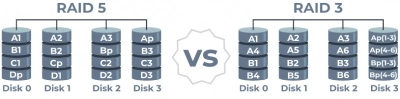
RAID 5 provides both uniform data separation and storage of checksums in case of a correction. All this provides a more balanced load on the drives.
RAID 3 divides the data into blocks of 1 byte and a parity drive for recovery.
Tip: RAID 0 failed!RAID 5 vs RAID 3: peculiarities
The difference between RAID 3 vs RAID 5 can be summarized as follows:
Mirroring, redundancy and fault tolerance are the main components of RAID 3.
RAID 5 cannot boast of this, with fault tolerance storing parity information in one of the drives of the array. Tip: Minimum drives for RAID 5
Note: learn more about RAID controller!Data recovery service in RAID 3 vs RAID 5
To recover data from RAID 5 or RAID 3, the best option is DiskInternals RAID Recovery.
The application supports both manual and fully automatic detection of important parameters, such as array type, RAID controller type, stripe size, and disk order. The built-in Recovery Wizard will help you recover data if you are doing this for the first time or simply do not have sufficient technical skills. Virtual disks can be used as local disks available on Windows Explorer, etc. All of the basic limitations of Windows are ignored by the recovery process. Unicode file names and multi-level folders are supported.
Tip: RAID 0 failed!
Be sure to pay attention and carefully read the instructions for DiskInternals RAID Recovery. Naturally, the first step is to download and install the utility.
When you first open the software, you will see a window offering to use the Wizard. Be sure to accept this offer and follow its directions.
Automatically detected arrays will appear on the screen; select the required one.
Next, choose the scanning mode: full or fast.
As soon as this process is complete, you will see the search results, which can be viewed for free.
This is where the powers of the free trial end. To save the recovered files, you need to purchase a license for this software and complete this process by exporting data to the location of your choice.
