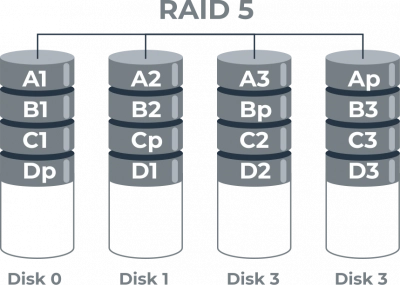How Big Should RAID 5 Array Be
Here you will find out:
- how to use RAID 5 with 4 drives
- what RAID is better if you have 4 drives
- when DiskInternals can help you
Are you ready? Let's read!
RAID 5 Technologies
RAID 5 uses the following data striping technologies:
- Disk striping
This is where all the data in the array is distributed over several disks. However, using only disk striping is a completely unreliable method of backing up data, since if even one disk fails, the data on it will be lost.
- Parity
It is parity that guarantees the correct transmission of data due to bit checking using checksums. Thus, parity is designed to interpret data in case of loss, and you can recover the missing data based on all information from other disks.
RAID 5 requires about the total disk space allocated for parity data, however, RAID 5 parity is stripped across each disk for added security. To create a RAID 5, you need three or more disks, one of which will store and record duplicate information.
What is RAID 5? Learn more!Pros and cons
Pros:
As stated above, RAID 5 uses disk striping, so this array has faster read speeds than other RAID versions. The second advantage is the presence of parity for checking the accuracy of the data. Thus, fault tolerance exists in the array and the array can withstand a single disk failure.
Only three drives are required to create RAID 5, so it is a good low-cost solution for small disk arrays.
Cons:
This array is not very convenient for disks or large-capacity servers, as if one disk fails, recovery will take a very long time. This is due to the need for system shutdown and corresponding system downtime.
RAID 5 array peculiarities
The load on RAID 5 is maximally balanced and distributed in the best possible way, since it only requires three disks to build, and the parity block is evenly distributed across all the disks in the array. The speed at which data is written to an array may differ depending on the ratio of data volume to row size. Thus, when the data writes are equal, the reading of old blocks is not required and the write speed is higher. But when the write size is less than the line size, the write speed will be reduced, since old blocks will need to be read.
Tip:how many drives can fail in RAID 5?RAID 5 with 4 drives
If you have four drives, information will be written to three of them. One of the four drives contains information to restore the array if it is damaged. If two failed disks appear in RAID 5, nothing can be recovered.
On the other hand, RAID 5 with four drives is a very economical and high performance option.
If you have 4 drives
If you have a full 4 drives, it is better to create and use a RAID 10 - this raid is able to withstand the failure of two drives. RAID 10 uses mirroring and striping technologies. Thus, you will have two complete copies of your data, as well as sufficiently high performance and data availability.
RAID 5 for SSDs
RAID 5 can be used for solid state drives, which are much faster than hard drives and are much less likely to fail than hard drives. Plus, they have a faster reading speed, which of course speeds up the recovery process.
However, there is also a potential problem here: when an SSD fails, it is more likely that another SSD in the array will also fail around the same time if they have the same lifespan. And if you use different disks to build an array, other problems may arise, such as compatibility issues.
Tip: RAID 5 vs RAID 0If your RAID has failed
Although RAID 5 is fault tolerant, it can still be damaged by bears, so there is always a risk of data loss. If this happens to you, use DiskInternals RAID Recovery master application to recover the array.
Fortunately, DiskInternals RAID Recovery supports both automatic and manual detection of basic parameters, such as the type and level of the array, the type and order of the disks in the array, the type of the RAID controller, the size of the stripes, etc. Wherever possible, so follow these instructions for a painless, fast and quality RAID 5 recovery:
1. Download and install RAID Recovery on your computer or server. After that, open the application, you will be taken to the welcome window, where you should start the Recovery Wizard (if the wizard is not needed, you can skip this step). Be sure to connect the RAID drives individually in the correct order and select that array for subsequent scanning.
2. Next, select the recovery mode:
Uneraser
Reader
Recovery
After the scan is complete, view the search results absolutely free of charge to check the integrity and correctness of the data. Then purchase a license (this is done online) to complete the data export to your storage device.