RAID Recovery Software Review: Key Considerations for Choosing the Right Tool
Many people view RAID as an alternative to native backups, but the truth is, RAID levels need to be backed up just like single-drive storage – even if the RAID offers high redundancy and fault tolerance. Everything that concerns data storage and processing needs replication on multiple sites: onsite and offsite.
If you fail to make local or cloud backups of your RAID storage, some data loss scenarios will leave you wanting a RAID recovery solution. Well, there are many of such solutions, actually, but you know, not all of them are reliable and efficient enough to recover from “any” kind of RAID. Notwithstanding, a typical professional RAID recovery software will let you recover from popular RAID levels such as RAID 0, RAID 1, RAID 5, RAID 6, and RAID 10.
Interestingly, this article reviews the right tips for choosing a RAID recovery software for retrieving lost and deleted data from your RAID arrays. It’s quite a long read but contains all the information you will ever need.
How much does RAID recovery cost?
Although there are free RAID recovery software programs, there’s much limit to what you can achieve using those free tools. On the other hand, and as you may expect, paid RAID recovery tools come with extensive features and support for more RAID types and levels.
RAID recovery programs are priced based on what they can offer. Factors that influence the cost of premium RAID recovery software solutions include:
- Number of features provided by the tool
- Types of RAID supported (software and hardware)
- Types of RAID configurations supported (RAID 1, RAID 10, RAID 6, RAID 3, etc)
- Ability to recover RAID data regardless of the data loss scenario
- Support for other RAID/disk management functions
- Human expert assistance (if you can’t achieve the recovery on your own)
Apparently, a tool that offers all these factors mentioned above would cost more than $250 on average.
Does Recovery Software Really Work?
Yes, recovery software programs do work, but not all of them. Furthermore, don’t expect 100% efficiency from any recovery software, regardless of what the developer says. Moreover, to ensure that a recovery software works for you, there are prerequisites to pay attention to each time you encounter a data loss situation.
For example, a recovery software can’t recover lost data that has been overwritten with new files, or recover from formatted hard drives. Hence, it is advisable that if you lose files from a drive, stop writing new data to the drive until the lost data is retrieved. A recovery software is most effective when deployed early enough after the data loss occurs.
Can You Trust Data Recovery Software?
Whether to trust a data recovery software depends on the developer. If the developer is reputable and renowned for making really useful software programs, then you can trust their data recovery solution. But, if the developer is relatively new, you may want to look into reviews and feedback from people who have used the software prior.
Moreover, before settling for a data recovery software, ensure that the product is certified or the developer has certifications that conform to the industry’s standards and security; this guarantees data security and integrity during the recovery process.
The Importance of Selecting the Right RAID Recovery Software
The need to choose the best RAID recovery software for your usage cannot be overstated. Not only will it allow you to recover your lost RAID data, but will also provide you with extensive features that are helpful for different purposes.
When you use subpar recovery software, you stand the risk of completely rendering your files unrecoverable because the subpar program may have damaged the drive(s) as it was trying to recover the lost files.
Some things to look out for in a RAID recovery software include an intuitive interface, support for different hard disk types, special RAID recovery features, and the ability to reconstruct damaged RAIDs.
Selecting the right RAID recovery software is a critical decision for anyone managing RAID systems, whether for personal use or in enterprise environments. Here's why:
1. Data Integrity and Minimizing Risk
RAID recovery involves handling highly sensitive data. Choosing software with robust algorithms ensures the best chance of data recovery without corruption or further loss. Poorly designed tools may increase the risk of losing valuable information permanently.
2. Support for Various RAID Levels
Different RAID levels (RAID 0, 1, 5, 6, 10, etc.) have unique structures and recovery challenges. The right recovery tool should support all the RAID levels your system uses, including the ability to rebuild complex configurations like RAID 5 or 6 with parity.
3. Compatibility with Your Hardware and File Systems
RAID systems may use different file systems (NTFS, EXT4, ZFS, etc.) and hardware controllers. Ensuring the recovery software is compatible with your specific setup—whether it's hardware RAID, software RAID, or different file systems—ensures smoother recovery processes.
4. User-Friendly Interface vs. Advanced Features
While an intuitive interface is essential for general users, advanced users or professionals may require detailed customization options. The right software should strike a balance between ease of use and offering features like manual RAID parameter entry, sector-level recovery, and real-time monitoring.
5. Speed and Performance
Time is often of the essence in RAID recovery situations, especially in enterprise environments. High-quality RAID recovery software should be optimized for speed without sacrificing accuracy. Efficient scanning and rebuilding algorithms can dramatically cut down recovery times.
6. Technical Support and Updates
The software’s support system is critical. RAID systems evolve, and so do the tools needed to recover them. Software with a dedicated support team and frequent updates to tackle new challenges in RAID configurations and recoveries ensures better long-term results.
7. Trial Versions and Cost-Effectiveness
Most RAID recovery software offers trial versions. Testing before purchasing allows users to ensure the tool fits their specific recovery needs. However, cost-effectiveness should be measured by the tool’s success rate and features rather than price alone.
How to Choose the Optimal RAID Recovery Software: Helpful Tips
Choosing the optimal RAID recovery software is crucial to ensure successful data recovery from a damaged or failed RAID array. Here are helpful tips to guide you in making the right choice:
1. Identify the RAID Level You Are Using
Different RAID configurations (RAID 0, RAID 1, RAID 5, RAID 6, RAID 10, etc.) require different recovery techniques. Ensure that the software supports your RAID level and can handle the specific complexities, such as parity reconstruction for RAID 5 and RAID 6 or mirroring for RAID 1 and RAID 10.
2. Look for Compatibility with File Systems and Hardware
RAID arrays can be built with various file systems like NTFS, FAT, EXT4, HFS+, or ZFS, and may run on different operating systems (Windows, Linux, macOS). Choose software that is compatible with your RAID's file system and hardware configuration. Ensure it works with both hardware RAID controllers and software RAID setups.
3. Ensure Support for Multiple Drive Types
Whether your RAID array uses HDDs, SSDs, or a combination of both, the software you choose should support the type of drives you’re working with. Some advanced RAID recovery tools also offer features for handling drives with bad sectors or other physical issues.
4. Check for a User-Friendly Interface and Customization Options
RAID recovery can be complex, so it’s important to pick software that balances simplicity with the ability to customize advanced settings. If you are not an expert, look for software with a user-friendly interface that guides you through the recovery process step-by-step. For professionals, advanced options like manual input of RAID parameters (e.g., block size, drive order) can be useful.
5. Speed and Efficiency of Recovery
RAID recovery can be a time-consuming process, especially with larger arrays. Evaluate the software based on its speed and performance. Many RAID recovery tools offer fast scanning modes to quickly assess recoverable data before starting a full recovery process. Some programs also allow recovery to be paused and resumed, which can be beneficial for large-scale operations.
6. Review Features for Rebuilding Damaged Arrays
Good RAID recovery software should be able to rebuild damaged RAID arrays by reconstructing the RAID configuration, even if some drives are missing or corrupted. Look for tools with features like automatic RAID parameter detection and support for broken arrays.
7. Trial Versions and Success Rate
Many RAID recovery tools offer free trial versions that allow you to preview recoverable data before committing to a purchase. Use these trials to evaluate how well the software performs with your specific RAID setup. Pay attention to user reviews and success stories to gauge how well the tool works in real-world scenarios.
8. Consider Data Safety and Integrity
Ensure the recovery software maintains the integrity of your original data throughout the recovery process. Some software offers read-only modes to prevent further damage to the RAID array during the recovery process.
9. Check for Reliable Customer Support and Documentation
When dealing with critical data, having access to reliable customer support is vital. Opt for RAID recovery software from vendors that provide detailed documentation, video tutorials, FAQs, and responsive technical support. This can make a significant difference, especially when encountering complex recovery challenges.
10. Evaluate Pricing vs. Features
While cost is a factor, it's essential to weigh the price of the software against its features and success rate. Free tools may be useful for simple recoveries, but advanced, high-end recovery software may provide better value for more complex RAID configurations, ensuring a higher chance of successful recovery.
Comparing the Top Tools for Data Recovery from Damaged RAID Arrays
1. DiskInternals RAID Recovery: Detailed Overview
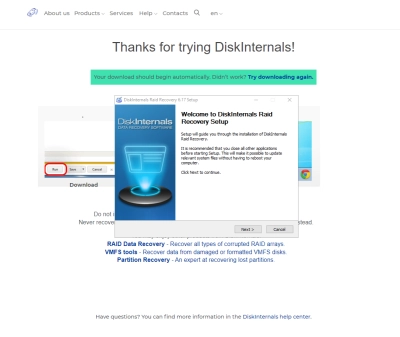
Need to recover data from RAID drive? DiskInternals RAID Recovery is a professional-grade tool specifically designed for recovering data from damaged or failed RAID arrays. It stands out as one of the most powerful RAID recovery solutions on the market, offering deep control over the recovery process with both automated and manual configuration options. Whether you are dealing with simple RAID setups or complex nested arrays, DiskInternals is equipped to handle a wide range of scenarios.
Key Features:
1. Supports Multiple RAID Levels:
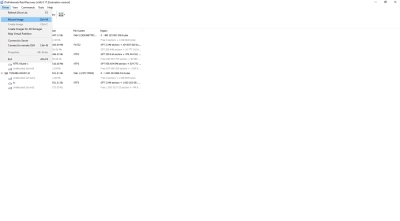
- Wide RAID Support: DiskInternals RAID Recovery supports virtually all common RAID levels, including RAID 0, 1, 4, 5, 6, 10, 1E, JBOD, and nested configurations like RAID 50 and RAID 60. Hint: learn what is RAID 10, 0, 1, etc.
- This level of RAID versatility sets it apart from other tools like ReclaiMe RAID Recovery or EaseUS Data Recovery Wizard, which may not support more advanced or nested RAID configurations.
2. Automatic RAID Parameter Detection:
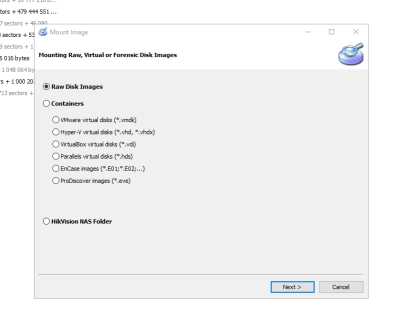
- The software can automatically detect RAID parameters (such as disk order, block size, stripe size, and parity) without the need for user input. This feature simplifies the recovery process, even if the user lacks detailed technical knowledge about the RAID setup.
- While other software like ReclaiMe RAID Recovery also offers automatic detection, DiskInternals is known for its accuracy and efficiency in handling complex or unknown configurations.
3. Manual RAID Configuration:
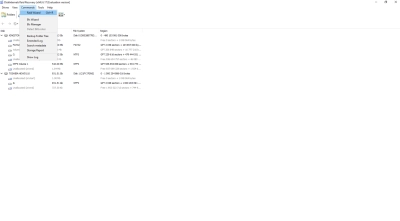
- For users who require more control, DiskInternals offers manual RAID parameter input. Users can manually specify disk order, block size, and other RAID parameters if needed, providing a fine level of customization.
- This feature is particularly useful for professionals and sets DiskInternals apart from more user-friendly but less flexible tools like EaseUS or Stellar Data Recovery Technician, which may not offer the same depth of manual control.
4. Comprehensive File System Support:
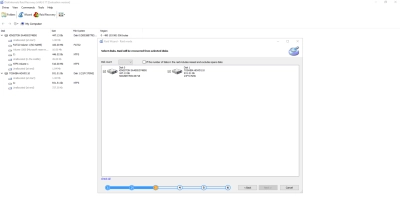
- DiskInternals RAID Recovery supports a wide range of file systems, including NTFS, FAT, exFAT, HFS, Ext2/3/4, and ReFS.
- This broad compatibility ensures that users can recover data from various systems and devices, including Windows, Linux, and macOS RAID arrays, giving it an edge over tools with more limited file system support.
5. Rebuild Damaged RAID Arrays:
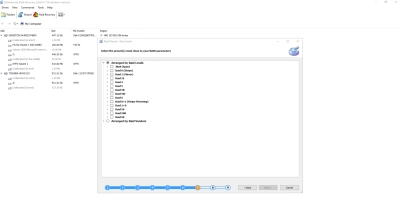
- The software can rebuild and reconstruct damaged or broken RAID arrays, even if one or more drives are missing. This feature is invaluable for scenarios where the RAID array is partially degraded, such as a RAID 5 array with a missing disk.
- DiskInternals excels here compared to basic recovery software that only handles intact RAID configurations or simple failures.
6. Preview Before Recovery:
- DiskInternals RAID Recovery allows users to preview files before the actual recovery process begins. This means users can verify that the correct data is recoverable before committing to the full recovery.
- While several other tools also offer file previews, DiskInternals' advanced file type support ensures that even complex files like virtual machine disks, databases, and multimedia files can be previewed.
7. Support for Hardware and Software RAID:
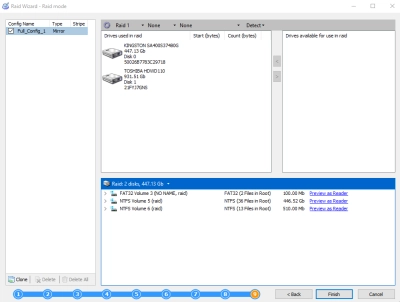
- The software is compatible with both hardware RAID controllers and software RAID arrays (such as those created with Windows or Linux-based RAID tools).
- Many general recovery tools may not offer the same level of support for hardware RAID, putting DiskInternals ahead in handling enterprise-level RAID configurations.
8. Virtual RAID Reconstruction:
- DiskInternals free RAID Recovery software allows users to virtually reconstruct RAID arrays without the need for immediate physical rebuilding. This feature is highly useful when testing RAID recovery scenarios, as it allows for a non-destructive preview of recoverable data.
- While Stellar Data Recovery Technician also has RAID reconstruction features, DiskInternals offers greater flexibility in handling complex and failed arrays virtually.
Ready to get your data back?
To start recovering your data, documents, databases, images, videos, and other files, press the FREE DOWNLOAD button below to get the latest version of DiskInternals VMFS Recovery® and begin the step-by-step recovery process. You can preview all recovered files absolutely for FREE. To check the current prices, please press the Get Prices button. If you need any assistance, please feel free to contact Technical Support. The team is here to help you get your data back!
2. ReclaiMe RAID Recovery
Key Features:
- Automatic RAID parameter detection that doesn’t require manual input, making it user-friendly for non-technical users.
- Supports RAID 0, 1, 5, 6, 10, and RAIDZ.
- No need for the original RAID controller during recovery, and it works with both hardware and software RAID.
- The software focuses on RAID recovery without rebuilding the entire array, helping to recover data more quickly.
Pros:
- Simple and straightforward to use, especially for non-experts.
- Can handle most RAID levels without the need for complex configurations.
- Real-time monitoring during recovery ensures transparency.
Cons:
- Lacks advanced manual configuration options.
- Not as feature-rich as some of the more professional tools.
3. Stellar Data Recovery Technician
Key Features:
- Supports RAID 0, 1, 5, and 6, with advanced RAID recovery options.
- Automatic detection of RAID parameters, reducing the complexity of manual input.
- Supports multiple file systems, including NTFS, FAT, exFAT, and EXT.
Pros:
- User-friendly interface with both automatic and manual RAID recovery options.
- Provides virtual RAID reconstruction.
Cons:
- Lacks support for certain advanced RAID configurations like RAID 10.
- More expensive than some other tools with similar features.
4. GetDataBack RAID Reconstructor
Key Features:
- Focuses on RAID reconstruction by analyzing damaged RAID arrays and rebuilding the array to recover data.
- Works with RAID 0, RAID 5.
- Utilizes block-level scanning to recover data from damaged drives.
Pros:
- Low learning curve for users who need quick RAID reconstruction.
- Works well in cases where other recovery tools may fail.
Cons:
- Limited to RAID 0 and RAID 5 recovery, restricting use for other RAID levels.
- Not as feature-rich as more comprehensive recovery tools like DiskInternals or Stellar.
5. EaseUS Data Recovery Wizard
Key Features:
- Primarily focused on general data recovery.
- Works on a wide range of storage devices, including HDDs, SSDs, and USB drives.
Pros:
- Suitable for recovering deleted or lost files in various RAID configurations.
- Provides a free version with limited recovery capacity.
Cons:
- Limited RAID-specific features compared to specialized RAID recovery tools.
- Not ideal for more complex RAID configurations or professionals needing advanced options.
Best RAID Recovery Programs Compatible with macOS
1) DiskInternals RAID Recovery
Overview: A professional-level RAID recovery tool that supports a wide range of RAID configurations, including RAID 0, 1, 5, 6, and 10. Known for its powerful RAID parameter detection and manual configuration options, it's ideal for advanced users.
Pros:
- Supports both automatic and manual RAID recovery.
- Handles complex RAID setups and works with various file systems (including HFS+).
- Allows preview of recoverable data before full recovery.
Cons: Higher learning curve, making it less suitable for beginners.
Best For: Advanced users and professionals handling complex RAID failures.
2) EaseUS RAID Recovery Software
Overview: A user-friendly tool that offers diskrecovery on macOS. It’s designed to cater to users of all skill levels.
Pros:
- Simple interface and easy-to-use for beginners.
- Supports a wide range of RAID levels.
- Fast scanning and reliable recovery from Mac systems.
Cons: Limited RAID recovery options.
Best For: Beginner to intermediate users who need recovery on macOS.
3) MiniTool Data Recovery for Mac
Overview: A beginner-friendly tool that focuses on recovering common files from software RAID setups on macOS. Ideal for users with less technical expertise.
Pros:
- Easy to use, with a straightforward interface.
- Suitable for recovering files from basic software RAID arrays.
Cons:
- Limited support for advanced RAID configurations or complex recovery scenarios.
- Less comprehensive than DiskInternals and EaseUS for RAID-specific features.
Best For: Novice users seeking a simple, budget-friendly solution for software RAID recovery on macOS.
Conclusion
RAID data recovery is very much possible, but you have to act quickly. These programs reviewed here are reliable tools you can use for RAID recovery on Windows, Linux, and macOS systems. Ultimately, your choice depends on the complexity of your RAID array and your comfort with RAID recovery. For professionals with more demanding needs, DiskInternals RAID Recovery is the best option, while EaseUS and MiniTool cater well to general users and beginners, respectively.
