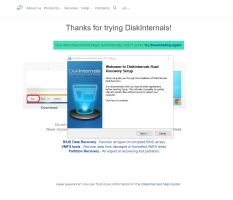RAID Recovery Volume: Comprehensive Guide to Restoring RAID Arrays
Losing data from a RAID array can be a nightmare scenario for businesses and individuals alike. Whether due to hardware failure, software corruption, or accidental deletion, recovering your valuable data is paramount. This article explores the essentials of RAID volume recovery, providing insights into effective solutions for preventing data loss and recovering your RAID array. We'll delve into the world of RAID recovery software, examining its capabilities and how it can help you retrieve your critical information. Understanding the intricacies of RAID recovery is the first step towards safeguarding your data and ensuring business continuity.
Understanding RAID Volume and Common Failure Scenarios
The purpose of this section is to explain RAID structures and the typical issues that lead to data loss.
What is a RAID Volume?
What is a RAID? A RAID (Redundant Array of Independent Disks) volume combines multiple physical hard drives into a single logical unit. This offers several advantages, primarily data redundancy and improved performance. Different RAID configurations, known as levels, offer varying balances between these benefits. Here's a brief overview:
- RAID 0 (Striping): Data is split across multiple drives, increasing read/write speeds but offering no redundancy. A single drive failure results in complete data loss.
- RAID 1 (Mirroring): Data is mirrored across two drives, providing excellent redundancy. If one drive fails, the other contains a complete copy of the data.
- RAID 5 (Striping with Parity): Data is striped across three or more drives with parity information distributed across all drives. This allows for redundancy and improved performance. A single drive failure can be tolerated.
- RAID 6 (Striping with Double Parity): Similar to RAID 5, but with double parity, allowing for two drive failures without data loss.
- RAID 10 (Mirrored Striping): Combines RAID 0 and RAID 1, offering both speed and redundancy. Data is striped across mirrored pairs of drives.
RAID is crucial for businesses and individuals who require high availability and data protection.
Note: what is RAID hard drive?Common Causes of RAID Volume Failures
Several factors can contribute to RAID volume failures, leading to potential data loss:
- Hardware Malfunction: Hard drive failures are a common occurrence. In RAID configurations without sufficient redundancy, a single drive failure can lead to data loss.
- Software Corruption: Operating system errors, file system corruption, or issues with RAID management software can compromise the integrity of the RAID volume.
- RAID Controller Issues: The RAID controller manages the array. A faulty controller can lead to data inaccessibility or complete failure.
- Human Error: Accidental deletion of data, improper configuration of the RAID array, or physical damage to drives due to mishandling can cause data loss.
- Natural Disasters: Events like floods, fires, or power surges can damage the hardware components of a RAID system, resulting in data loss.
Methods to Recover RAID Arrays
This section guides users on available RAID recovery methods and when to consider each.
Steps to Take Immediately After RAID Failure
When a RAID failure occurs, swift and correct action is crucial to maximizing the chances of successful data recovery. Here are some essential do's and don'ts:
- Do: Power down the system immediately to prevent further damage or data loss.
- Don't: Attempt to rebuild RAID array or reinitialize the drives. This can overwrite existing data and make recovery more difficult.
- Do: Document any error messages or unusual behavior observed before the failure. This information can be helpful for troubleshooting and recovery.
- Don't: Panic. While data loss is a serious issue, there are effective recovery methods available.
Powering down the system is paramount to prevent further data corruption. Any attempts to write new data to the affected drives can overwrite existing information, making recovery more challenging.
Using RAID Recovery Software for Initial Recovery Attempts
Software-based RAID recovery is often the first and best approach to retrieving lost data. It's non-invasive and can be significantly more cost-effective than professional physical recovery services. DiskInternals RAID Recovery™ is one such solution designed to handle various RAID levels and failure scenarios.
Benefits of using software like DiskInternals RAID Recovery™ include:
- Non-destructive recovery: The software reads data from the drives without writing any new information, preserving the original data.
- Support for various RAID levels: Software solutions often support a wide range of RAID configurations, increasing their versatility.
- Preview capabilities: Many tools allow you to preview recoverable files before purchasing the software, ensuring you can see what data can be retrieved.
It's highly recommended to test the free trial or preview functionality of RAID recovery software before committing to a purchase. This allows you to assess the software's compatibility with your RAID configuration and determine its effectiveness in recovering your specific data.
Physical RAID Recovery: When to Seek Professional Help
While software recovery is often successful, certain situations necessitate professional physical recovery services. These include:
- Severe hardware damage: Physical damage to the hard drives, such as head crashes or platter damage, requires specialized equipment and expertise.
- Complex RAID setups: Highly complex or customized RAID configurations may require professional intervention for successful data retrieval.
- Unsuccessful software recovery attempts: If software-based recovery fails to retrieve the necessary data, professional services may be the only remaining option.
Professional physical RAID recovery should be considered a last resort after exhausting software-based recovery attempts. While more expensive, it offers the best chance of recovering data in complex or severe failure scenarios.
Choosing the Right RAID Recovery Software
Selecting the appropriate RAID recovery software is crucial for a successful recovery process. This section compares available options and highlights key features to consider.
DiskInternals RAID Recovery™: Key Features and Benefits
DiskInternals RAID Recovery™ is a powerful software solution designed for recovering data from RAID drives. Its key features and benefits include:
- Wide RAID Level Support: DiskInternals RAID Recovery™ boasts compatibility with a broad spectrum of RAID levels, encompassing RAID 0, 1, 5, 6, 10, and various nested RAID configurations. This extensive support ensures that users with different RAID setups can effectively utilize the software for data recovery.
- Automatic RAID Parameter Detection: One of the standout features is the software's ability to automatically detect RAID parameters. This intelligent capability simplifies the recovery process significantly, especially for users who may not be familiar with the technical intricacies of their RAID configuration. It eliminates the need for manual input of complex parameters, reducing the risk of errors and streamlining the recovery workflow.
- Deep Scan Capabilities: DiskInternals RAID Recovery™ employs sophisticated deep scan algorithms that delve into the storage media to recover data even in challenging data loss scenarios. This is particularly beneficial in cases of severe corruption, accidental deletion, or formatting. The deep scan meticulously analyzes the drive sectors to locate and recover lost files and folders.
- Preview Functionality: Before committing to a purchase, users can leverage the preview functionality to assess the software's effectiveness. This feature allows users to preview recoverable files, providing a clear picture of the potential data that can be retrieved. This transparency empowers users to make informed decisions about purchasing the software.
- User-Friendly Interface: The software is designed with a user-friendly interface that prioritizes ease of use. Even users with limited technical expertise can navigate the software and initiate the recovery process with confidence. The intuitive layout and clear instructions guide users through each step, simplifying what can often be a complex task.
- Comprehensive File System Support: DiskInternals RAID Recovery™ supports a wide array of file systems, including common formats like NTFS, FAT (FAT16, FAT32), exFAT, EXT (EXT2, EXT3, EXT4), HFS+, and ReFS. This broad compatibility ensures that users with different operating systems and storage formats can effectively utilize the software for data recovery. It also enhances the software's versatility in handling diverse data recovery scenarios.
- Create Disk Image for Safe Recovery: This feature allows users to create a complete image of the RAID, which can then be used for recovery. This is particularly useful when dealing with failing drives, as it minimizes the risk of further data loss during the recovery process. Working with a disk image also allows for repeated recovery attempts without putting the original drives at further risk.
- Hex Viewer for Advanced Analysis: For advanced users, a built-in hex viewer provides a low-level view of the data, allowing for detailed analysis and troubleshooting. This feature can be invaluable in complex recovery scenarios where manual intervention or deeper inspection of the data is required.
Step-by-Step Guide to Recovering RAID Volumes Using DiskInternals RAID Recovery™
This section provides a practical guide on using DiskInternals RAID Recovery™ for RAID data recovery.
Installing and Setting Up DiskInternals RAID Recovery™
- 1. Download: Download the DiskInternals RAID Recovery™ installer.
- 2. Installation: Run the downloaded installer and follow the on-screen instructions to install the software on your system. Choose the installation location and any desired options.
- 3. Launch: After installation, launch DiskInternals RAID Recovery™. You should be greeted with the main interface, ready to begin the recovery process.
Scanning and Recovering Files from a RAID Volume
- 4. Select RAID Type: Choose the appropriate RAID level that matches your failed array (e.g., RAID 0, 1, 5, 6, 10). If you are unsure, the automatic RAID parameter detection feature can assist.
- 5. Select Drives: Identify and select the physical drives that comprised your RAID array. Ensure you select the correct drives to avoid potential complications.
- 6. Scan Options: Configure the scan settings, including file system type and any specific recovery options. A "deep scan" is recommended for thorough recovery, especially in cases of severe data loss.
- 7. Start Scan: Initiate the scanning process. The duration of the scan will depend on the size and complexity of the RAID array and the chosen scan settings.
- 8. Preview: Once the scan is complete, preview the recoverable files. This allows you to verify the presence and integrity of the data you wish to recover before proceeding with the full recovery.
- 9. Recover: Select the files and folders you want to recover and choose a destination drive or storage location for the recovered data. Important: Do not save the recovered data to the same drives that comprised the failed RAID array. This could overwrite existing data and hinder further recovery attempts.
Verifying Data Integrity Post-Recovery
- 10. Access Recovered Data: After the recovery process is complete, access the recovered files and folders at the designated destination location.
- 11. Verify File Integrity: Open files and check their contents to ensure they are complete and accessible. Pay particular attention to critical files to confirm their integrity.
- 12. Data Consistency Checks: For larger datasets, consider running data consistency checks or using checksum verification tools to ensure the recovered data matches the original data.
Conclusion
Recovering data from a failed RAID array can seem daunting, but with the right approach and tools, it's often achievable. Understanding the different RAID levels, common failure scenarios, and available recovery methods is crucial for successful data retrieval. While professional data recovery services are available for complex situations, software solutions like DiskInternals RAID Recovery™ offer a user-friendly and often effective first line of defense. By following the outlined steps and taking preventative measures, you can significantly improve your chances of recovering valuable data and minimizing the impact of RAID failures. Remember that acting quickly and avoiding further data corruption are paramount in any data loss situation. Regular backups and a comprehensive disaster recovery plan remain the best strategies for protecting your critical data and ensuring business continuity.