How to Recover Data from a Broken RAID Set

Now everyone is talking about RAIDs, but you seem not to have understood what it is? RAID is a data storage setup that offers unique benefits over single-drive storage. Mainly, with RAID, you will get more storage space, faster speeds, and perhaps, data redundancy (depending on the RAID type you choose).
But yet, it is important to know that even though some RAID setups offer redundancy, complete data loss can still occur on RAID levels. This solidifies the maxim that RAID doesn’t substitute regular backups. This article overviews some common RAID levels and how you can recover data from a broken RAID set.
What Is RAID 0, 1, 5, 10?
RAID, on its one, is just a systematic arrangement of multiple hard drives to form a single “bigger” storage. However, the systematic arrangement and configuration of RAID drives is what forms a particular RAID type (also called RAID level). The most common types are RAID 0, RAID 1, RAID 5, and RAID 10 (RAID 1 + RAID 0).
RAID 0 (Stripes)
This RAID level supports data striping across all member drives. This implies that when new data is written to the storage, the data gets striped and distributed in bits to each drive in the array – so every drive has a unique bit of the new data.
In RAID 0, once a drive fails in the array, all your data in the RAID becomes inaccessible because this RAID configuration doesn’t support parity or redundancy. If you use this RAID level, you should keep up with regular backups and have RAID recovery software handy.
RAID 1 (Mirroring)
RAID 1 offers data mirroring across the member drives. This RAID type continues to function until the last drive in the array fails. Data mirroring in RAID 1 means that when new data is written to the RAID, the data is mirrored to every drive in the array, so every drive contains the same date.
Hence, if one drive fails in the array, all your data will still be accessible because the remaining “good” drives have exactly the same data as the failed one. The high redundancy offered by RAID 1 makes it a good choice for many home users who are lazy with backups.
Note: RAID 1 combines all your hard drives into one and gives you the storage of one hard drive. For example, if you use three (3) 1TB drives, which should be 3TB, RAID 1 will only give you 1TB space and use the rest for mirroring.
RAID 5 (Striping with Parity)
RAID 5 supports data striping with distributed parity; it is one of the most commonly used RAID types due to its flexibility, storage allocation, and redundancy. In RAID 5, data and parity are striped and distributed across all member disks in the array, reducing the chance of having a bottleneck.
RAID 5 can survive single drive failure, but when two drives fail at a go, your data would be lost. In the case of a single drive failure, RAID 5 will try to read and reconstruct parity data from the rest of the drive to provide you with the data saved in the “failed drive.” You need at least three disks to set up a RAID 5.
RAID 1+0 (Stripping and Mirroring)
RAID 1 + RAID 0, commonly shown as RAID 10 or RAID 1+0, is a RAID level that combines the properties of RAID 1 (mirroring) and RAID 0 (stripping). RAID 10 is simply a stripe of mirrors, and you need at least 4 drives to set this up. In this setup, data is stripped as in RAID 0 and mirrored across the paired drives.
You will get higher read and write speeds with this setup, but will only have half of the total capacity of your combined drives as the available space for data storage. Also, in RAID 10, as long as one disk in each mirrored pair is functional, your data can be recovered. To set up RAID 1+0, you have to first set up 2 x RAID 1 arrays and then stripe the arrays.
Image source: Acronis (https://www.acronis.com/en-us/blog/posts/whats-raid10-and-why-should-i-use-it/)
How to Recover a Broken RAID Set (0, 1, 5, 10)

Recovering data from a RAID set requires you to act fast and use the right set of tools (if need be). When a drive fails in your RAID array and you don’t replace it as soon as possible, the chance of having another failed drive is high, which could lead to fatal data loss.
However, RAID data recovery software programs can help to get back files and data you lost from a RAID drive if the automatic rebuilding of the RAID doesn’t bring back your data. Hereunder is a detailed guide on how to recover data from broken RAID sets.
Use RAID Recovery software by DiskInternals to recover Broken RAID Set
- Recovers formatted logical RAID volume
- Automatically repairs RAID drives
- Supports dedicated RAID controllers like HP, Adaptec, MegaRAID, Dell, etc.
- All RAID types are supported
- Mounts virtual drives as local drives
DiskInternals RAID Recovery is a professional free RAID recovery software that lets you recover your files from RAID drives. It is a powerful recovery tool that works on all Windows OS computers and features an intuitive user interface. This software supports all RAID levels and configurations, including software and hardware RAID.
- Download and install DiskInternals RAID Recovery on your Windows PC. This software supports Windows 7-11 and Windows Server 2003-2019.
- Launch DiskInternals RAID Recovery and connect your RAID drives to the computer.
- The recovery wizard launches automatically, close it if you wish to go through the recovery processes manually.
- Select the RAID drive you want to recover from, choose the RAID array, and proceed to choose a Recovery Mode, preferably, Full Recovery mode.
- DiskInternals RAID Recovery will now scan the drive, automatically check the status of the RAID/RAIDZ array, file system, controller, and disks, and then attempt to recover lost data from the drive.
- Wait for the scan to run completely, then you will see all your lost files identified with a red asterisk. (Note: Full Recovery scan might take hours to run depending on the file size to be recovered).
You can preview the recovered files, but in order to save them back to your hard drive, you must purchase the DiskInternals RAID Recovery PRO version. The “Read Only” preview access is for you to confirm that you’ve gotten back the files you want before paying for the actual recovery.
Procedures for Recovering a Failed RAID
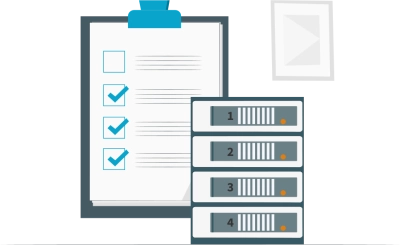
To ensure effective recovery of lost data and files from a failed RAID, it is important to pay attention to these precautions.
1. Cease Utilizing the RAID Array
The moment a drive reads “offline” in your RAID monitoring software, it is advisable to stop writing new data to the RAID even if the array supports fault tolerance. This precaution is crucial because you might lose both the newly written data and old data if another drive gets faulty or goes offline. Note: what is a RAID hard drive.
2. Disconnect Hard Drives from the RAID Rack
To recover data from RAID drives, you must first disconnect them from the rack and connect to a PC manually using the suitable cable. However, when removing hard drives from a RAID array, ensure to label them accordingly, so you will know where to place each of them when reconnecting or rebuilding the array.
3. Utilize SATA/IDE Connectors for Drive Connection
Different hard drives have different connection interfaces, but mostly SATA/IDE. If your hard drive comes with a different interface, ensure to use the right cable to connect it to your PC. Some hard drives can be connected using USB 3.0 through the help of a SATA/IDE to USB 3.0 converter. This is especially for computers with fewer SATA/IDE ports.
4. Check Disk SMART Status & Clone Failing Drive
When you remove your RAID drives from the stack, one of the first things you should do when you connect the drives to a computer is to check their SMART status. This will tell if the drive is still accessible and whether data could still be recovered from it. If you run the SMART command on your RAID drive and it turns out the drive is failing, use third-party software to clone the drive and keep your files safe.
Conclusion
When you adhere to the precautions above, you stand a better chance of recovering any file you may have lost from your RAID drives. While some RAID levels may offer data resilience and redundancy, they don’t substitute regular backups, so you should always make backups.
Interestingly, DiskInternals RAID Recovery doubles as a data backup software; it integrates a disk cloning/data backup feature called “Disk Image.” You can create unlimited disk images of your RAID drives for free using DiskInternals RAID Recovery.
FAQ
- How do you recover data from a broken RAID?
A RAID restoration software, like DiskInternals RAID Recovery, enables you to reconstruct the array. These applications have the capability to examine the clones and identify RAID configurations, including the RAID level, block size, parity position, and the sequence of disks. With this information, you can reconstruct the array and retrieve the data.
- How do I rebuild a failed RAID without losing data?
- Set up the array.
- Link it to the controller.
- Retrieve array settings.
- Construct a new array.
- Transfer data to the new array.
- Restore the data.
