How to fix Recovery Pending State Error in SQL Server Database?
SQL Server is a popular relational database management system used by many organizations for storing and managing their data. However, sometimes, users may encounter errors when trying to access their databases, and one such error is the "SQL Server database recovery pending" error. This error occurs when the SQL Server database is in the "recovery pending" state, which means that the database is not fully available for use.
The Recovery Pending state can occur due to various reasons, such as a hardware failure, software issues, or other database-related problems. It can be a frustrating problem, as it prevents users from accessing their data and can cause business disruptions. However, there are several methods available to fix the SQL Server database recovery pending error, and in this article, we will explore some of the most effective ways to resolve this issue and recover your data.
How to Check Database State?
To check the state of a database in SQL Server, you can use the following query:
SELECT name, state_desc FROM sys.databases;
This query will return a list of all the databases on your SQL Server instance and their current state. The state_desc column will show you the current state of each database, which could be one of the following:
- ONLINE: The database is available for use.
- OFFLINE: The database is offline and not available for use.
- RESTORING: The database is currently being restored from a backup.
- RECOVERING: The database is being recovered by SQL Server after a crash or other issue.
- RECOVERY_PENDING: The database is in the process of recovery but has not yet completed.
- SUSPECT: SQL Server has detected a problem with the database and is unable to recover it.
By checking the state of your database using this query, you can determine if your database is in the recovery pending state, which could be the cause of the error you are experiencing.
Reasons behind Recovery Pending State in SQL Server
There are several factors that can cause a SQL Server database to enter a recovery pending state. Some common causes include:
- Hardware Failure: If the storage media holding the database files fails or is corrupted, the SQL Server database may go into the recovery pending state.
- SQL Server Service Failure: A failure in the SQL Server service during data writing can corrupt the database, pushing it into the recovery pending state.
- Database File Issues: Corruption or deletion of database files, such as data or log files, can trigger the recovery pending state.
- Failed Database Migration or Restore: Problems during the migration or restoration of a database can lead it to enter the recovery pending state.
- Improper Shutdown During Transactions: Shutting down the SQL Server database during a transaction may leave the database in an inconsistent state, causing it to enter the recovery pending state upon restart.
It’s important to recognize that the recovery pending state isn’t always directly caused by database issues. External factors, such as network disruptions or storage system problems, can also trigger this state. Identifying and addressing the underlying cause is crucial for resolving the issue and restoring normal operations.
Methods to Fix Recovery Pending in SQL Server Database Issue
It's important to note that before attempting any of these methods, it's a good idea to create a backup of the database files to avoid any data loss. Additionally, if the recovery pending state is caused by hardware failure or other external factors, it may be necessary to address those issues before attempting any of these methods. There are several methods to fix the recovery pending state in SQL Server database. Here are some of the common methods:
Method 1 – Manual Ways to Resolve the Database in Pending State
1. Mark Database in Emergency Mode and Initiate Forceful Repair
One of the methods to fix the Recovery Pending issue in SQL Server is to mark the database in emergency mode and initiate a forceful repair. To do this, follow the steps below:
- 1. Open SQL Server Management Studio and connect to the database server.
- 2. Navigate to the Object Explorer and expand the Databases folder.
- 3. Right-click on the database that is in the Recovery Pending state and select Properties.
- 4. In the Database Properties window, navigate to the Options page.
- 5. Under the State section, select the checkbox for "Emergency mode" and click OK.
- 6. Execute the following query to put the database in single-user mode:
ALTER DATABASE [database_name] SET SINGLE_USER WITH ROLLBACK IMMEDIATE;
- 7. Now run the following query to repair the database:
DBCC CHECKDB ([database_name], REPAIR_ALLOW_DATA_LOSS);
Note that this method should be used as a last resort and can result in data loss. It is recommended to take a backup of the database before attempting any repairs.
2. Mark Database in Emergency Mode, Detach the Main Database and Re-attach It
Another method to fix the Recovery Pending issue in SQL Server is to mark the database in emergency mode, detach the main database and then re-attach it. To do this, follow the steps below:
- 1. Open SQL Server Management Studio and connect to the database server.
- 2. Navigate to the Object Explorer and expand the Databases folder.
- 3. Right-click on the database that is in the Recovery Pending state and select Properties.
- 4. In the Database Properties window, navigate to the Options page.
- 5. Under the State section, select the checkbox for "Emergency mode" and click OK.
- 6. Execute the following query to put the database in single-user mode:
ALTER DATABASE [database_name] SET SINGLE_USER WITH ROLLBACK IMMEDIATE;
- 7. Detach the database by right-clicking on the database and selecting "Tasks" -> "Detach".
- 8. Once the database is detached, re-attach it by right-clicking on the Databases folder and selecting "Attach".
- 9. In the Attach Databases window, click on the "Add" button and select the .mdf file of the detached database.
- 10. Click on OK to attach the database.
Note that this method can result in data loss if the detached database file is corrupted. It is recommended to take a backup of the database before attempting any repairs.
Method 2 – Use DiskInternals MySQL Recovery for MS SQL Software
MySQL Recovery from DiskInternals will recover your databases from disk and existing MyISAM and InnoDB databases. The application exists in two versions:
- free trial (equipped with all functions except export, that is, an approximate version to check the quality of services);
- paid full-featured version without any restrictions, including export and technical support in the future.
You can view and evaluate all text documents and images found during scanning for free
DiskInternals MySQL Recovery supports NTFS, HFS, Ext2 / 3/4, ReiserFS, ReFS, UFS, FAT, RomFS (as a reader), XFS, Reiser4. Of course, the application has a built-in wizard with possible support for you in controversial and incomprehensible situations. More often, using the Wizard is easier to recover lost databases than trying to do it manually. However, if you have a difficult case, it is better to do database recovery without the help of the Wizard.
You will have more additional opportunities to do everything at the highest level.
So arm yourself with DiskInternals MySQL Recovery and get your databases back like a pro.
Read the instructions, and you will understand how easy this tool is to use:
Once you download DiskInternals MySQL Recovery, run it.
The recovery wizard, which will appear immediately, will offer you several options to choose from:
- restore an existing database
- recover a deleted database file from disk
Select one of them and follow the instructions of the recovery wizard.
The scanning will be fast, and the results will not be long in coming.
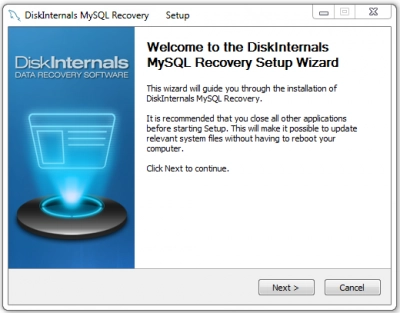
After scanning, you can preview the recovered database by clicking the preview table.
Then enter the license key in the corresponding window (for this, you need to buy a license).
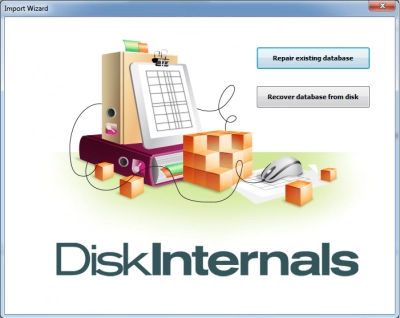
You can now export and save the database using the Export Wizard.
The following are the standard methods for restoring and repairing databases. And DiskInternals MySQL Recovery handles the worst cases of table corruption and deletion, so always keep that in mind.
How to fix erorr Pending State in SQL Server?
Before attempting any of these methods, it is recommended that you take a backup of the database to avoid any data loss. Additionally, it is important to identify the underlying cause of the Recovery Pending state before attempting to fix it, as this can help you to choose the most appropriate method for your situation.
Method 1 – Set Database state to ONLINE
One of the methods to fix the Recovery Pending state in SQL Server is to set the database state to ONLINE. This can be done using the SQL Server Management Studio (SSMS) or through a T-SQL script. Here are the steps to do it through SSMS:
- 1. Open SQL Server Management Studio and connect to the instance that has the database in Recovery Pending state.
- 2. Right-click on the database that is in Recovery Pending state and select Properties.
- 3. In the Database Properties dialog box, select the Options page.
- 4. Under the State section, set the Database state to ONLINE.
- 5. Click OK to save the changes.
Alternatively, you can also use the following T-SQL script to set the database state to ONLINE:
ALTER DATABASE [database_name] SET ONLINE;
Replace [database_name] with the name of the database that is in Recovery Pending state. This script can be executed in SQL Server Management Studio or through any other client tool that can execute T-SQL scripts.
After setting the database state to ONLINE, check the database status to ensure that the issue has been resolved. If the issue persists, you may need to try other methods to fix the Recovery Pending state.
Method 2 – Rebuilding the log Files (Emergency Mode)
Another method to fix the Recovery Pending state in SQL Server is to rebuild the log files of the database in Emergency Mode. This method is useful when the log file of the database is damaged or corrupt.
Here are the steps to rebuild the log files in Emergency Mode:
1. Put the database in Emergency Mode:
ALTER DATABASE [YourDatabaseName] SET EMERGENCY;
GO
2. Verify the state of the database:
SELECT name, state_desc FROM sys.databases WHERE name = 'YourDatabaseName';
GO
3. Put the database in Single User Mode:
ALTER DATABASE [YourDatabaseName] SET SINGLE_USER WITH ROLLBACK IMMEDIATE;
GO
4. Rebuild the Log file using the below command:
DBCC REBUILD_LOG (YourDatabaseName,'E:\Folder\YourDatabaseName.ldf');
GO
Note: The 'E:\Folder\YourDatabaseName.ldf' is the location where the new log file will be created.
5. Bring the database back to Multi-user mode:
ALTER DATABASE [YourDatabaseName] SET MULTI_USER;
GO
6. Check the state of the database:
SELECT name, state_desc FROM sys.databases WHERE name = 'YourDatabaseName';
GO
7. Check the integrity of the database using the below command:
DBCC CHECKDB (YourDatabaseName);
GO
After following these steps, the Recovery Pending state should be resolved, and the database should be accessible.
Method 3 – Initiate DBCC CheckDB with repair options
Method 3 to fix the Recovery Pending state in SQL Server is to initiate DBCC CheckDB with repair options. This method checks the database consistency and repairs any errors that are found. Here are the steps to follow:
- 1. Connect to SQL Server Management Studio using an account with administrative privileges.
- 2. Open a new query window and run the following command to set the database in single-user mode:
ALTER DATABASE database_name SET SINGLE_USER WITH ROLLBACK IMMEDIATE
Replace database_name with the name of your database.
- 3. Run the following command to check the database consistency:
DBCC CHECKDB (database_name) WITH ALL_ERRORMSGS, NO_INFOMSGS
This command checks the consistency of the entire database and displays any errors that are found.
- 4. If errors are found, run the following command to repair them:
DBCC CHECKDB (database_name, REPAIR_ALLOW_DATA_LOSS) WITH ALL_ERRORMSGS, NO_INFOMSGS
This command repairs the errors in the database. Note that this repair option may cause some data loss.
- 5. Once the repair process is complete, run the following command to bring the database back online:
ALTER DATABASE database_name SET MULTI_USER
This command sets the database back to multi-user mode.
- 6. Finally, run the following command to verify that the database is no longer in recovery pending state:
SELECT DATABASEPROPERTYEX('database_name', 'STATUS')
This command should return 'ONLINE' as the status of the database.
Note that this method should be used as a last resort, as the repair option may result in data loss. It is recommended to take a backup of the database before attempting any repair operation.
What causes a SQL Server recovery pending state?
The SQL Server recovery pending state occurs when the SQL Server database is not able to recover the database and bring it online. There could be several reasons behind this, including:
- Missing or corrupt transaction log files
- Storage media failures, such as a damaged or faulty hard disk drive or storage area network (SAN) array
- Incomplete database recovery process due to an interruption in the database startup process
- Incomplete transaction rollback due to a database shutdown
- Incompatible or outdated SQL Server version
- Insufficient memory or disk space to perform database recovery
- Hardware or software errors, such as I/O errors or memory errors
- Incorrect database settings or configurations
- Third-party applications interfering with the database operation
- Database corruption due to malware or viruses.
How to fix SQL database recovery pending
There are several methods to fix a SQL Server database in recovery pending state:
- 1. Set the database state to ONLINE: This can be done using the ALTER DATABASE statement with the SET ONLINE option.
- 2. Rebuild the log files in emergency mode: This involves setting the database to emergency mode, rebuilding the log files using the DBCC CHECKDB command with the REPAIR_ALLOW_DATA_LOSS option, and then setting the database back to multi-user mode.
- 3. Run DBCC CHECKDB with repair options: This method involves running the DBCC CHECKDB command with the REPAIR_ALLOW_DATA_LOSS option to repair the corruption.
- 4. Restore from a recent backup: If you have a recent backup of the database, you can restore it to a new instance and then transfer the data to the original instance.
- 5. Use a third-party tool.
It is important to note that the recovery process can be complex and time-consuming, and it is recommended to consult with a SQL Server expert to ensure the best course of action for your specific scenario.
Use DiskInternals MSSQL Recovery
You can perform MySQL recovery database from files of any complexity.
DiskInternals MySQL Recovery supports MySQL database recovery created on multiple OSs (Linux, Mac, etc.).
With MySQL Recovery, you can open multiple databases at the same time without long loading times.
Preview is available for all database types except BIT.
PREVIEW
- Blob preview is available for pictures, text and office documents.
EXPORT
- Large blobs can be linked as external files.
- MySQL Recovery supports all national character sets, as well as the Unicode table.
In other words, DiskInternals MySQL Recovery is the key to success!
MySQL data recovery: easier than you can imagine!
Be sure, this awesome tool is as easy to use as MySQL database recovery can be.
As soon as you download the program, launch it.
The recovery wizard, which will appear instantly, will give you a choice of several options:
- restore the existing database
- restore the deleted database file from the disk
Decide on one, click on the appropriate option, and follow the recovery wizard’s steps.
Scanning will be quick and will not keep you waiting.
After scanning, you can preview the restored database by clicking on the table to preview it.
Next, enter the license key into the appropriate window. Now you can export and save the database using the recovery wizard.
FAQ
Why does SQL Server say recovery pending?
- Incomplete recovery process: When the SQL Server is restarted or the database is restored from a backup, and the recovery process is not complete, it can cause the recovery pending state.
- System crashes: Any unexpected system crashes, power failures, or hardware issues can result in the SQL Server showing a recovery pending state.
- Database corruption: If the database is corrupted, it may cause the SQL Server to show a recovery pending state while attempting to recover the database.
- Insufficient disk space: If there is insufficient disk space in the drive containing the transaction log file or database files, it can cause the SQL Server to show a recovery pending state.
- File system errors: If there are file system errors on the drive containing the database files, it can cause the SQL Server to show a recovery pending state.
What causes SQL database in recovery mode?
- Database Recovery after an abnormal termination - If a SQL Server instance terminates abnormally due to hardware, software, or network issues while the database is in use, the database may be marked as suspect and will undergo a recovery process during the next startup.
- Database Recovery after a restore operation - When a database restore operation is performed, SQL Server needs to recover the database to make it consistent and usable.
- Database Recovery after a transaction log corruption - If the transaction log of a database becomes corrupted, the database may be marked as suspect and require recovery.
- Database Recovery after a hardware failure - If there is a hardware failure such as a disk failure or a power outage, the database may be left in an inconsistent state and require recovery.
Why does a database go into suspect mode?
- Hardware Failure: If there is a hardware failure in the server where the database is stored, such as a hard drive failure or a power outage, it can cause the database to go into suspect mode.
- Software Bugs: Software bugs in the SQL Server can also cause the database to go into suspect mode. These bugs may corrupt the database files or cause other issues that prevent the database from starting.
- Corruption of Data or Log Files: If the data or log files of the database become corrupted due to some reason, the database may go into suspect mode.
- Insufficient Disk Space: When there is not enough disk space available on the server, it can cause the database to go into suspect mode.
- Recovery Issues: Sometimes, during the recovery process, SQL Server may encounter issues that prevent the database from coming online. In such cases, the database may be marked as suspect.
- Manual Shutdown: If the database is manually shut down while some transactions are still in process, it can cause the database to go into suspect mode.
- Virus or Malware: Virus or malware attacks can also cause corruption of the SQL Server database files and may lead to the suspect mode.
How do I bring my database online from recovery pending?
- Open SQL Server Management Studio and connect to the SQL Server instance that hosts the affected database.
- Right-click on the database that is in recovery pending state and select Properties.
- In the Database Properties dialog box, go to the Options page.
- Under the State section, check the Current State value. If it is Recovery Pending, proceed to the next step.
- Click on the ellipsis (…) button next to the Auto Close property and change the value to False.
- Click on the ellipsis (…) button next to the Auto Shrink property and change the value to False.
- Click OK to save the changes and close the Database Properties dialog box.
- Right-click on the database again and select Tasks > Bring Online.
- In the Bring Database Online dialog box, review the summary and click OK to proceed.
- Once the database is online, verify that you can access its data and run queries against it.
RAID Server failure recovery
RAID server failure recovery refers to the process of restoring data and operational functionality after one or more drives in a RAID configuration fail. RAID is designed to provide increased data reliability and/or performance compared to single drives. When a failure occurs, the specific recovery process depends on the RAID level being used.
