What is a RAID?
RAID, or Redundant Array of Independent Disks, is a critical technology designed to address these needs by combining multiple hard drives into a single, cohesive storage system that enhances performance, fault tolerance, or both. But what is a RAID exactly, and how does it work? With RAID systems explained in detail, you’ll gain insights into how different configurations provide redundancy, boost data access speeds, or safeguard against data loss. Whether you’re new to RAID or looking to manage and recover your RAID arrays, this guide will walk you through the essentials of RAID technology and the tools that help professionals restore data from complex RAID configurations.
How RAID Works
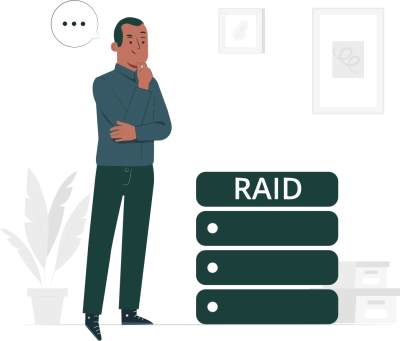
RAID systems work by distributing data across multiple RAID disks in configurations that provide varying levels of redundancy, performance, or both. At its core, RAID combines multiple drives into a single storage unit, allowing data to be stored in ways that improve access speed or protect against drive failure. Understanding RAID systems explained in detail means looking at how each RAID type—such as RAID 0, RAID 1, RAID 5, and RAID 10—handles data differently.
For instance, RAID 0 focuses on performance by striping data across disks, maximizing speed but offering no redundancy. RAID 1, on the other hand, mirrors data across two disks, meaning that if one fails, the other retains a complete copy. RAID 5 combines striping with parity, providing both speed and fault tolerance, while RAID 10 uses a mix of striping and mirroring to deliver high performance and reliability. In each configuration, RAID distributes data based on the specific needs of the system, balancing factors like speed and data protection to ensure optimal performance for various applications.
Common RAID Levels Explained
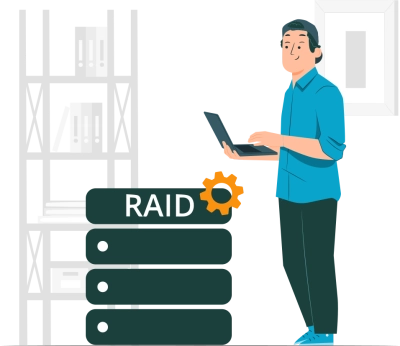
RAID technology offers multiple configurations, each suited to different performance and redundancy needs. Understanding RAID explained means recognizing that not all RAID levels are created equal; some prioritize speed, others focus on data protection, and a few strike a balance between the two. Here’s a closer look at some of the most commonly used RAID levels, with RAID set up systems explained to help you decide which option might best meet your needs.
RAID 0 (Striping): RAID 0 is all about performance. By striping data across multiple disks, RAID 0 allows for high-speed read and write operations, as multiple drives can work together to access data simultaneously. However, RAID 0 provides no redundancy—if a single disk fails, all data is lost. It’s best suited for non-critical applications where speed is the primary goal, like gaming systems or video editing.
- Advantages: High read and write speeds, efficient use of storage.
- Disadvantages: No data redundancy; any drive failure results in complete data loss.
RAID 1 (Mirroring): RAID 1 is designed for data protection. It mirrors or duplicates data on two or more disks, ensuring that if one disk fails, a complete copy is available on the other. This redundancy, however, comes at the expense of storage capacity and can result in slower write speeds, as data must be written to each disk. RAID 1 is ideal for storing critical data where reliability is a top priority.
- Advantages: Full redundancy; data is safe if a disk fails.
- Disadvantages: Lower write speeds and reduced storage capacity (half the total storage is usable).
RAID 5 (Striping with Parity): RAID 5 strikes a balance between performance and redundancy. Data is striped across at least three disks, with parity information distributed among the disks. If a single disk fails, the array can rebuild the lost data using the parity information. RAID 5 offers faster read speeds and decent fault tolerance, making it popular for file servers and small-to-medium business applications.
- Advantages: Good balance of speed, redundancy, and storage efficiency.
- Disadvantages: Rebuild times can be long; vulnerable if more than one disk fails.
RAID 10 (1+0, Mirroring and Striping): RAID 10 combines the performance benefits of RAID 0 with the redundancy of RAID 1 by both striping and mirroring data. It requires a minimum of four disks and provides high-speed data access and strong fault tolerance. If a disk in each mirrored pair fails, data remains intact, making RAID 10 one of the most reliable choices for critical applications that demand both performance and data protection.
- Advantages: High performance with robust fault tolerance; quick recovery from disk failures.
- Disadvantages: Requires more disks; reduced storage efficiency (only 50% of total capacity is usable).
Here’s a comparison table that summarizes the advantages and disadvantages of these popular RAID levels:
| RAID Level | Configuration | Advantages | Disadvantages |
|---|---|---|---|
| RAID 0 | Data striping | High performance | No redundancy; total data loss on failure |
| RAID 1 | Data mirroring | Full redundancy, data protection | Slower write speeds, reduced capacity |
| RAID 5 | Striping with parity | Good balance of speed and redundancy | Long rebuild times; vulnerable to dual disk failure |
| RAID 10 | Mirroring and striping | High speed and fault tolerance | Requires more disks; 50% storage efficiency |
With these RAID systems explained, it’s easier to identify which configuration fits specific needs, whether for high-speed access, critical data protection, or an optimal mix of both. Each RAID level provides unique advantages and trade-offs, allowing users to customize storage solutions to their exact requirements.
Note: what is a RAID hard drive?RAID Failure and How to Recover RAID Array

While RAID systems are built to enhance storage performance and reliability, they are not immune to failure. In fact, RAID arrays can fail for various reasons, often leaving users with inaccessible data. Common causes of RAID failure include individual disk failures, RAID controller issues, firmware corruption, and even file system damage. It’s important to remember that RAID is not a substitute for regular backups; although RAID provides redundancy, it does not guarantee against data loss.
In the event of a failure, the first step in attempting to recover a RAID array is to understand the nature of the problem. RAID recovery solutions range from hardware replacements to professional RAID recovery software, like DiskInternals RAID Recovery™, which can safely extract and restore lost data. This software analyzes the RAID configuration, reconstructs the damaged array, and retrieves data that might otherwise be inaccessible, providing a viable recovery solution before considering costly physical repairs.
Best Practices for Preventing RAID Failures
Preventing RAID failures begins with proactive maintenance and monitoring. Here are some best practices to help ensure the long-term health of your RAID array:
- Routine Maintenance: Regularly check RAID health indicators and system logs to catch potential issues early. Performing disk scans and verifying RAID integrity can alert you to failing drives before they lead to full array failure.
- Disk Health Monitoring: Many modern RAID controllers and third-party tools allow for continuous monitoring of disk health, checking for warning signs such as overheating, slow response times, and reallocated sectors. By identifying weak points in advance, you can replace failing disks before they cause RAID degradation.
- Implement Backup Solutions: Even though RAID offers redundancy, it’s essential to have an additional backup strategy in place. Backing up your data to a secure, separate location ensures that your information is safe even if your RAID experiences a catastrophic failure.
- Testing Recovery Procedures: Periodically testing your recovery plan will ensure you’re prepared if failure occurs. Familiarize yourself with RAID recovery software or processes that you might need to use, so you’re well-equipped to restore your RAID array efficiently.
Step-by-Step Guide: How to Recover a RAID Array
If a RAID array fails, follow these steps to recover your data effectively. Software like DiskInternals RAID Recovery™ can streamline this process and retrieve your data with minimal risk.
- 1. Stop Using the RAID Array: To avoid further corruption, power down the system immediately. Continuing to use a degraded or failed RAID/RAIDZ can lead to data overwriting, complicating the recovery process.
- 2. Determine the Cause of Failure: Identify whether the failure is due to a single disk, multiple disks, or a controller issue. Knowing the cause will help determine the best course of action.
- 3. Evaluate Recovery Options: Decide whether to proceed with software-based recovery or consult professional services. DiskInternals RAID Recovery™ is a powerful tool for logical recovery, especially when one or more disks are readable. For physical damage, professional recovery services may be necessary.
- 4. Use DiskInternals RAID Recovery™:
- Install free RAID recovery software on a separate, non-RAID computer to prevent overwriting any RAID data.
- Connect the RAID disks individually to this computer.
- Launch DiskInternals RAID Recovery™ to automatically detect and reconstruct the RAID configuration.
- Preview and recover accessible data, saving it to a secure location.
- 5. Restore the Data: Recover data from a RAID drive, transfer it back to the repaired RAID or a new storage device. Avoid reusing failed disks, as they may be prone to further issues.
- 6. Rebuild or Replace the RAID Array: After data recovery, repair or replace any faulty disks, reinitialize the RAID, and restore your data. This is a critical step to prevent future failures.
By following this step-by-step process and using professional tools like DiskInternals RAID Recovery™, you can recover data from a RAID array without risking additional loss. Always consider backups and proactive maintenance as essential parts of your RAID management to minimize data loss risks and ensure reliable storage.
Conclusion
RAID systems provide a powerful solution for enhancing data storage, combining multiple disks into a single, efficient array that can boost performance, add redundancy, or both. By understanding what RAID is and how different RAID configurations work, you can select the setup that best aligns with your needs, whether for speed, data protection, or a balanced approach. However, while RAID offers significant advantages, it’s important to remember that it is not a substitute for regular backups. Data redundancy through RAID protects against certain failures, but it cannot prevent data loss in all situations.
In the event of a RAID failure, timely intervention with the right tools is essential. Professional recovery software like DiskInternals RAID Recovery™ can help recover data from RAID failures, often before more costly repairs are required. Equipped with knowledge of RAID configurations, preventive practices, and recovery solutions, you can manage your RAID array effectively, protecting your data and ensuring peace of mind.
FAQ
What is RAID in simple terms?
RAID, or Redundant Array of Independent Disks, is a way of using multiple hard drives together to create a more reliable or faster storage system. By combining disks, RAID can either increase speed (for faster data access), add redundancy (for data protection), or achieve both. For example, in a RAID setup with redundancy, if one drive fails, the others can still hold the data, so nothing is lost. Different RAID levels, like RAID 0, RAID 1, RAID 5, and RAID 10, offer different mixes of speed and data safety. While RAID can help protect data, it's not a complete backup solution, so regular backups are still essential.
What are the three types of RAIDs?
The three main types of RAID are RAID 0, RAID 1, and RAID 5. RAID 0 focuses on performance by striping data across multiple disks, making it faster but offering no protection if a drive fails. RAID 1, known as mirroring, duplicates data across two disks, providing full redundancy so data is safe if one drive fails. RAID 5 combines striping with parity, meaning it spreads data and parity information across three or more disks, balancing speed and fault tolerance. Each type serves different needs, from speed to data protection, allowing users to choose based on their storage priorities.
What is an example of RAID?
An example of RAID is RAID 1, commonly used in small business servers where data reliability is crucial. In RAID 1, data is mirrored, or duplicated, across two hard drives. This means if one drive fails, the other has an exact copy, so data is preserved and can be accessed without interruption. RAID 1 is ideal for applications that require data protection, like storing financial records or important documents. However, it requires twice the storage space since both drives store the same data, making it a safe but storage-intensive solution.
