What Is a Hot Spare? How Does It Work?
Here you will find out:
- what is a hot spare
- how to use it
- how DiskInternals can help you
Are you ready? Let's read!
Hot spare: what is it and how does it work?
A hot spare RAID is the spare disk in the array. It is not used in any way and is needed only at a certain time. This time comes in the event of a failure of one of the array drives. The RAID controller starts the RAID rebuilding procedure and uses a hot spare disk to replace the failed disk. Thus, the time period when the array data is not available is significantly reduced. Hot spare disks are possible in RAID 1, RAID 5 or RAID 6. Hot spares can be used for any failed disk in the storage array; that is, it is not allocated for a specific volume group. However, a hot spare disk must have certain characteristics: it must be identical with the disk that it protects.
Thus, maximum data protection in the array is achieved, since the simultaneous damage or failure of two disks simultaneously occurs only in exceptional cases. A single drive failure can be easily fixed using hot spare.
Hot spares: precautions to note
If you are not using a new disk for a hot spare, be careful, as all data from the disk will be deleted. Therefore, before you designate such a disk for hot sparing, transfer the data to a secure drive.
Choosing a hot spare disk must be done deliberately. First, you need to find out which disks are in the array, and then select the exact same for hot sparing. That is, if your array is created from hard drives, then the hot spare disk should also be a hard drive, but not an SSD. Otherwise, there will be no automatic recovery.
Hot spares and RAID data recovery
As mentioned above, if a drive is designated as a hot spare, all data will be erased. So if there are any important files, have a backup of them or create a disk image with them.
If any files were lost on the RAID array or the RAID array crashed, you will need software like DiskInternals RAID repair utility. It will help you return all the files to a new location, and it is possible to restore files of any type and size; there are no limits and restrictions. DiskInternals RAID Recovery supports RAID 0, 1, 0 + 1, 1 + 0, 1E, RAID 4, RAID 5, 50, RAID 6, 60, and JBOD recovery, whether connected to a dedicated RAID controller or motherboard with RAID support from Intel, NVidia or VIA. This application was one of the first tools on the market (and is already over 15 years old); it automatically determines the type of the original RAID array and other important characteristics of the array, while at the same time ensuring fully manual or automatic operation. In addition, there is support for Unicode files and multi-level folders.
So, to begin recovery:
First, download RAID Recovery to your PC or server, and then install the software on Windows 7, 8 10.
Open RAID Recovery and, if necessary, enable the Recovery Wizard. Then be sure to select a specific array.
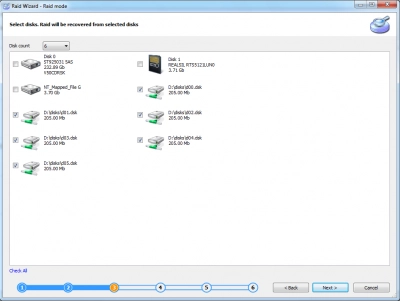
Next, you will be asked to choose which scan mode you prefer:
- Fast recovery mode. Try this mode first; you can also choose it when there is no free time at all, and the data is needed.
- Full recovery mode (deeper scanning if the surface scan did not cope with the task).
During recovery, RAID Recovery automatically checks the current state of the RAID array, controller, file system and restores files where possible.
Then you will get read-only access to the files, so you will see all search results for free.
Now you are sure that your data has been restored in the appropriate form. On the software website, buy a license for RAID Recovery, and you will get unlimited access to your files and the ability to export selected files anywhere.
Note: learn more about RAID controller!