Safer Data Recovery with FTP Export
Rule number one of successful data recovery says to never save recovered data onto the media being repaired. It is essential that you always follow this important rule; otherwise, you may corrupt the damaged media, making future recovery much harder or even impossible. You should never save what you recovered onto the disk you are fixing! |
What should you use to back up data from the damaged drive? You can save files onto a different hard drive, a separate partition, CD or DVD. But what if you don’t have that other drive? Or what if your original hard drive is simply too large to fit on a reasonable number of CDs or DVDs, let alone flash memory cards? In that case, storing recovered data remotely over the network might be your only chance.
If you work in a company and have a network server with big disks readily available to keep your files, you are in luck. But what if you are recovering your home PC, and have no direct access to LAN servers or network storage? In that case, storing data remotely limits you to what’s accessible via Internet over the FTP protocol.
The File Transfer Protocol (FTP) is specifically designed for uploading and downloading files over the network. By storing recovered data over FTP, you are taking the safest path, securing successful data recovery by not messing with the disk being fixed. Besides Internet FTP servers, which can be your corporate network servers, there are different kinds of storage media that works over FTP. These days, one can buy terabytes of storage connected over the network in the form of Network Attached Storage (NAS) devices. Backing up information to NAS appliances is not just the safest way to recover data from a damaged disk, but also extremely fast.
If you don’t have an extra hard disk or another partition, using FTP is an ideal option for successful file recovery. Yet, not all data recovery products support this useful feature. FTP upload is considered a corporate-only feature, and is often included with Professional and Enterprise versions of data recovery software.
Unlike competitors, DiskInternals Company includes FTP upload with most of its data recovery products, making the technology widely available under the name of FTP Export. The new FTP Export technology is now featured in most data recovery products by DiskInternals, including Uneraser, RAID Recovery, Partition Recovery, NTFS Recovery and FAT Recovery, as well as Photo Recovery and Office Recovery wizards.
The DiskInternals products support all advanced features of the new technology, including automatically reconnecting failed sessions and re-uploading failed transfers incrementally. FTP Export supports regular FTP servers and exotic destinations such as Network Attached Storage (NAS), MacOs, Linux, router and other FTP servers. FTP Export can work in passive mode, easily traversing NAT routers and firewalls without the need of additional configuration.
Step by step guide
Uploading recovered files works real simple. Just run the Export Wizard and follow the prompts - it's that easy! Below is an easy-to-follow step-by-step tutorial on uploading your recovered data onto FTP Server.
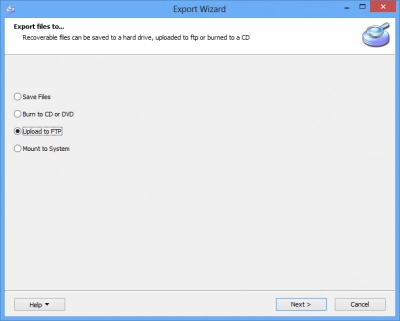
Step 1. Select "Upload to FTP" and click "Next".
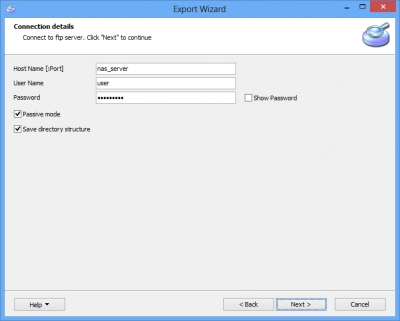
Step 2. Enter your connection details. Next!
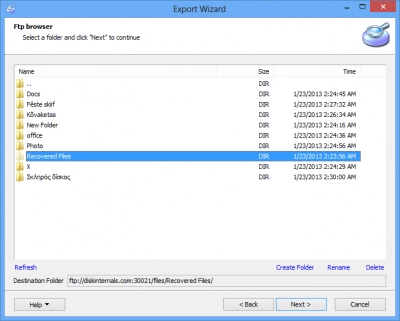
Step 3. Simple FTP Browser. Select a folder and click "Next".
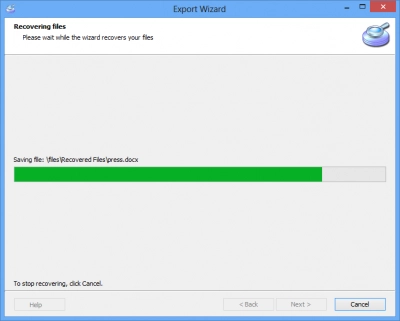
Final Step shows you a progress bar displaying the uploading process.
This awesome technology is supported in all data recovery products made by DiskInternals. Download evaluation version for absolutely free.