The best solutions for the 0xc000007b error are here!
Here you will find out:
- reasons for the 0xc000007b issue
- the best methods of how to fix it
- how DiskInternals can help you
Are you ready? Let's read!
Reasons for the 0xc000007b errors
Please note the following reasons that may head to the error "the application was unable to start correctly (0xc00007b)":
- The system was updated automatically or you tried to do it yourself.
- The hard drive has become faulty or the number of bad sectors has increased significantly.
- Someone deleted some of the application installation folders so the PC turns off inappropriately.
- For various reasons, the mixing of 32-bit and 64-bit versions of Windows, programs, and applications can also result in error 0xc00007b.
The issue mainly affects these applications and games: WOW, World of Tanks, GTA, Battlefield, Assassin's Creed, Call of Duty, etc.
Below are some options for fixing the 0xc00007b error.
Solution 1. Separate 32-bit & 64-bit apps
First of all, if you don’t remember which version of Windows you have, use this guide:
On the keyboard, press the Windows button and select Settings. Next, select System -> About. In the System Type line, you will find out which version you have: 32-bit or 64-bit.
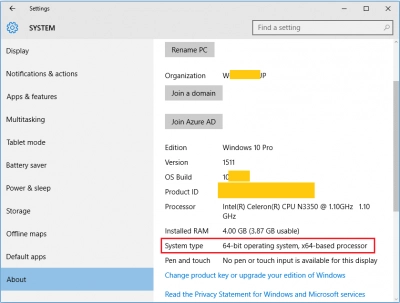
Next, find the software installation file in which the error 0xc00007b is occurring. Very often it has numbers (32 or 64 in their names), so this is how you can find out if you have the correct version of the software or not. Otherwise, you can check if there are additional documents for this software.
For example, if you find you have a 64-bit version of MS Windows and the program was created for 32-bit Windows, you need to erase this app and install the correct release.
Solution 2. The app reinstallation
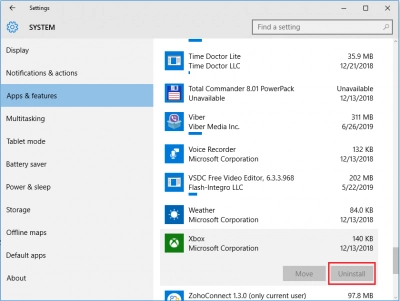
An excellent choice as a solution if you have the correct version of the software or have recently installed the app and received the error 0xc000007b. Most likely, you had a crash during the installation, so try reinstalling it (first uninstall, and after rebooting the OS, try reinstalling it).
Solution 3. Run the problematic app as admin
Works well for games. For example, for a GTA game, right-lick on the GTA .exe file and select "Open as administrator" from the pop-up list. That's all; it should work!
Solution 4. Renew video card driver
Yes, outdated video card drivers can result in the error 0xc000007b. Upgrade them to the last release! For any video card, you can download the update from the producer’s website. All you need in this case is to know the name of the video card.
Solution 5. Upgrade your Microsoft .NET Framework
“The application was unable to start correctly” issue can be a result of incorrect Microsoft .NET Framework work.
To solve it, you need to upgrade .NET platform. In prior versions as Windows 7, you could reinstall .NET Framework on your own but since Windows 8 users cannot do that anymore. Now on, you need to upgrade your Windows release to get the newest version of .NET platform.
Solution 6. Use chkdsk tool wisely
If you have the error 0xc000007b due to bad sectors, then chkdsk might be the solution.
But before you use this tool, restore any files you want to save, since this tool is harmful to files on your disk.
Also, before you run chkdsk, it would be wise to create a disk image using DiskInternals Uneraser. The reason is, if bad sectors start, the disk image will save your data for file recovery. If you have followed these recommendations, then you can open chkdsk and fix sectors on your hard drive.
Press the Win and X buttons and choose Command Prompt (Admin). Here you will need to enter your drive letter and type chkdsk parameter to locate or fix bad sectors.
If you never worked with chkdsk before - read paragraph CHKDSK: repair drive on Windows 10.
