Find the best way to backup photos!
Here you will find out:
- the best options for backup photos
- how DiskInternals can help you
Are you ready? Let's read!
A few words about backup photos
Already, very few of us make hard copies of our photos, since the amount we take simply would not fit in even a closet.
What about selfies?
They are gaining more and more popularity every year. And all this is stored on our computers, phones, and other gadgets. For the time being, at least. Often, photos are lost for many reasons (formatting, damage to the CD, hard drive, etc.). Therefore, you definitely need to know how to get your photos back in any unforeseen situation.
No. 1. External storage/media
The best way to backup photos is always having a backup on any portable device. Make copies of at least the most important photos; it’s not at all difficult, but you will never worry if the SD card fails.
No. 2. Store on another partition
This is a less good option but still works.
If you saved photos in the C drive, a safer option is to save the files in another drive where the OS is not installed. This way, you duplicate the photo, and if they disappear in one drive, you can immediately look for them on the second.
No. 3. Cloud storage
Cloud storage is another good way to back up photos, which allows for potentially unlimited online backup of files. As soon as you log in and make a copy of the files, the program itself will regularly save a backup copy of the newly created files. And by purchasing a subscription to the application, you will receive many additional features (synchronization, data transfer, unlimited space, etc.).
No. 4. Create disk image with DiskInternals to backup photos
But, the best way to back up photos on a computer, and not only that, is DiskInternals Uneraser, which after installing can work offline. In addition, creating a disk image is completely free in both versions of the program (free and paid). Having an image of your disk with you, you can restore the disk at any time and, accordingly, any data stored on it. So, your precious photos, documents, video, and other different files will be saved in the disk image.
And here's how to do it using DiskInternals Uneraser:
After starting the application, you need to close the Wizard window.
In a new window, you will see a list of visible disks; select the same disk and click on it with the left mouse button.
Then click on the Disks tab -> Create Image.
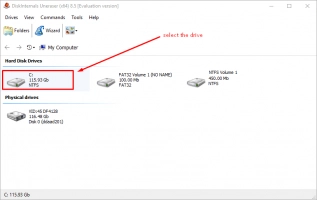
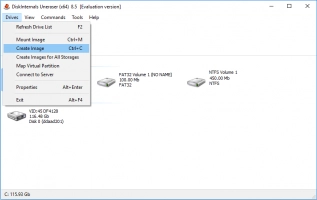
Then click on “Browse ...” and select a place where the disk image will be saved.
Now just click on the Save button. No license is needed; just wait until the end of the process (this is not a quick process).
Now your data is certainly protected from any adversity!

