Here is how to convert AVI to GIF
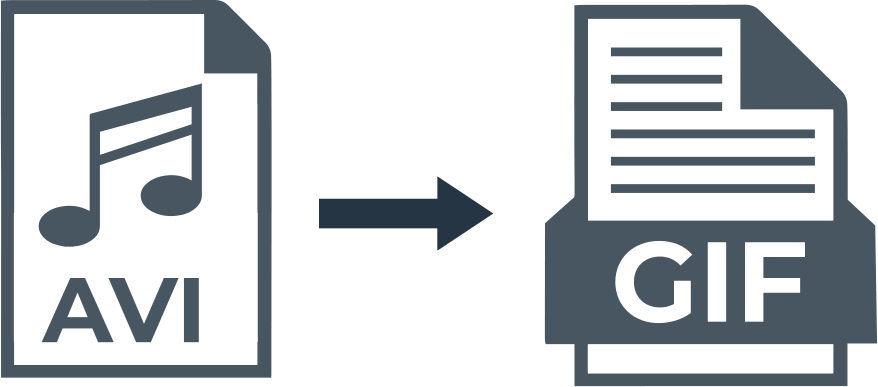
Here you will find out:
- how to convert AVI to GIF
- how DiskInternals can help you
Are you ready? Let's read!
Convert files on Windows
VLC Media Player is a professional, free, open source media player. It is a versatile tool that plays all formats and works with Windows, Linux, macOS, Android and iOS. In addition, there is a video converter function here, which makes this tool even more attractive for users. You can customize the look of VLC and sync subtitles.
In the case when you need to convert AVI to GIF, you first need to create a video clip using VLC, and then save the video in GIF format, since this cannot be done directly.
So, download, install and open VLC on your computer. Next, import the AVI file, pause the video when you want to record, and click Preview. Then click on "Controls", play the video and click the "Record" icon. When you need to stop recording, click the recording icon again.
Then, to find a video clip, you need to select "This PC" and click on the "Video" button.
Next, open any AVI to GIF converter, download the video clip from the video and convert it to the desired format.
Convert files online
If you want to convert AVI to GIF online, you can choose the application EZGif. This tool supports various formats such as WebM, MP4, AVI, MPEG, FLV, 3GP and many more. Besides the fact that this video converter can convert AVI to GIF, it also allows you to edit the video file (crop, rotate, resize, reverse and add subtitles).
You can convert website video to GIF, that is, you can directly save GIFs from video sites by entering the video link.
To convert AVI to GIF using EZGif, follow these steps:
Go to the official EZGif website and click Video to GIF.
Next, click on Select Files or paste the AVI video into the box. Now just click Upload Video. Next, you can select the desired part of the video (Maximum file size is 100 MB), otherwise, the GIF maker will convert the first five seconds of the AVI file to GIF. Keep in mind that the smaller the video, the better the GIF will be. Next, click on “Convert to GIF”, go to the “Output GIF” section and select “Save” in the “Output GIF” section to save the GIF on your computer.
Protect your files
With DiskInternals Uneraser, you have over a 96% chance of successful data recovery. In addition, DiskInternals' 15 years of experience in this field can speak of the competence and security of this application in every sense. The program recovers files of any type, there is a mode for reading inaccessible files, you can safely open any protected folder and view its contents. The app will open files of any type and size, so don't even worry about anything.
Also, DiskInternals Uneraser is compatible with many file systems: HFS, FAT32, UFS, ReFS, NTFS, etc. You can download and use a free trial version of the program; if there is no need to save the found files to another device, this version will be sufficient. The application supports both manual and automatic detection of important parameters, such as the type of damaged disk, the format of the lost file, etc.
If you need to export recovered data from an old disk, you will have to buy a license (plus DiskInternals will give you nice bonuses). Nevertheless, this is a win-win option and, perhaps, the most affordable and effective in this time period, in order to be more confident in your strengths and results.
